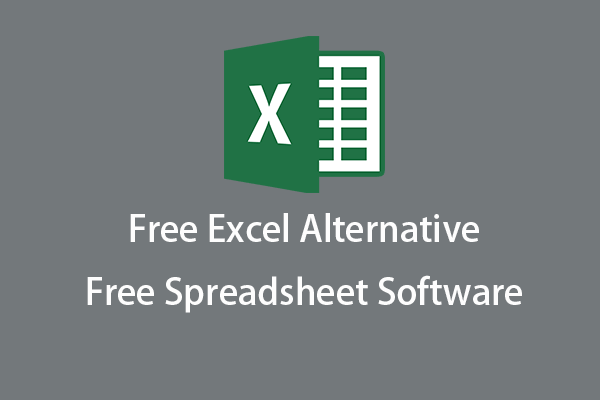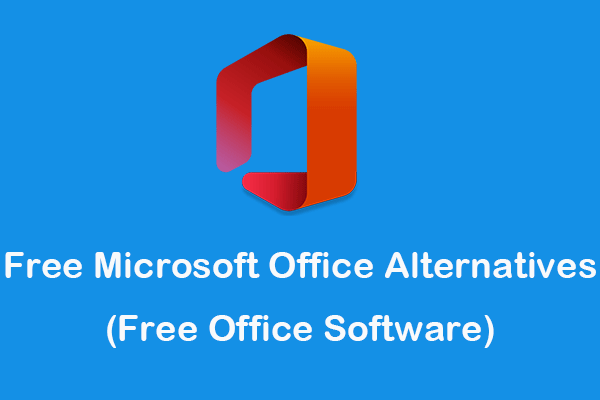This post teaches how to convert CSV (Comma-separated values) file to Excel (XLS/XLSX) spreadsheet format. You can easily convert CSV to Excel or Excel to CSV by using Excel app or some other third-party free online file converters. Check the details below. To recover deleted or lost files, you can use MiniTool Power Data Recovery.
To convert CSV to Excel or convert Excel to CSV, you can check the solutions and free tools below.
MiniTool Power Data Recovery TrialClick to Download100%Clean & Safe
How to Convert CSV to Excel or Vice Versa in Excel
How to Open a CSV File in Excel
To open a CSV file, you can try Excel app. If the CSV file is created with Unicode character set like UTF-8, then you can double-click the CSV file and it will automatically open in Excel if your computer has Microsoft Excel installed. Alternatively, you can also right-click the CSV file and choose Excel to open the CSV file.
If you can’t directly open the CSV file using Excel, you can learn how to import the CSV file to an Excel spreadsheet below.
Step 1. Open Excel.
Open Microsoft Excel app. Or you can right-click the blank space on the desktop and create a new Excel workbook.
Step 2. Select the CSV file to import.
- Next, click File -> Open -> Browse.
- In the pop-up file choosing window, you can click the drop-down icon next to file type and choose All Files or Text Files.
- Then you can browse to the target folder that contains the CSV file. Click it and click Import to open and import CSV file data into Excel worksheet.
Alternatively, you can also click Data tab in Excel and click From Text. Find the .csv file and click Import.
Step 3. Set Text Import Wizard parameters.
- In the pop-up Text Import Wizard window, you can select Delimited and click Next.
- Choose Tab and Comma delimiters if you are converting a CSV file.
- Click General and click Finish.
- Select where you want to insert the CSV file: Existing worksheet or New Workshee “=$A$1“ means your data will begin to display from Row 1, Column A. Click OK to open the CSV file in Excel.
How to Convert CSV to Excel
Step 1. Follow the guide above to open CSV in Excel.
Step 2. Click File -> Save As -> Browse.
Step 3. Select a folder to store the new file. Type a name for the file. Select Excel Workbook (*.xlsx) as the output format. Click Save to convert CSV to Excel.
How to Convert Excel to CSV
Step 1. To convert Excel to CSV, you can open the Excel file with Microsoft Excel app.
Step 2. Click File -> Save As -> Browse.
Step 3. Select a destination folder. Enter a name. Select CSV (Comma delimited) (*.csv) and click Save to convert Excel file to CSV format.
Convert CSV to Excel or Excel to CSV – 5 Free Online Tools
Aside from using Microsoft Excel app to convert CSV to Excel or Excel to CSV. You can also use some online free file converters to easily convert between these two document file formats. Below are 5 free online tools.
You can just go to the website of one of the 5 tools, add your source CSV file and choose the target output file format Excel XLS, click Convert, Convert Now or alike button to convert CSV to Excel (XLS) in seconds. Many of these free tools also let you convert Excel (XLS/XLSX) to CSV online for free.
ZAMZAR
Website: https://www.zamzar.com/convert/csv-to-xls/
https://www.zamzar.com/convert/xls-to-csv/
Cloudconvert
Website: https://cloudconvert.com/csv-to-xls
https://cloudconvert.com/xls-to-csv
Convertio
Website: https://convertio.co/csv-xlsx/
https://convertio.co/xls-csv/
Aconvert
Website: https://www.aconvert.com/document/csv-to-xls/
https://www.aconvert.com/document/xls-to-csv/
Online-Convert
Website: https://document.online-convert.com/convert/csv-to-excel
Recover Deleted/Lost Excel, CSV or Other Files
If you mistakenly deleted a file on your computer, USB, or external hard drive, you can easily get back the file. MiniTool Power Data Recovery, the professional data recovery software for Windows, allows you to recover any deleted or lost files from computer and external drive in a few clicks.
MiniTool Power Data Recovery TrialClick to Download100%Clean & Safe
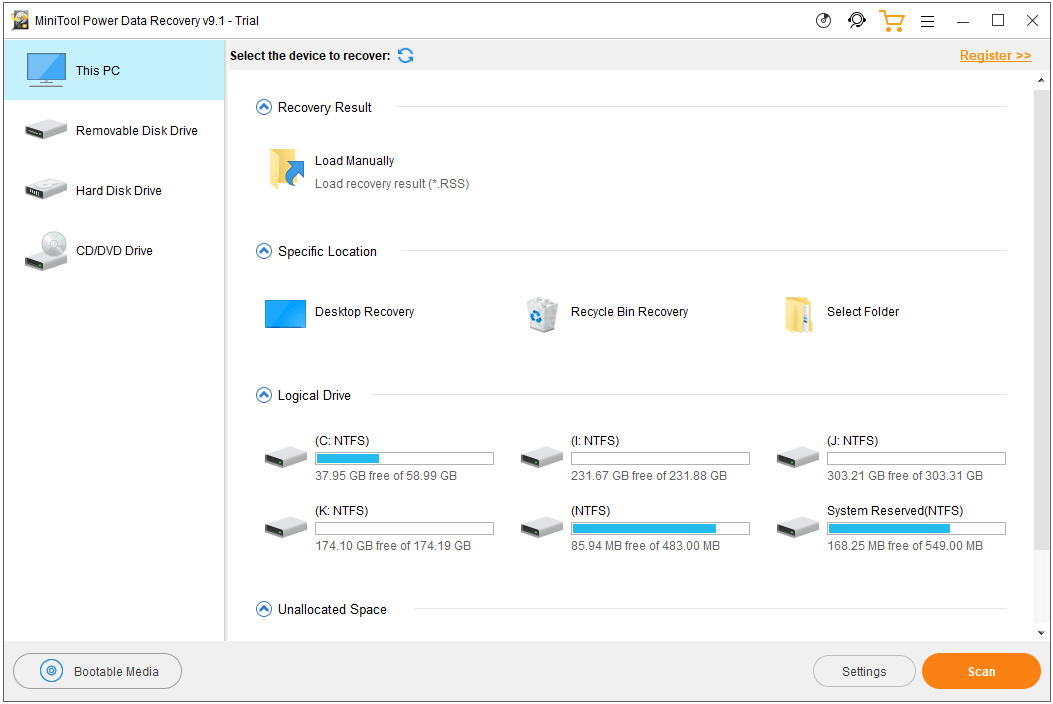
End Words
Wonder how to convert CSV to Excel or Excel to CSV? Hope this guide helps. For more free and useful tools, you can go to MiniTool Software official website.