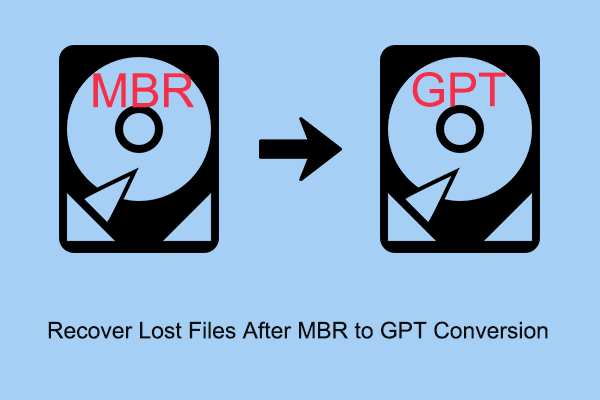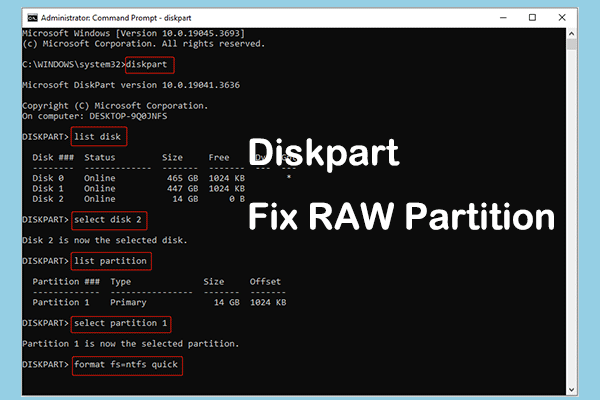Master Boot Record (MBR) and GUID Partition Table (GPT) are two types of partition styles that are widely used in computer hard drives. It is easy to convert MBR to GPT without data loss by using the free partition manager, MiniTool Partition Wizard. However, some users reported that they need to convert MBR to GPT without OS due to the “Windows cannot be installed on this disk. The selected disk has an MBR partition table” error when installing Windows or some other reason.
Is it possible to convert MBR to GPT without operating system? Fortunately, the answer is positive. Listed below are two feasible methods to assist you in achieving this goal.
How to Convert MBR to GPT Without Operating System
Way 1. Using MiniTool Partition Wizard
To convert MBR to GPT without operating system, we recommend you use MiniTool Partition Wizard. This partition manager gives you access to the disks on your computer by creating a bootable media and then performing disk conversion. Besides, it can convert MBR to GPT without data loss.
The Bootable Media Builder feature is embedded in each paid edition of MiniTool Partition Wizard. You can download and install the free edition first of all, and then upgrade it to a full edition by clicking the Register button.
MiniTool Partition Wizard FreeClick to Download100%Clean & Safe
Step 1. Prepare a USB flash drive and connect it to a functioning computer. Recommended USB drive size: 4 GB – 64 GB.
Step 2. On the main interface of the registered MiniTool Partition Wizard, click the Bootable Media button to create a bootable USB drive.
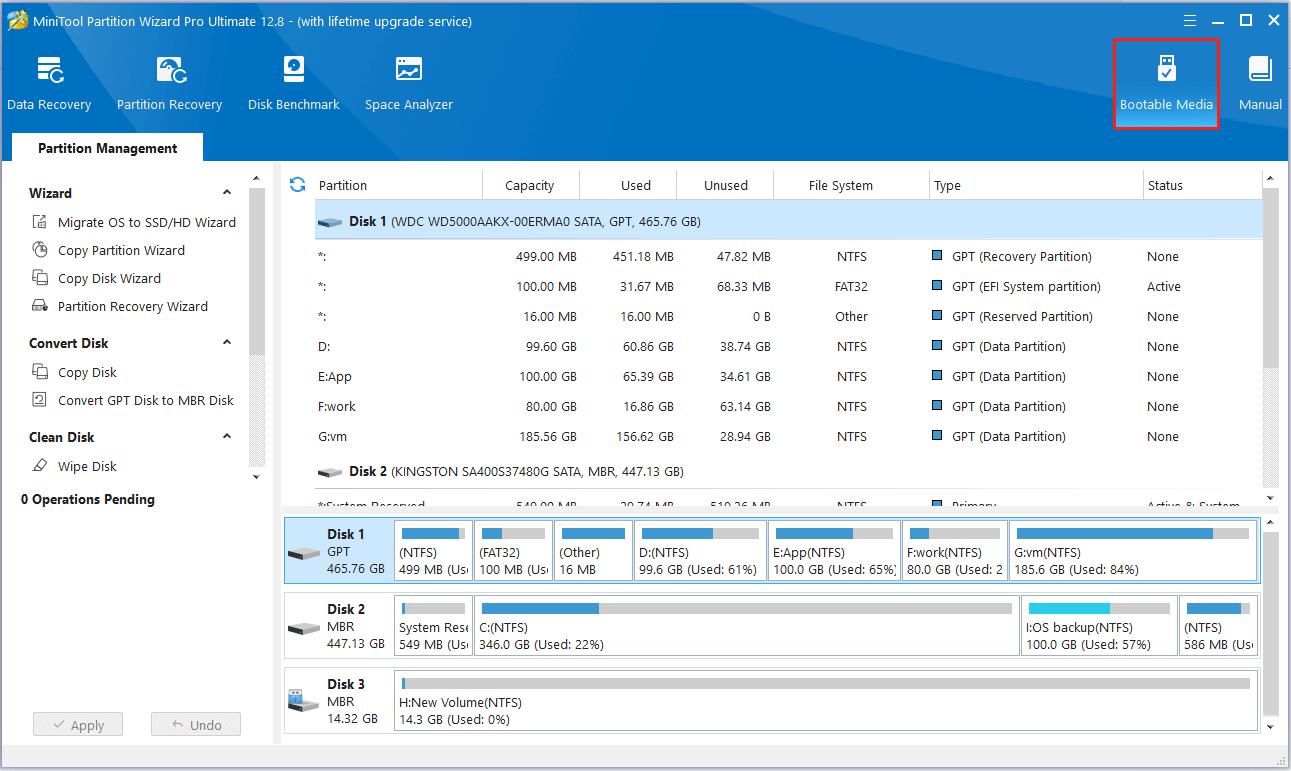
Step 3. Connect the bootable USB media into the computer without an operating system, then boot from the bootable media.
Step 4. On the home page of MiniTool Partition Wizard, right-click the MBR disk to choose the Convert MBR Disk to GPT Disk option.
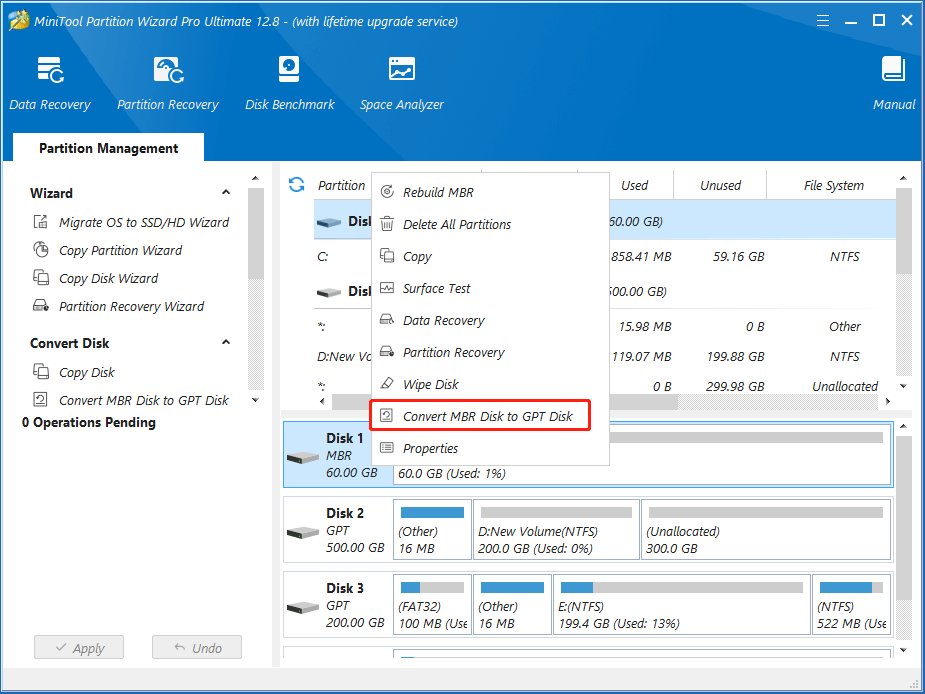
Step 5. Click the Apply button located in the lower left corner.
Way 2. Using Command Prompt
Alternatively, you can opt for CMD to carry out MBR to GPT conversion without OS. The steps are as follows.
MiniTool Power Data Recovery FreeClick to Download100%Clean & Safe
Step 1. On a working computer, download the Windows Media Creation Tool and use it to make a bootable USB drive.
Step 2. Connect the bootable drive to the PC without an OS, then press F2/Delete to enter BIOS. In BIOS, use the arrow key to select to boot from the USB drive.
Step 3. Press the Shift + F10 key combination on your keyboard when the installation wizard shows up to bring up the Command Prompt window.
Step 4. In the Command Prompt window, type the following commands. Remember to press Enter after each command line.
- diskpart
- list disk
- select disk * (please replace * with the actual MBR disk number)
- clean
- convert gpt
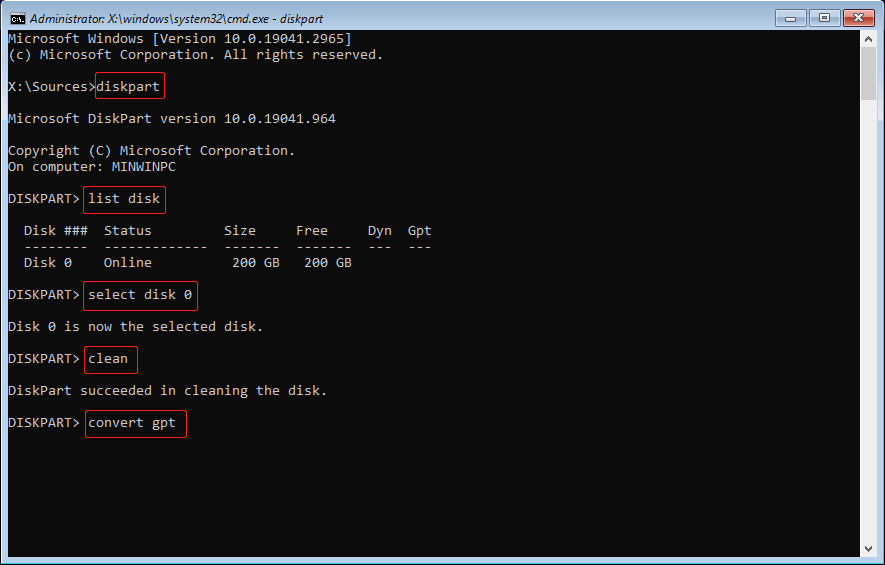
Once the command lines are executed, the MBR disk has been converted to GPT.
Wrapping Things Up
To sum up, this post focuses on how to convert MBR to GPT without operating system by using CMD and MiniTool Partition Wizard. Hope you can complete the necessary actions successfully by referring to the instructions above.
Should you have any concerns about MiniTool software, please contact us via [email protected].