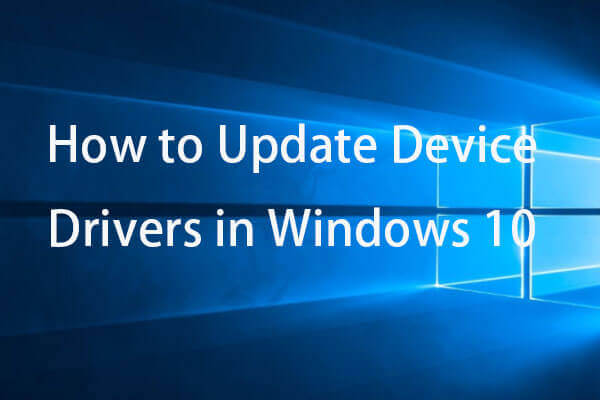Core Isolation protects the crucial parts of your computer away from malware or virus attacks; thus, even if your computer is virus-infected, the computer processes can still work. Memory Integrity is a function of Core Isolation that prevents high-security processes from being attacked by malicious code. However, some people report that they turn on memory integrity causing BSOD. Keep reading to try the listed solutions to resolve the problem.
Way 1. Upgrade the Computer Drivers and Firmware
At the beginning, you should examine if there are any incompatible drivers or firmware of your device. Update the Windows operating system or deal with incompatible drivers to fix the blue screen after turning on memory integrity.
Step 1. Press Win + I to open Windows Settings.
Step 2. Select Update & Security > Windows Update > Check for updates to discover any available updates for your operating system. If found, follow the on-screen instructions to complete the upgrade process. Additionally, you should go to the official website of your computer manufacturer to find BIOS update versions and then update BIOS.
MiniTool ShadowMaker TrialClick to Download100%Clean & Safe
Step 3. Right-click on the Windows icon and choose Device Manager.
Step 4. You need to expand the options to check the status of drivers. Upgrading or uninstalling the problematic drivers and reinstalling a new one to fix the incompatible driver issue.
After this, you can try to enable the memory integrity feature again to see if the blue screen of death error appears again.
Way 2. Disable CPPC in BIOS
Collaborative Processor Performance Control (CPPC) is used to manage the performance of the processor core on a scale of contiguous and abstract. However, the enabled CPPC is another possible cause of the core isolation blue screen issue. In this case, disabling CPPC resolves the issue effectively.
Step 1. Restart your computer and press the F2 or the Delete key on your computer to enter BIOS on your computer. Please note that the hotkey to enter BIOS differs from the computer models. You should press the corresponding key to enter the BIOS menu.
Step 2. After entering the BIOS menu, you can use the arrow keys to choose Tweaker and select the Advanced CPU Settings option.
Step 3. You can find the CPPC option in the following interface. Select the option and choose Disabled or Auto from the submenu.
Step 4. Press F10 to save the change and exit BIOS.
After your computer restarts, try to enable memory integrity on your computer again to see if the problem is resolved.
Way 3. Disable or Uninstall Third-party Antivirus Software
It is said that the interference of third-party antivirus or anti-cheat software also causes the blue screen after turning on memory integrity. Thus, if you have installed them, you can disable or uninstall that software and then go to examine if turn on memory integrity causing BSOD.
Final Words
If you turn on memory integrity causing BSOD, try the three solutions explained above. Those solutions are proven to be useful for several people and I hope they can work for you as well.