Sometimes users report that they receive the “CrossDeviceService.exe - bad image” when logging into Windows. This post from MiniTool introduces what CrossDeviceService.exe is and how to fix the CrossDeviceService.exe issue.
I have suddenly started to get an error message on my screen (Windows 11 Pro) after a few seconds from booting my computer and logging in to Windows.
CrossDeviceService.exe - Bad Image
…
Does anybody have experience with this problem, please?Microsoft
What Is CrossDeviceService.exe
What is CrossDeviceService.exe. It is a process that belongs to the Windows operating system and was developed by Microsoft itself. It is related to the cross-device sync feature, which allows users to connect and synchronize their activities and data across multiple Windows devices.
How to Fix CrossDeviceService.exe
How to fix the “CrossDeviceService.exe – bad image” issue? There are 4 ways for you.
Fix 1: Perform a Clean Boot
You can perform a clean boot to fix the CrossDeviceService.exe issue. Here is how to do that:
1. Type msconfig in the Run box, and click OK.
2. Then go to the Services tab. Check the Hide All Microsoft Services box.
3. Now, click the Disable all button, and click Apply to save the change.
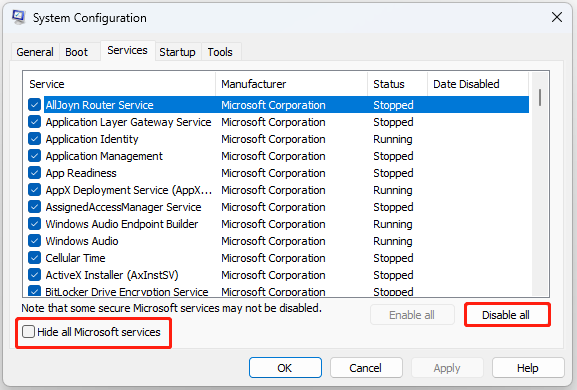
4. Go to the Boot tab and check the Safe boot option.
Fix 2: Run SFC and DISM
Another method you can use to fix the “CrossDeviceService.exe bad image” issue is the System File Checker (SFC) utility and DISM tool:
1. Type cmd in the Search box, and then right-click the Command Prompt app and select Run as administrator.
2. Type sfc /scannow. This process may take you much time to scan, please wait patiently.
3. If the SFC scan doesn’t work, you can try running the command below in the elevated Command Prompt window.
- Dism /Online /Cleanup-Image /CheckHealth
- Dism /Online /Cleanup-Image /ScanHealth
- Dism /Online /Cleanup-Image /RestoreHealth
Once done, reboot your PC and check if the issue gets fixed.
Fix 3: Reinstall the Phone Link App
You can also reinstall the Phone Link app to fix the CrossDeviceService.exe issue. You can go to the Control Panel to uninstall Phone Link and reinstall it from Microsoft Store. Maybe you are interested in the following posts:
- Download/Use Microsoft Phone Link App to Link Android and PC
- Phone Link App for iPhone Is Available in Win11 & How to Connect
Fix 4: Reinstall Windows 11/10
If the above solutions are not working, you had better reinstall your Windows 11/10. Before doing that, it’s highly recommended to back up the current system or important data to protect it. To do that, here is a piece of freer backup software for you – MiniTool ShadowMaker. It is designed to back up the operating system, disks, partitions, files, and folders.
MiniTool ShadowMaker TrialClick to Download100%Clean & Safe
1. Go to the Windows 11/10 download page to get its official ISO file.
2. After downloading the ISO file, create a bootable USB flash drive and insert the installation USB into your PC.
3. Restart your computer and press a specific key (eg: ESC, F2, F10) to enter BIOS.
4. Choose the USB drive as the first boot option. Then, press F10 to save your changes and boot from it.
5. Then, you need to choose language, time and current format, and keyboard or input method. After choosing them click Next to continue.
6. In the next window, click Install Now. Then, follow the on-screen instructions to finish the steps.
Final Words
To sum up, this post has shown 4 ways to fix the “CrossDeviceService.exe – bad image” error. If you come across the same error, try these solutions.