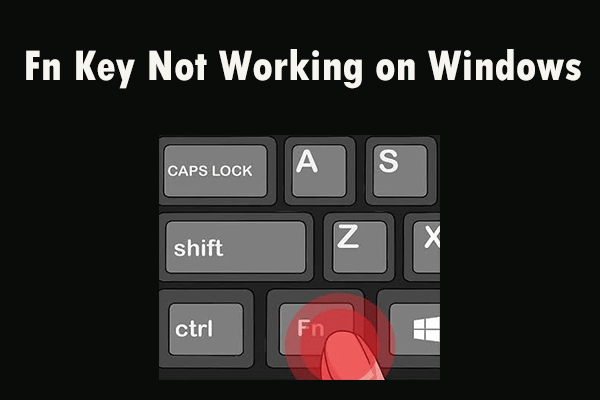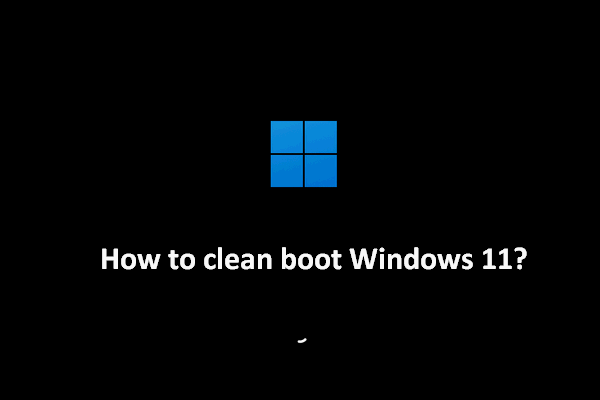Is a crosshair stuck on screen in Windows 10/11? What does the red crosshair do? How can you remove crosshair on monitor? In this post on the MiniTool website, you can find much information about the crosshair on your AOC monitor or other monitors including how to get rid of it.
Crosshair Stuck on Screen/Monitor
On some AOC monitors, you may notice a red crosshair that helps you to aim better and see the enemy/target to successfully shoot him down. In case you are an FPS gamer, the crosshair is of importance. Depending on the game type, the crosshair can appear as a dot or an X shape.
Even though the monitor crosshair plays an important role in gaming, it may interfere with normal computer use and viewing experience. Beyond AOC monitors, the issue of crosshair stuck on screen can also happen on other PCs.
How frustrating it can be! The red crosshair can appear on various versions of Windows, leaving someone perplexed, unsure of the origin and how to remove crosshair on AOC monitors or other monitors.
No worries. Here show serval ways to turn off a monitor crosshair.
Also read: How to Fix Horizontal Lines on Laptop Screen? (5 Solutions)
#1. Press the Right Arrow on Desktop Monitor
For desktops with an AOC monitor, pressing the right arrow button on the monitor will help disable the red crosshair.
Step 1: Locate the right arrow button the your AOC monitor. Usually, it is the third button from the left on the control panel.
Step 2: Press it and see if the crosshair disappears.
#2. Press the Button on the Back of AOC Monitor
There may be a button located on the AOC monitor’s back and pressing it down will make the crosshair disappear. Just do it now.
#3. Press Fn on a Laptop
If you use a laptop but suffer from crosshair stuck on screen, pressing Fn may help deactivate the red crosshair on monitor.
Step 1: Locate Fn in the bottom left corner and press it.
Step 2: Identify the function key regarding display functions, hold Fn, and press Up, Down, Right, or Left at the same time.
#4. Try Clean Boot
A clean boot refers to starting Windows with a minimal set of startup programs and drivers, helping to identify if a background program or service leads to a red crosshair.
Step 1: In the Windows Search box, type msconfig and hit Enter to open System Configuration.
Step 2: In the Services tab, tick Hide all Microsoft services and hit Disable all.
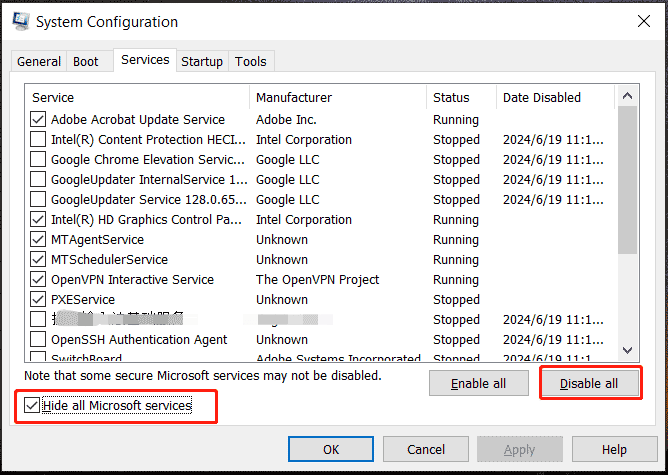
Step 3: Head to Startup > Open Task Manager.
Step 4: In Task Manager, choose each startup item and hit Disable.
Step 5: Save the change in System Configuration.
Then, there will be no longer a red crosshair. You should re-enable each item to identify the problematic app and uninstall it.
#5. Update Windows
To get rid of the crosshair on screen, keeping Windows up to date may do a favor since updates include some new features and improvements.
Before installing updates, remember to make a backup for your PC as potential data loss or system issues may happen unexpectedly. As a prevention tip, run the backup software, MiniTool ShadowMaker for PC backup.
MiniTool ShadowMaker TrialClick to Download100%Clean & Safe
Then, go to Settings > Update & Security > Windows Update in Windows 10 or directly go to Settings > Windows Update on Windows 11, check for available updates, and download & install them on the device.
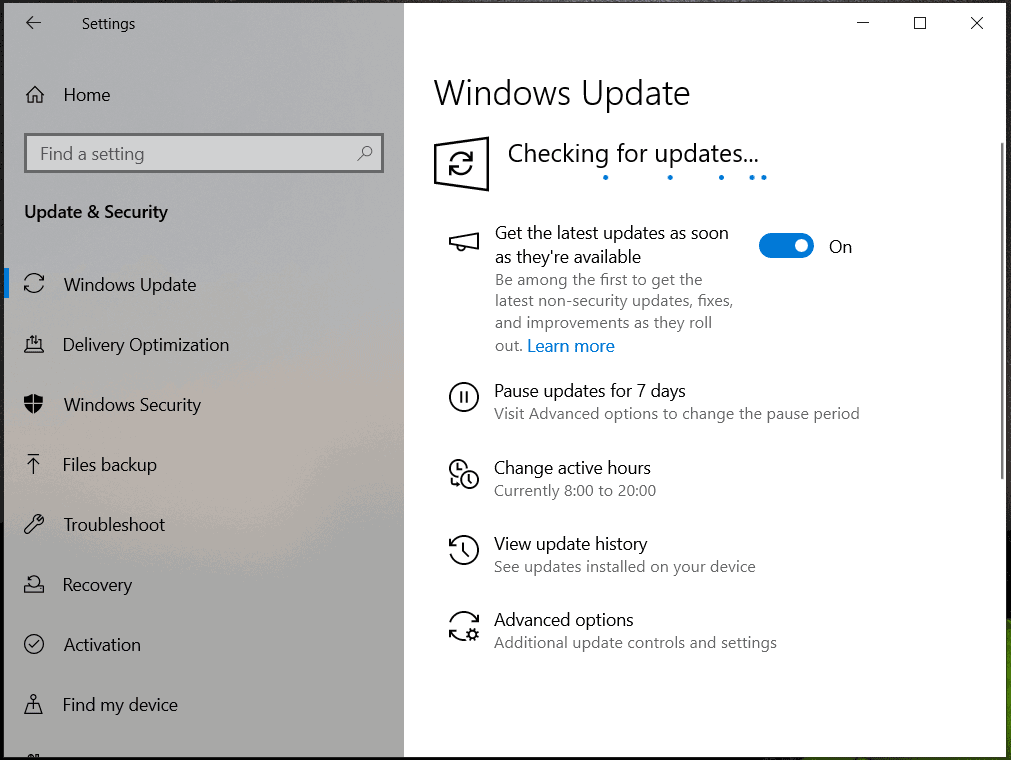
#6. Reconfigure Weapons Settings in FPSAimTrainer
This way only applies to FPSAimTrainer. To remove red crosshair on monitors, take these steps:
Step 1: Launch FPSAimTrainer and open Settings.
Step 2: Under the Weapons tab, untick Crosshair Bloom and hit SAVE.
Final Words
How to get rid of crosshair on Windows 10/11? Through these ways above, you can easily fix crosshair stuck on screen and remove the crosshair on your AOC monitor or monitor from other brands. Try them one after another.