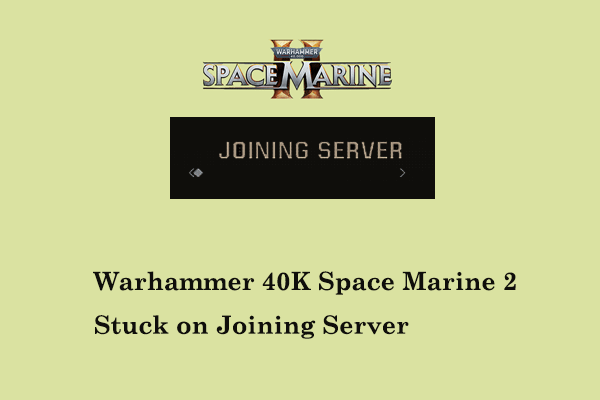Is Dead Rising Deluxe Remaster Crashing/Not Launching on PC?
Dead Rising Deluxe Remaster is a newly released game. It is a remake of the classic game Dead Rising. While retaining the classic experience of the original game, the remaster also improves the gameplay and visuals. However, browsing the relevant game forums, you will find that many users have encountered the problem of Dead Rising Deluxe Remaster not launching/crashing.
This situation may be related to insufficient system configuration, damaged game files, inappropriate Steam settings, third-party game effect enhancement software conflicts, etc. This article details the solutions for Dead Rising Deluxe Remaster crashes below.
How to Fix if Dead Rising Deluxe Remaster Crashes at Startup
Fix 1. Check the System Requirements
Every game has certain system requirements. If the computer does not meet the minimum system requirements, the game may freeze or even crash or fail to start. This is the basic system requirements for Dead Rising Deluxe Remaster:
- OS: Windows 10 (64-bit) or Windows 11 (64-bit)
- Processor: Intel Core i7-6700 or AMD Ryzen 5 3400G
- Memory: 16 GB
- Graphics: NVIDIA GeForce GTX 1060 (6 GB) or AMD Radeon RX 580
- DirectX: Version 12
Fix 2. Delete Crash Reporter and Crash Reporter DLL Files
According to user experience, the Crash Reporter and Crash Reporter DLL Files may be the culprits that cause the game to crash. In this case, you can go to the game installation folder to find and delete these files. After that, you can try to re-launch the game and check if it runs perfectly.
Fix 3. Uninstall ReShade
ReShade is a powerful tool used to enhance the visual effects of games and video software. However, sometimes it may interfere with your game and cause the game to crash. Uninstalling this software and other similar software may help resolve the problem. You can uninstall a program from the Control Panel or Settings.
Fix 4. Run Dead Rising Deluxe Remaster as Administrator
Running the game as administrator ensures that the game has permission to access required system resources and files. This is an effective solution to eliminate game crashes when the problem is caused due to insufficient permission.
Step 1. Go to the installation folder of Dead Rising Deluxe Remaster from Steam or File Explorer.
Step 2. Find the executable file, right-click it, and then choose Properties.
Step 3. Under the Compatibility tab, tick the Run this program as an administrator option.
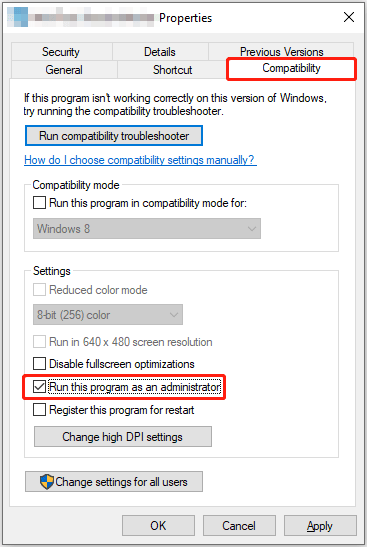
Step 4. Hit Apply > OK. Launch DRDR and check if it runs normally.
Fix 5. Verify Game File Integrity
Verifying the integrity of the game files is a direct way to repair or replace corrupted or missing game files that render the Dead Rising Deluxe Remaster crashing issue. You can complete this task from Steam.
Step 1. On Steam, go to the Library section.
Step 2. Right-click the DRDR game and choose Properties.
Step 3. Move on to the Installed Files tab, and then hit Verify integrity of game files.
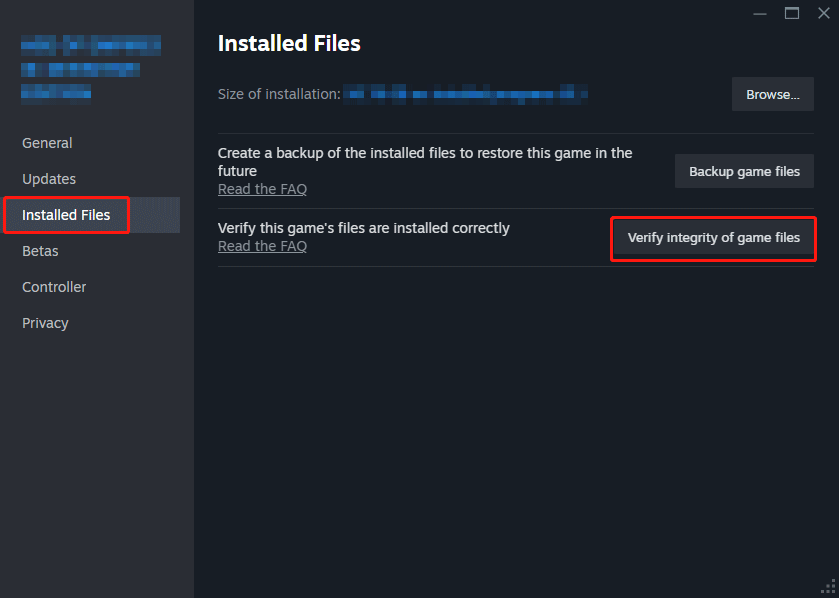
Afterward, Steam will start to verify the game files and replace the corrupted ones.
MiniTool Power Data Recovery FreeClick to Download100%Clean & Safe
Fix 6. Turn off the Steam Overlay
The last way you can try is to disable Steam Overlay. This method has been proven to be effective by many gamers.
- Launch Steam.
- Hit the Steam icon in the upper left corner and choose Settings.
- Go to the In Game section, and then switch the button next to Enable the Steam Overlay while in-game to off.
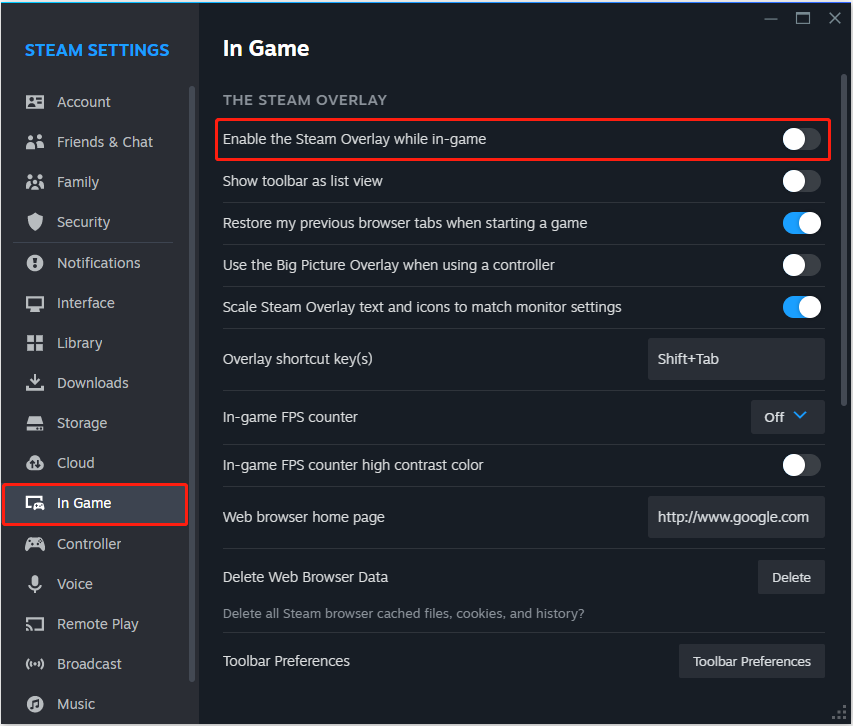
Bottom Line
Now you should have a clear understanding of why Dead Rising Deluxe Remaster crashes and what actions can you take to get rid of this matter. We believe that you can quickly enjoy this game after implementing the above solutions.