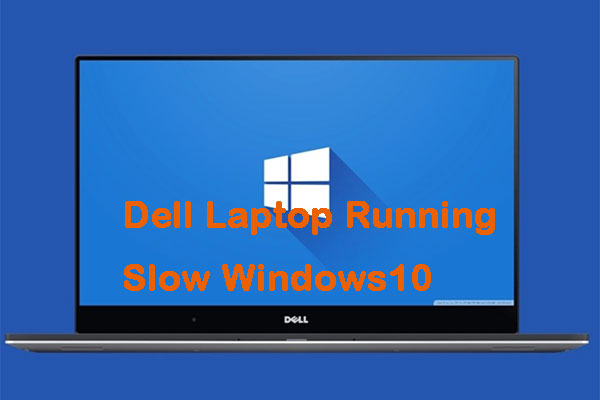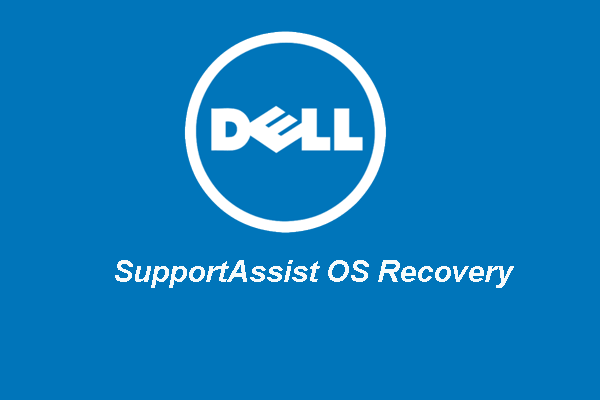Dell Display Manager can help you meet general display needs, such as resolution and brightness. This post from MiniTool provides more details about Dell Display Manager. You can know what it is and how to install it on Windows 10 from this post.
What Is Dell Display Manager
What is Dell Display Manager? Dell Display Manager is short for DDM. DDM is compatible with Windows 32/64-bit Editions, including Windows 10, Windows 8.1, Windows 7, and Windows Vista.
Dell Display Manager improves daily work efficiency through comprehensive management tools, providing you with the best screen experience, efficient display management, and easy and effortless multitasking.
New Features of Dell Display Manager
Now, let’s see the new features of Dell Display Manager.
Compared to the past, you can easily access the DDM function and the latest easy layout. You need to enter the preset hotkey to open the DDM user interface through the touch keyboard. Besides, you can easily switch between your favorite easy arrangement layouts and templates.
| Function | Hotkey |
| Enable shortcut keys for DDM user interface | Ctrl+Shift+D (can be customized by yourself) |
| Switch between easy layouts | Page up/Page down or click the > icon |
| Access the 5 most recently used layouts | Ctrl+Shift+Home (can be customized by yourself) |
The way to configure monitor settings is more intuitive. Simply drag and drop the DDM user interface menu from one monitor to another. Allow you to easily control and change monitor settings in a multi-monitor configuration.
Provide more customization options to view data according to personal preferences. Now you can easily customize up to 48 largest areas and assign them accordingly. Besides, you can now view and use DDM in portrait mode. When the display orientation is switched to vertical, the DDM Easy Arrangement template will automatically switch to portrait mode.
The KVM wizard simplifies the KVM setup. Follow the step-by-step pop-up window guide by clicking the “KVM Wizard” icon on the DDM user interface. (Only available on some Dell monitors with KVM capabilities).
How to Install Dell Display Manager
Next, you may wonder how to install Dell Display Manager. Follow the guide below:
Step 1: Double click the downloaded DDMsetup file to start the DDM installation.
Step 2: On the setup page, you can select whether to create a desktop icon, add DDM launch to the desktop context menu, run DDM in administrator mode, and enable update notification.
Step 3: After DDM is installed, you can launch DDM immediately. Make sure the video cable is securely connected to the computer and the monitor.
Step 4: Please refer to the readme.txt file in the installation directory for more information on the release and DDM usage.
Step 5: To silently deploy DDM, start the setup program with the “/VerySilent” command-line parameter. To install silently to a specific folder, add the parameter “/Dir=FullPathName”.
Final Words
Here is all the information about Dell Display Manager. You can know what is Dell Display Manager and how to install it on Windows 10. I hope that this post can be helpful to you.