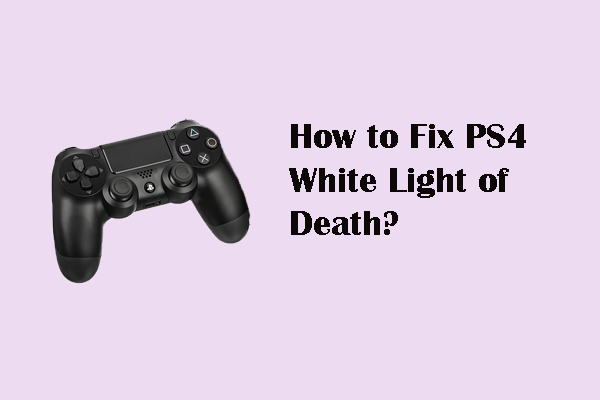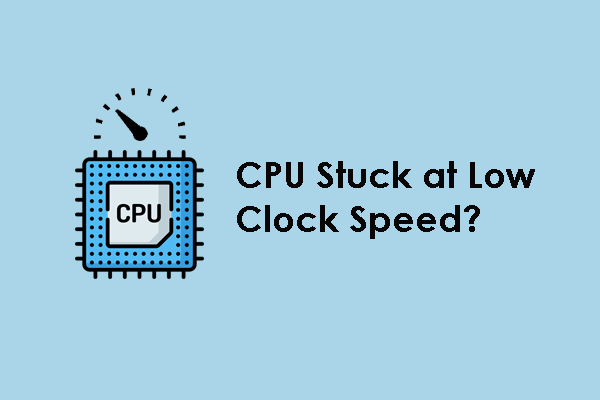Microsoft DirectX is a collection of application programming interfaces (APIs) for handling tasks, especially related to game programming; thus, the DirectX setup could not download the file error appears to prevent the proper installation of DirectX and affect game experiences for gamers.
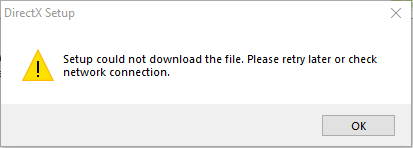
This issue happens due to various reasons, including unstable internet connection, interference with antivirus software, missing or corrupted .NET framework, or other causes. Here are some feasible solutions for you to fix this issue.
MiniTool Power Data Recovery FreeClick to Download100%Clean & Safe
How to Fix DirectX Setup Could Not Download the File
Way 1. Check the Internet Connection
Before any complex solutions, you can first check the internet connection on your computer. If the DirectX setup could not download the file error is caused by an unstable or inaccessible internet connection, try to reconnect the internet or read more fixes on this post to troubleshoot the internet-related problems.
To improve the internet speed, you can try MiniTool System Booster, a comprehensive computer tune-up utility. The software can speed up your internet by optimizing the corresponding settings on your computer. Additionally, it is able to disable unnecessary startup programs, clear junk files, repair computer issues, etc. If needed, you can get this tool and experience its functions for free.
MiniTool System Booster TrialClick to Download100%Clean & Safe
Way 2. Temporarily Disable the Windows Firewall
If the culprit is not the internet connection, disable the Windows Firewall temporarily to check if the installation process is blocked by the Windows Defender Firewall.
Step 1. Press Win + I to open Windows Settings.
Step 2. Head to Update & Security > Windows Security > Firewall & network protection. You should select Private network and Public network (active) separately to toggle the switch of Microsoft Defender Firewall to Off.

Afterward, you should reinstall DirectX on your computer to see if it can be installed correctly.
Way 3. Update Visual C++ Redistributable
Microsoft Visual C++ redistributable runtime library packages are installed on your computer to ensure the proper installation and performance of the computer’s applications. In some cases, DirectX fails to install due to outdated Visual C++ redistributable packages. Hence, it is necessary to update them.
You can read this post to learn how to download and install Microsoft Visual C++ redistributable package free on Windows.
Way 4. Repair/Reinstall .NET Framework
Microsoft .NET framework is an open-source platform for the proper running and installation of Windows applications. The corrupted or missing of .NET framework may result in various issues, for instance, DirectX setup could not download the file. Try to repair and even reinstall .NET framework to fix the issue.
>> To repair .NET framework, you can visit the download page to get the Microsoft .NET framework repair tool and use this official utility to repair the problematic .NET framework on your computer.
>> To reinstall .NET framework, you should uninstall it first. Open Control Panel and click Uninstall a program in the main interface. You should right-click on all options that begin with Microsoft .NET and choose Uninstall to remove them. After those operations, you can reinstall Microsoft .NET framework with the guidance in this post: Microsoft .NET Framework 4.8 Download & Install for Windows 11/10.
Final Words
This is all about how to resolve the DirectX setup could not download the file error. You can try the above four solutions to find one that can resolve your issue.