When you click the Caps Lock key on the keyboard on a laptop/PC, you may see the Caps Lock notification pop up on the screen. This post from MiniTool introduces how to disable Caps Lock notifications on Windows 11.
You may see the “Caps Lock On” and “Num Lock On” notifications on your screen after pressing the Caps Lock key or updating the system on HP/Dell/Asus/Lenovo laptops.
If the notification is enabled in the settings of your display adapter, you may see the notification. Besides, OEM applications (like Logitech Setpoint) may also trigger it. The following part introduces how to disable Caps Lock notifications on Windows 11.
Way 1: Edit the Display Adapter Properties
If the display adapter is configured to show the notification when the caps lock is enabled/disabled, you may receive the notification. Thus, you can turn off Caps Lock Notification on Windows 11 by editing the display adapter properties.
1. Press the Windows + I keys together to open the Settings application.
2. Go to System > Display > Advanced display. Then, click Display adapter properties for Display 1.
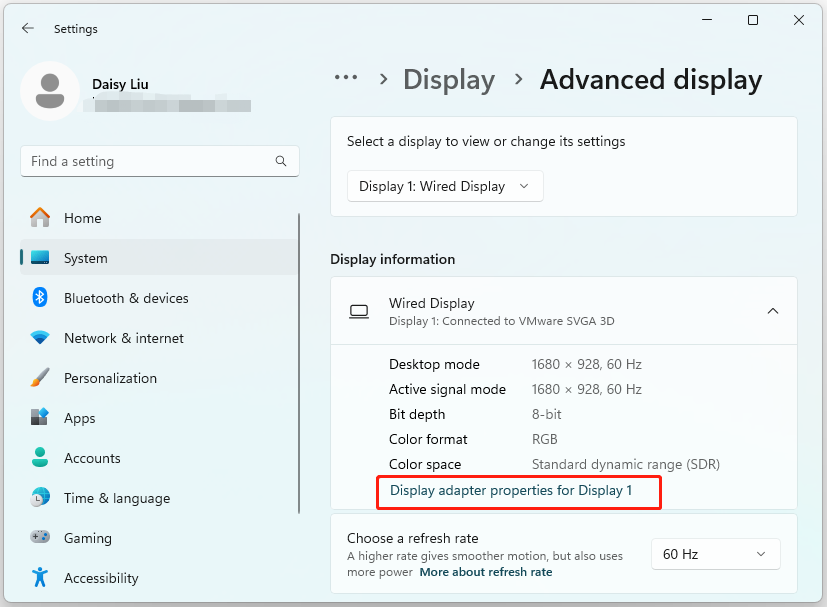
3. Then, go to the Screen Configuration tab and uncheck the Enable On-Screen Display option.
Way 2: Change the Related Keyboard Setting
To disable Caps Lock notifications on Windows 11, you can also change the related keyboard settings in Settings.
1. Press the Windows + I keys together to open the Settings application.
2. Go to Accessibility > Keyboard. Toggle Off the Play a sound whenever you press Caps Lock, Num Lock, or Scroll Lock option.
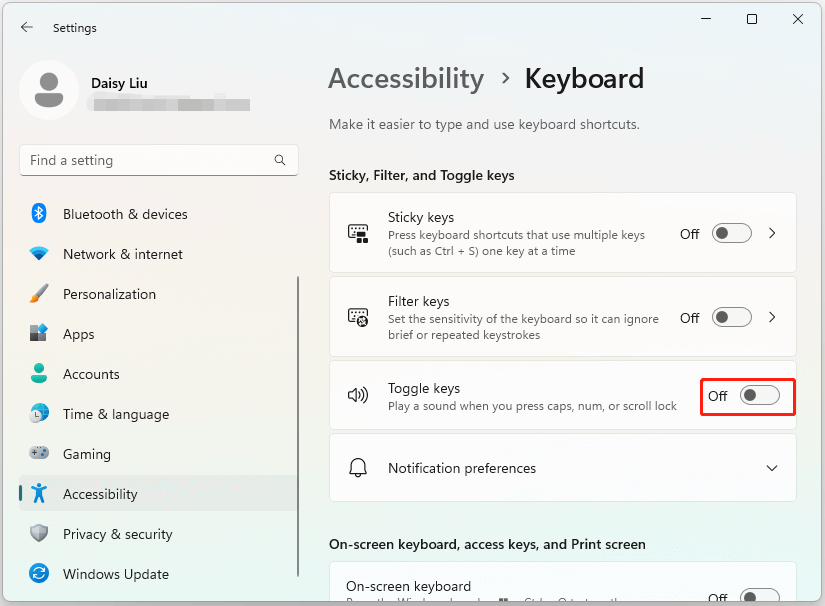
Way 3: Edit in Control Panel
How to disable Caps Lock notifications on Windows 11? You can also do that in Control Panel.
1. Type Control Panel in the Search box to open it.
2. Choose Ease of Access Center > Make it easier to focus on tasks.
3. Navigate to Adjust time limits and flashing visuals tab and check the Turn off all unnecessary animations (when possible) option.
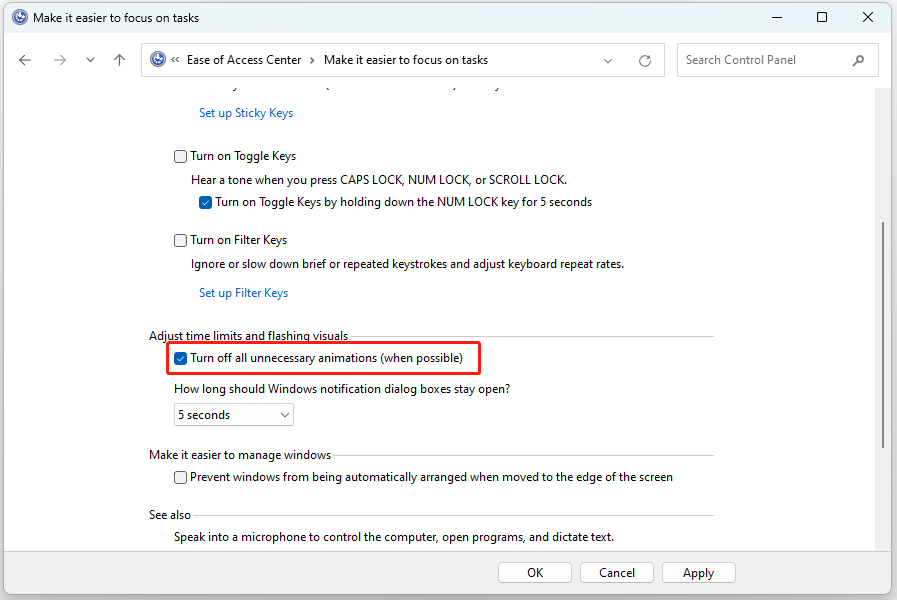
Way 4: Uninstall Third-Party Software
There are some apps or software that cause you to receive the Cap Lock notification in Windows 11. Thus, you can uninstall the third-party software. Here is how to do that.
1. Type Control Panel in the Search box and press Enter.
2. Go to Programs > Uninstall a program.
3. From the list, select the appfrom your laptop’s manufacturer. Right-click it to choose Uninstall. Then follow the on-screen instructions
4. Restart your PC.
Way 5: Perform a Clean Boot
If the above solutions are not working, the problem is most likely caused by an OEM utility. You can boot your system into Safe Mode and check if you receive a Caps Lock notification. If the problem does not occur, then you can perform a clean boot of your computer and check if the Caps Lock notification appears. Reboot the PC and check if the issue persists.
Final Words
How to disable Caps Lock notifications on Windows 11? This post provides 4 ways for you to do that. Besides, if you want to find a piece of PC backup software, MiniTool ShadowMaker is recommended. It can back up files, sync files, clone the disk, etc. I hope that this post will be useful to you.