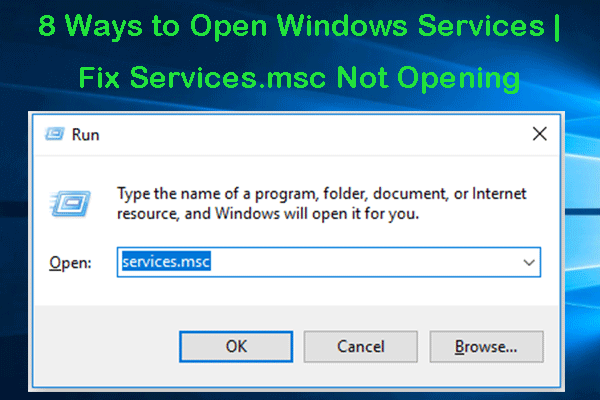Microsoft Family Safety features are used to control and monitor children’s behaviors on the internet. However, it might be annoying with many popup windows. You can disable Microsoft Family Safety features to avoid these popups. This MiniTool post shows you how to make it.
MiniTool Power Data Recovery is developed to recover deleted or lost data on your computer. If you need to restore deleted photos, lost files, missing videos, and other types of files, you can choose this free data recovery software.
MiniTool Power Data Recovery FreeClick to Download100%Clean & Safe
What Is Microsoft Family Safety Feature
Microsoft Family Safety is a digital tool for protecting children away from wrong information and other bad affections caused by the internet. This app allows parents to monitor and track their children’s internet usage.
How to provide a healthy internet environment for children? Microsoft Family Safety has four functions.
- Content Filter: This feature allows parents to set the allowed list of websites, apps, and games for children, or to block specific sites on the Content Filter section.
- Screen Time Limits: Parents can use this feature to set time limits on the total screen usage. Besides, parents can set limits on a specific app or game to avoid children become addicted.
- Location Tracking & Sharing: Parents can easily check where are their children with this feature.
- Activity Reporting: This feature allows family organizers to check other family members’ internet activities, such as web visiting, game activity, searching content, etc.
For more specific information, you can go to this page.
How to Disable Microsoft Family Safety
Although the Microsoft Family Safety feature creates a good online environment, it might make you feel tiresome because of the constant alert popup windows. To remove Microsoft Family Safety features, you can try the following methods.
Method 1: Change Your Date of Birth
If you receive the alert window because of age restriction, you can turn off Microsoft Family Safety features popups by changing your birth date.
Step 1: Go to the Microsoft Family page and sign in with your account.
Step 2: Choose Your Info on the top bar.
Step 3: Click on the Date of Birth, then change the date to the age that is allowed to access websites.
Step 4: Click on the Save button.
Method 2: Remove Your Account
Step 1: Visit the Microsoft Family page and sign in with your account.
Step 2: Click on the three-dot icon beside the name of the person you want to remove and choose Remove from the family group from the drop-down menu.
Step 3: Click on Remove to confirm the choice.
Method 3: Manage the Family Group
This method only works on the family organizer. You can disable Microsoft Family Safety by resetting and leaving the family group.
Step 1: Go to the Microsoft Family page and log on with your account.
Step 2: Follow steps 2-3 of Method 2 to remove all the members of your family group.
Step 3: Click on the three-dot icon next to your account and choose Leave family group.
Step 4: Click on Remove.
Method 4: Turn Off Parental Controls
Step 1: Press Win + S and type Control Panel into the search box.
Step 2: Hit Enter to open the Control Panel window.
Step 3: Choose System and Security > Administrative Tools.
Step 4: Scroll down to find and double-click on Services on the pane.
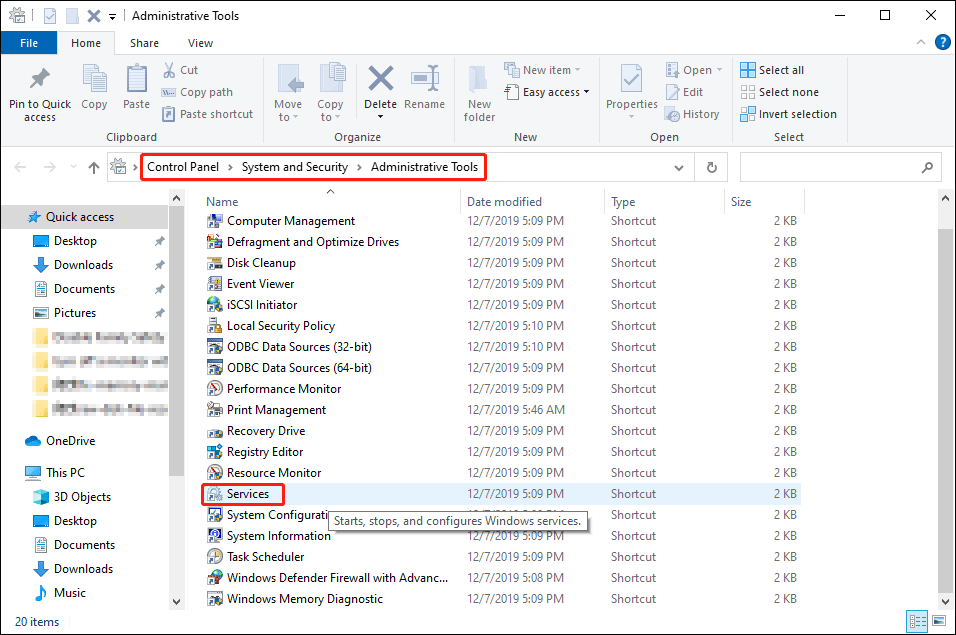
Step 5: Look for the Parental Controls and double-click to open it.
Step 6: In the following window, choose Stopped of the Service status and select Disabled under the Startup type.
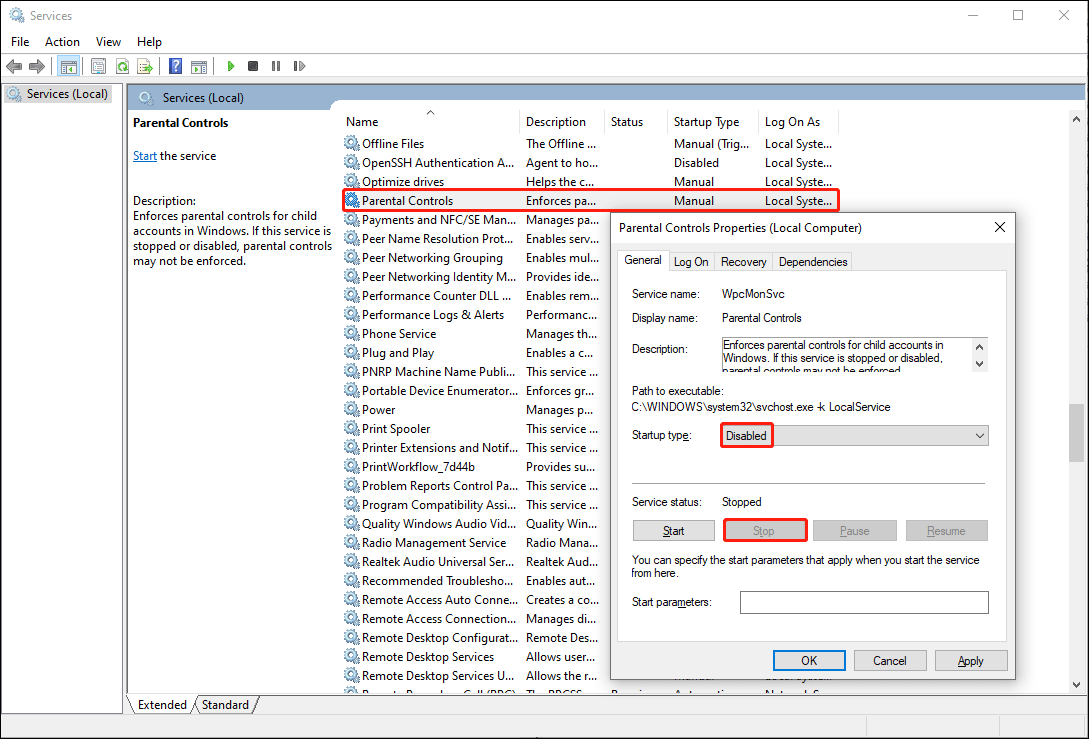
Step 7: Click Apply and then click OK to apply and save the changes.
Bottom Line
Hope these methods can help you turn off Microsoft Family features. If you have other useful ways, welcome to share them with us.
Besides, MiniTool Power Data Recovery provides a secure data recovery service. You can use it to rescue your files with confidence.
MiniTool Power Data Recovery FreeClick to Download100%Clean & Safe
Please pay attention that the free edition only allows you to restore up to 1GB of files, you can go to MiniTool Store to find a suitable edition if needed.