The Microsoft Authenticator app provides extra security for your Microsoft account. However, some Windows users report that Microsoft asks them to sign up for a Microsoft Authenticator account and install the app on their phone when they try to log into their Office 365 admin account. They want to disable it. The following part introduces how to disable the mandatory MS Authenticator app.
What Is the Microsoft Authenticator App
Microsoft Authenticator is an app developed by Microsoft that adds an extra layer of security to your account. It ensures that only you can access them, even if someone else knows your password. Just approve the login request from your phone or other trusted device and it will verify your identity and allow you to access different services and apps.
This app allows multiple accounts including Outlook and Xbox Live accounts, or professional accounts like Office 365 and Azure AD. Microsoft Authenticator can manage all of them. Additionally, Microsoft Authenticator offers biometric identification (such as fingerprint or facial recognition).
How to Disable the Mandatory MS Authenticator App
Some Windows users don’t need the extra security of Microsoft Authenticator and some users want to use another authentication method. Besides, some users are not interested in this app. Thus, they want to disable the mandatory Microsoft Authenticator app. Here is how to do that.
1. Sign in to the Azure portal as a global administrator or security administrator.
2. Click the portal menu icon in the upper left corner.
3. Go to Microsoft Entra ID > Properties. Click the Manage security defaults setting at the bottom.
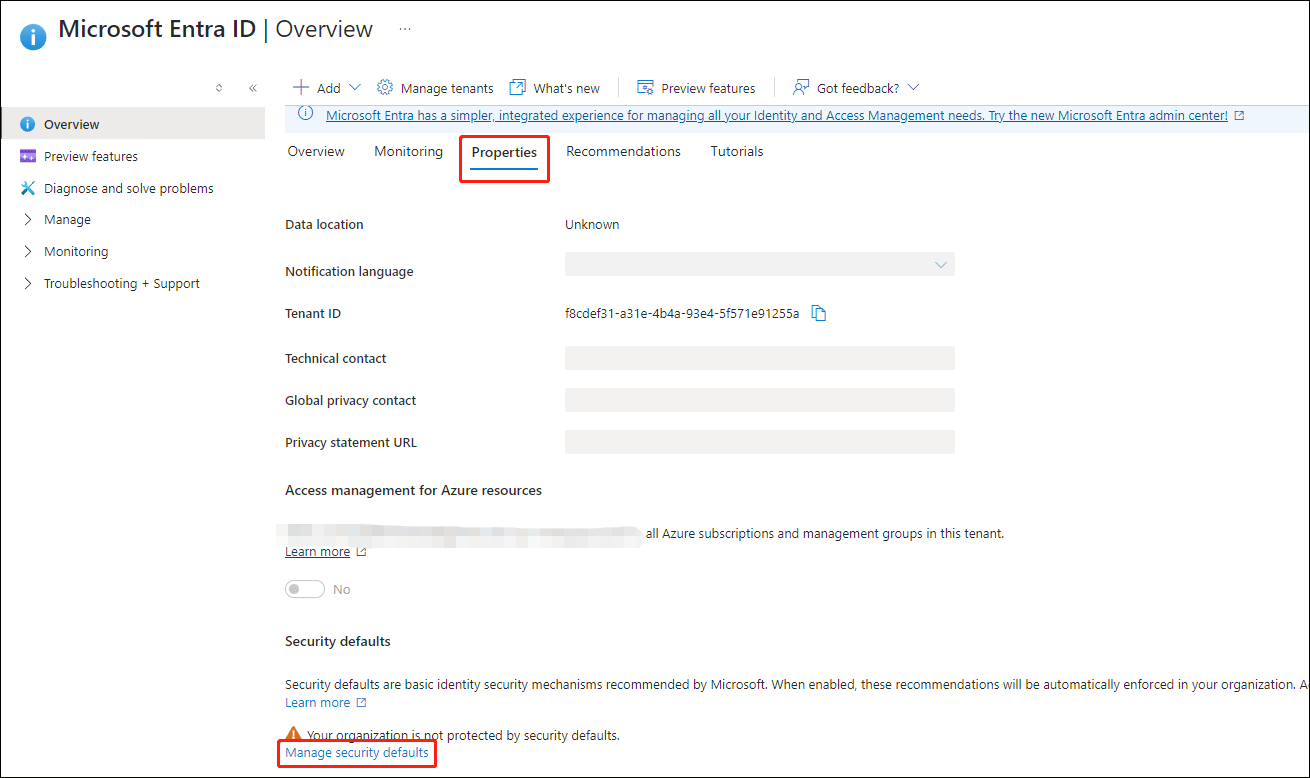
4. At the security default setting, change from Enable to Disable.
If the previous method is not working to disable the mandatory MS Authenticator app, you can try the following steps:
1. Go to Microsoft Entra ID > Security > Authentication methods > Settings.
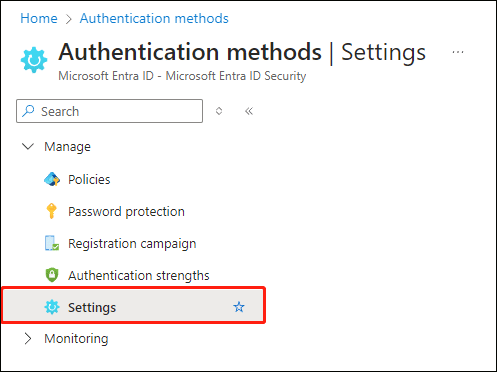
2. Under the System-preferred multifactor authentication setting, change from Enable to Disable option.
MiniTool ShadowMaker TrialClick to Download100%Clean & Safe
If you have any problems closing Microsoft Authenticator, here are some helpful tips:
- Make sure your Internet connection is stable during this process. A poor connection may interrupt deletion and cause errors.
- Make sure you entered the correct Microsoft account credentials. Incorrect information may prevent you from disabling the authenticator.
- If you can’t remove the authenticator from your account, log out and then log in again. This will refresh the connection between your account and the application.
Final Words
How to turn off Microsoft Authenticator? This post has introduced steps. I hope your computer can be kept secure and safe. To better protect your PC, it’s highly recommended to back up your PC with MiniTool ShadowMaker.
![How to Enable Windows Defender Application Guard? [5 Ways]](https://mt-test.minitool.com/images/uploads/2023/07/how-to-enable-windows-defender-application-guard-thumbnail.jpg)