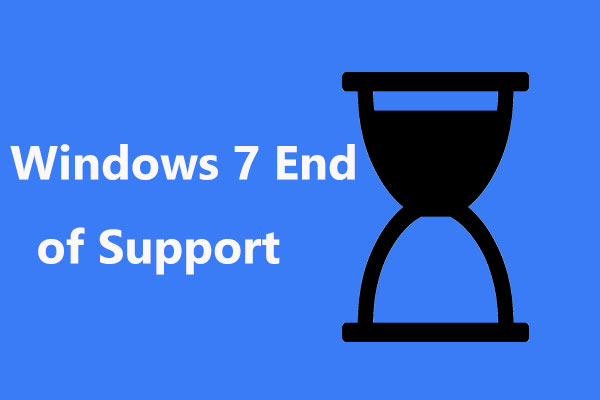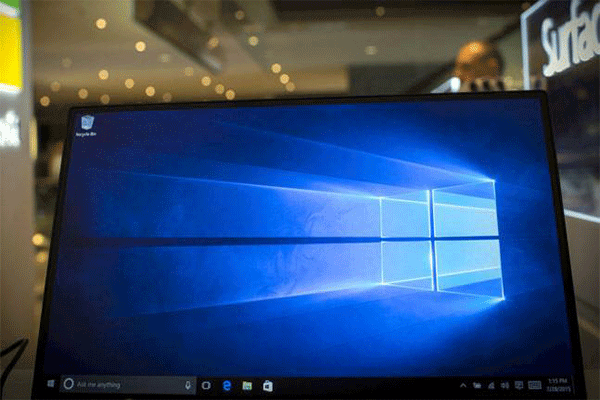If you want to find a useful way to disable Windows 7 End of Support alerts, this post is what you need. You can get 3 effective ways to do this job in this MiniTool’s post. You can try to uninstall the KB4493132 update, exclude KB4493132 from the list of WSUS Offline Update list and tweak your registry. Hope they are useful to you.
Introduction to Windows 7 End of Support Alerts
Starting from January 2020, Microsoft will retire a consumer version of its Windows 7 operating system. Enterprise customers can enjoy expensive three-year extended security updates that doubles in price every year.
Perhaps you’ve learned about a new update that is bringing the end of support notifications to Windows 7 machines. These notifications encourage you to upgrade to the latest Windows version before the deadline.
The recent update KB4493132 has revealed more details about how Microsoft plans to push end of support notifications.
If you don’t want to receive these notifications, you can easily block KB4493132 to avoid the update. This is the only way that updates can’t be downloaded and installed on Windows 7 devices. If you want to learn more details about how to disable Windows 7 End of Support alerts, keep reading.
Turn off Windows 7 End of Support Alerts
In order to disable automatic updates, currently, you can simply check the “Do not remind me again” checkbox offered by Microsoft. There are other options to prevent Windows 7 from sending end of support notifications.
The first one is to uninstall the KB4493132 update and the second one is to exclude KB4493132 from the list of WSUS Offline Update list. The third one is to tweak your registry.
Method 1: Uninstall KB4493132
Microsoft has started rolling out KB4493132 to all devices currently running Windows 7, so your device may have downloaded the update. If this is the case, don’t worry, because you can always uninstall updates after installation.
Here is a quick guide.
Step 1: Type control panel in the search bar and click Control Panel to open it.
Step 2: Choose View by: Small icons and select Programs and Features.
Step 3: In the Programs and Features window, click View installed updates from the left side.
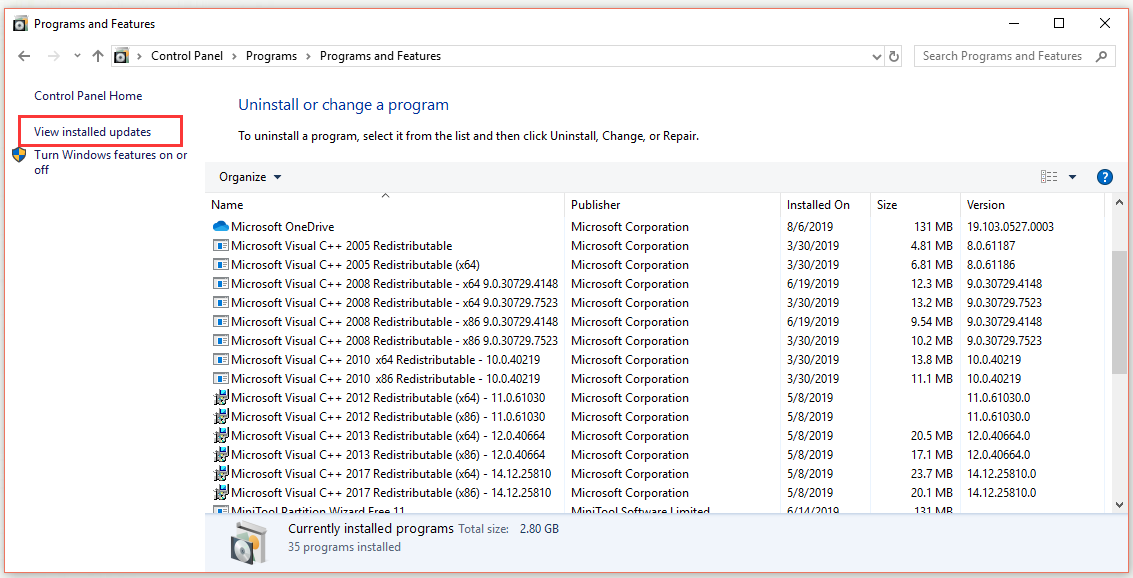
Step 4: Navigate to the KB4493132 update, select it and then click Uninstall to uninstall it.
If you don’t have KB4493132 installed yet, you can follow these steps to block it.
Step 1: Right-click the KB4493132 update. The context menu will be displayed.
Step 2: Then choose Hide update to block it so that your Windows would not install it automatically.
After you finish all the steps above, you should be able to disable Windows 7 End of Support alerts completely.
Method 2: Exclude KB4493132 from WSUS Offline Update List
In addition, if you are using the WSUS Offline Update to update your Windows 7 computer, you can block KB4493132 with its blacklist option.
Step 1: Navigate to the location under WSUS: exclude\custom.
Step 2: Now open these two files: ExcludeList.txt and ExcludeListForce-all.txt.
Step 3: Enter the following two lines in both of those files:
KB4493132
<A blank line>
Step 4: Save those files and close them.
After you complete all the steps, you should be able to disable Windows 7 End of Support alerts completely.
Method 3: Tweak Your Registry
Another quick way to disable Windows 7 End of Support alerts is to change some of your Windows Registry settings.
Here are the steps in detail.
Step 1: Type regedit in the search box on the taskbar. Then, click the top result to open Registry Editor.

Step 2: Navigate to this key: HKEY_CURRENT_USER\Software\Microsoft\Windows\CurrentVersion\SipNotify.
Step 3: Navigate to the DontRemindMe DWORD.
Step 4: Change the value of DontRemindMe DWORD to 1 in the right side.
After you finish this method, you should not receive those prompts again.
Bottom Line
In conclusion, this post has shown you 3 useful solutions to turn off Windows 7 End of Support alerts. If you are bothered by these notifications, try the methods above.