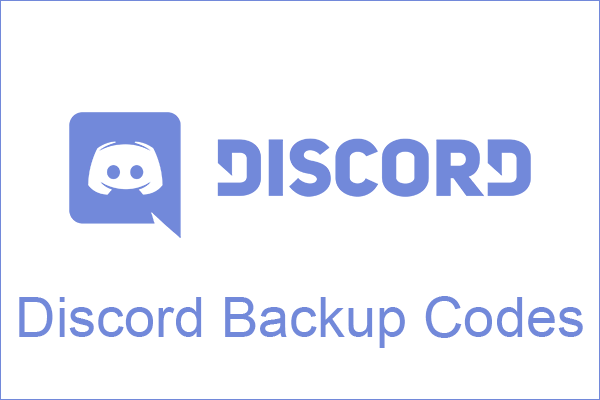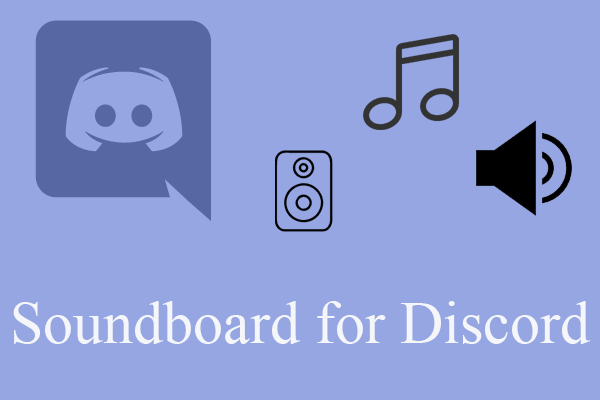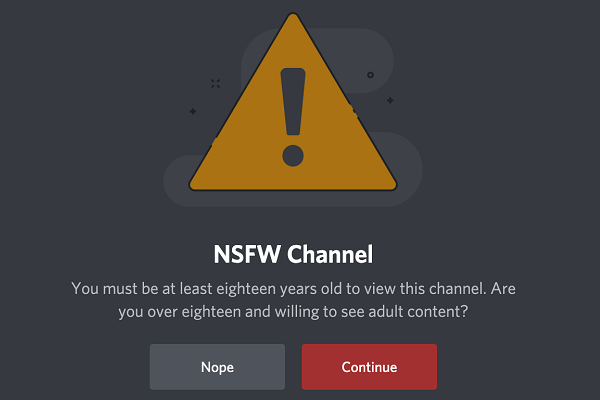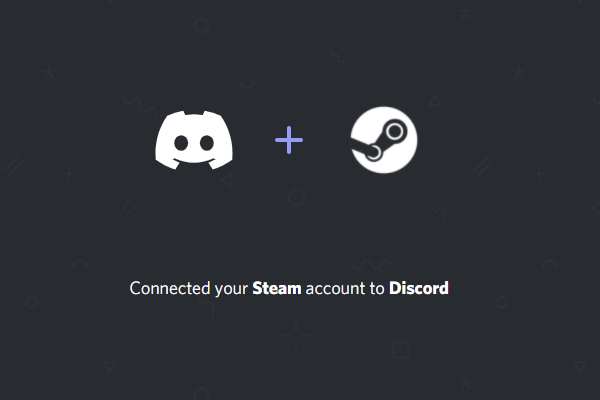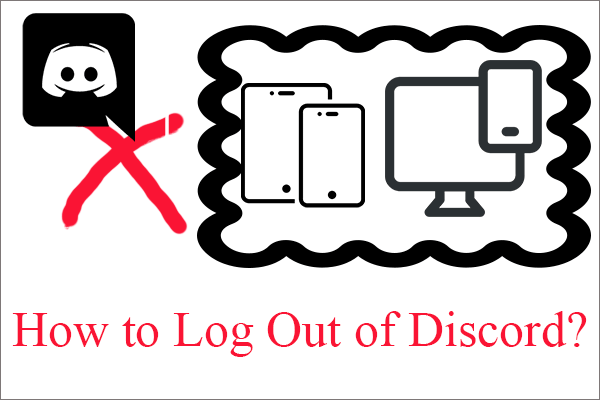This Discord formatting guide/post/help tutorial/manual/instruction is a comparatively complete one that shows you the operations step by step with screenshots. You can find almost all formats that are available for the Discord text message. for more related information about Discord, just visit minitool.com.
About Discord Text Formatting
Discord formatting text means assigning special styles to the text message you sent to your friends. Discord adopts the Markdown system to achieve that. You just need to add a few special characters before and after the message to change its style.
How to Format Text in Discord?
Using special formats on your text message makes it looks more attractive. Below will teach you how to do Discord message formatting with bold, italics, underline, different colors, code block, spoiler, and blockquote.
How to bold in discord?
To bold your text message, just add two asterisks ** respectively right before and behind the main content. There is no space between the 2 asterisks, also no space between the asterisk and the message.
**for example**
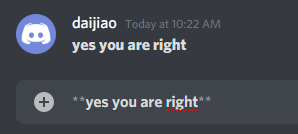
How to Do Italics in Discord?
Want to turn your text into italics? OK, just add one asterisk * or one underscore _ both before and behind the content. There is no space between the asterisk and the text.
* for example*
_ for example_
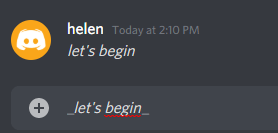
Discord Text Formatting Underline
If you want to underline your words, you should add two underscores __ before and behind them. There is no space between the 2 underscores, also no space between the underscore and the words.
__ for example__

How to Do Discord Strikethrough Text?
Similarly, to add strikethrough to your sentence, put two tildes ~~ before and behind it. There is no space between the 2 tildes, also no space between the tilde and the sentence.
~~ for example~~
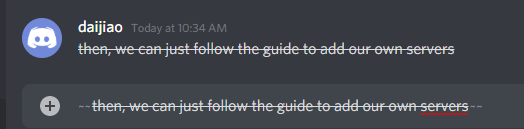
Discord Chat Formatting with Mixed Format
Of course, you can add more than one format to the same content. Below lists the special characters you are recommended to add behind and before the target content.
- Bold italics: ***for example*** or **_for example_**
- Bold underline: **__for example__**
- Bold strikethrough: **~~for example~~**
- Italics underline: *__for example__* or ___for example___ (three underscores before and after text)
- Italics strikethrough: *~~for example~~* or _~~for example~~_
- Underline strikethrough: __~~for example~~__
- Bold italics underline: ***__for example__*** or **___for example___**
- Bold italics strikethrough: ***~~for example~~*** or **_~~for example~~_**
- Bold underline strikethrough: **__~~for example~~__**
- Italics underline strikethrough: *__~~for example~~__* or ___~~for example~~___
- Bold italics underline strikethrough: ***__~~for example~~__*** or **___~~for example~~___**
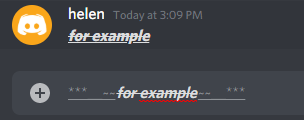
There is no order for different format characters in the mixed format written. For instance, you can also write bold underline like this: __**for example**__. Yet, you can’t take apart the unique unit of a single format and write bold underline like _*_*for example*_*_. Also, the special characters should be symmetrical before and behind the target message, just like programming languages.
Discord Text Formatting Block Quotes
Input > at the beginning of a line of text to create a single-line blockquote. While putting >>> before the content which contains multiple lines to make the whole content block quoted. Note that there must be a space between the > and the content.
> for example
>>> for example
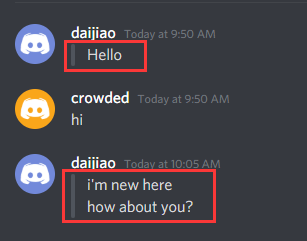
Discord Code Block Formatting
To create code blocks in Discord, just wrap your message in the backticks ` mark, it uses the same button as the tilde. If there are more than one line need to be marked within a single code block, just type three backticks “` before and behind your message. Also, there is no space between any two backticks, and no space between the backtick and the message.
`for example`
“`for example“`
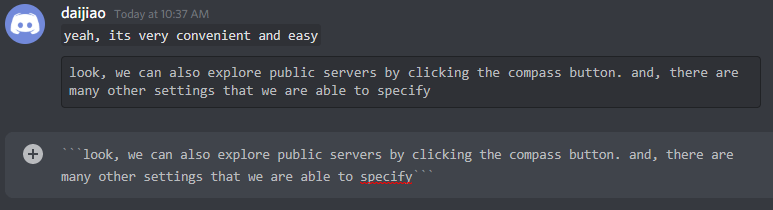
How to Go Done a Line in Discord?
As we all know, while we chatting with friends, if we press Enter key on the keyboard while we are typing, it will send the words we already type out, even if we haven’t written anything. Also, we know that in most text documents such as Microsoft Word, if we want to go down a line and start over, we can just press Enter. Yet, we can’t do that while chatting in Discord. Then, how to go start a new line over?
To start a new line while messaging with friends, put your mouse cursor at the line break place and press “Shift + Enter”. Then, your cursor will skip to the very beginning of the next line.
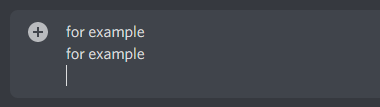
Discord Formatting Color
Officially, there is no built-in text highlight with colors function in Discord. Yet, Hightlight.js runs in the background, which allows users to add some common but limited colors to their messages. Actually, the below workaround is working with syntax highlight, by typing the name of a syntax language after the code block characters “`.
1. Discord Text Formatting – Red
In the first line, input 3 backticks and then “diff” (diff syntax highlight). in the second line, start with a single hyphen – and followed by your main content. If your content spreads more than one line, it doesn’t matter; all of them will be red.
Yet, if you manually separate your content by starting a new line, you must use another hyphen at the very beginning of the new line to keep your content in red color. Otherwise, it will turn out to be the default white color.
At the end of your content, start a new line with the other part of the code block characters.
“`diff
-for example for example for example for example for example
-for example
“`
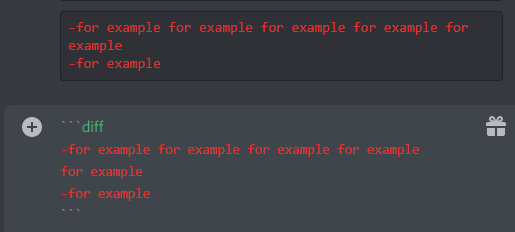
2. Discord Text Formatting – Green
The way to make your chat message green is similar to the way of adding red color, all you need to do is to replace the underscore with a plus + symbol.
“`diff
+for example for example for example for example for example
+for example
“`
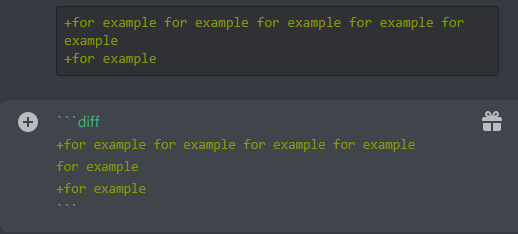
3. Discord Text Formatting – Blue
In order to write blue text, you need to use “ini” (ini syntax) after the code block characters “` and wrap your text with brackets [].
“`ini
[for example for example for example for example for example]
[for example]
“`
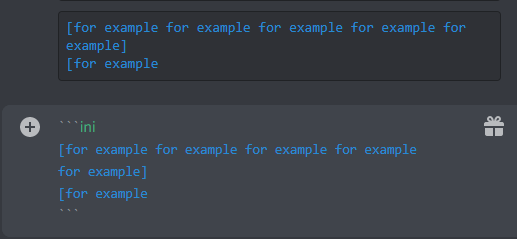
Or, you can use “md” and # to create blue color as below:
“`md
#example example example example example example example
#example
“`
4. Discord Text Formatting – Gray
Similar to the way for creating blue text, you can create gray with “ini” and # character.
“`ini
#example example example example example example example
#example
“`
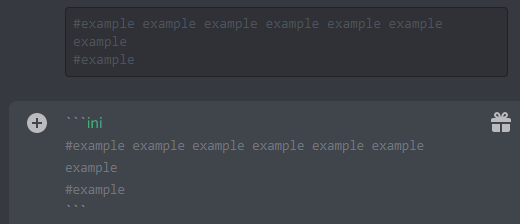
5. Discord Text Formatting – Orange
If you replace the “ini” syntax for building a blue message with “css” (CSS syntax) and keep other parameters unchanged, you will get orange message content.
“`css
[for example for example for example for example for example]
[for example]
“`
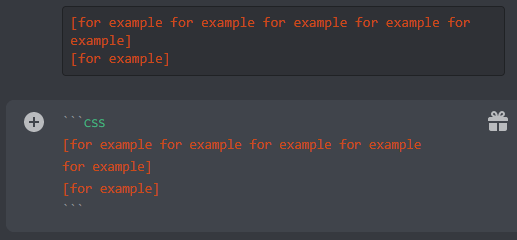
6. Discord Text Formatting – Cyan
The method to create cyan color is similar to that of painting blue text. The only differences are that you should use “json” (JSON syntax) instead of “ini” and question marks “” instead of brackets.
“`json
“for example for example for example for example for example”
“for example”
“`
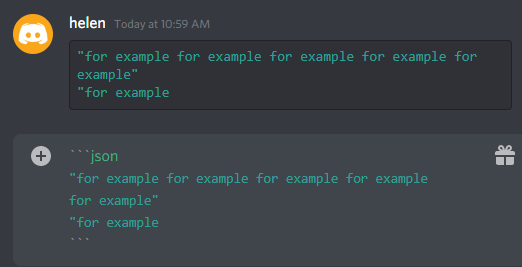
Or, you can use “bash” (bash syntax) to replace “Jason”. It will also give you cyan.
“`bash
“for example for example for example for example for example”
“for example”
“`
Or, you can rely on “ml” and question marks.
“`ml
“example example example example example example example”
“example”
“`
Or, you can adopt “yaml” syntax.
“`yaml
example example
example
“`
7. Discord Text Formatting – Yellow
To make use of yellow color is a little bit different than the other colors above. Only one paragraph without any new line break is allowed within a set of yellow text code. If you want to use yellow for another paragraph, you have to start a new set of yellow text codes. And, “fix” (FIX syntax) is used in yellow code.
“`fix
for example for example for example for example for example for example
“`
“`fix
for example
“`
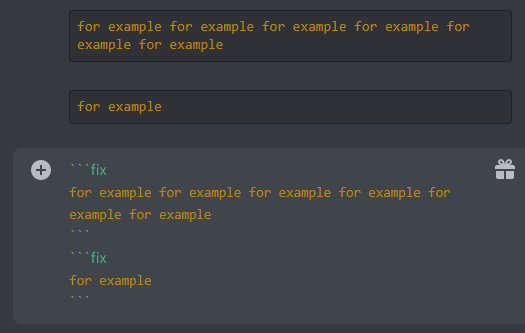
- There mustn’t be any space after the first line behind “diff”, “ini”, “json”, “bash”, “fix”, “ml”, “md”, “yaml”, or “css”.
- The syntax language “diff”, “ini”, “json”, “bash”, “fix”, “ml”, “md”, “yaml”, and “css” must type in lowercase.
- No space is needed between the character and text unless you want a space in before or after your text.
- While in code block mode, you are able to only use Enter key to start a new line.
- If you can’t get the desired color by simply copying and pasting the above commands in your Discord, you are recommended to manually type them in Discord, especially the special characters (for the format of them in a web browser may be different from that in Discord app).
Discord Text Formatting Spoiler
Usually, you need the spoiler tag when you need to hide some words. How to create a spoiler text on Discord? It’s very easy. Just add double vertical lines before and behind the target text and you’ll make it spoiled.
i have hide a word at the end of this sentence ||word||
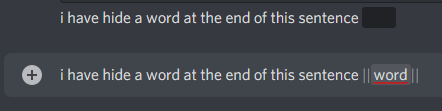
If you want to see the spoiled text, just click on it.
Discord Disable Formatting
Maybe you just want to type and send underscores or asterisks to your friends. Yet, if you simply type them in symmetrical, it will turn out as underline, bold, or italics. So, you need to take extra actions to avoid the text formatting in Discord.
It is just a piece of cake to eliminate text formatting Discord. Just separate the underscores or asterisks with backslashes. *\*\*\_\_\_for example_\_\_\*\*\* will turn out to be ***___for example___***, for instance.
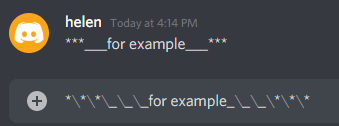
Finally
There is an easier way to create some simple format for Discord messages. When you finish typing your message, before hitting Enter, move your cursor to select the content that you plan to format and select the formats you like in the pop-up menu overlay, bold, italics, strikethrough, blockquote, code block, or a spoiler.
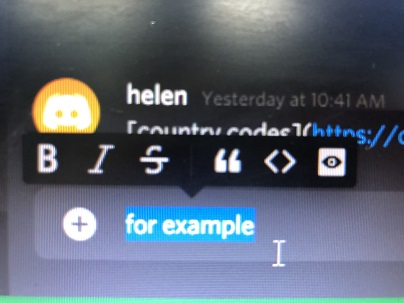
If you know how to change the size or font of text in Discord, or how to format Discord link, channel, post, table, list, etc., please share the ways to our readers in below comment section. Thank you!
Read more
- Can New Discord Members See Old Messages? Yes or No?
- How Long Does It Take for a Discord Account to Delete or Disable?
- How to Change Age on Discord & Can You Do It Without Verification
- Discord Spotify Listen Along: How to Use & Fix It’s Not Working?
- Discord Twitter Webhook by Zapier, IFTTT & Twitter Discord Bots