When using Disney Plus, you may meet many issues and one of them is “Disney Plus stuck on loading screen”. Then, it will prevent you from watching films and shows. This issue can appear on your PC, Web browsers, Firestick, Roku, Xbox, smart TV, Android/iOS devices, etc.
There are many factors that can cause the issue such as poor Internet connection, Disney Plus server issues, corrupted cached data, VPN issues, and so on. Now, let’s see how to fix the “Disney Plus app stuck on loading screen” issue.
Before trying the following methods, you should check your Internet connection and restart your device as well as the Disney Plus application. If the “Disney Plus stuck on loading screen” issue still appears, continue to read the next part.
Fix 1: Clear Data and Cache
Your Disney Plus app or browser data and cache might get corrupted and it will cause the “Disney Plus stuck on loading screen” issue. Clearing the data and cache of Disney Plus may solve the problem.
Fix 2: Disable AdBlocker
Try disabling any ad blockers on the device, then refresh the page. This method is available for users who use Disney Plus on a web browser.
Step 1: Open the Chrome browser and click the menu icon (three vertical dots) in the up-right corner.
Step 2: Go to Settings > Extensions.
Step 3: Find the ad blocker extension and toggle it off. You just click the Remove button.
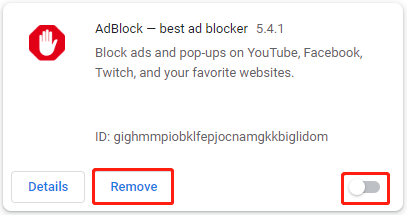
Fix 3: Turn off IPv6
You can also try to turn off IPv6 to fix the issue. Here is how to do that:
Step 1: Open Settings by pressing the Windows + I key and click Network & Internet.
Step 2: Go to Status > Advanced network settings > Network and Sharing Center.
Step 3: In the next window, click Change adapter settings in the left panel.
Step 4: Find and right-click on the active network that you are using, and then click Properties to continue.

Step 5: Go to the Networking tab and uncheck the Internet Protocol Version 6 (TCP/IPv6) option. Then, click OK to save the changes.
Fix 4: Re-install Disney Plus App
If there is no available Disney Plus update, there should be some bugs or corrupted files on the app. You can reinstall Disney Plus on your devices and then use it again to see whether the “Disney Plus stuck on loading screen” issue is solved. This solution is for those who are using the Disney+ app on their devices like Roku, TV, Firestick, Android, iOS, or any other device.
Fix 5: Contact Disney Plus Support
If the “Disney Plus stuck on loading screen on TV” issue still exists, please contact Disney Plus Support. There may be a known issue with the Disney Plus app that the Disney Plus team is working to resolve.
Final Words
To sum up, to fix the “Disney Plus stuck on loading screen” issue, this post has shown 5 reliable solutions. If you come across the same error, try these solutions. If you have any better ideas to fix it, share them in the comment zone. Besides, if you want to find a computer backup program, try to run MiniTool ShadowMaker.
