It is pretty annoying when you encounter error code DLG_FLAGS_INVALID_CA, then why does this error appear and how to get rid of it? If you are looking for the methods, this post from MiniTool is what you need because it has offered you multiple efficient solutions.
Error code DLG_FLAGS_INVALID_CA is a common error that can occur in quite a few browsers. There are some reasons that would trigger the error:
- The website certificate is not installed correctly.
- The website certificate has expired or the administrator does not renew it.
- The website you visited has probably been compromised, or it has been maliciously redirected.
Then how to fix error code: DLG_FLAGS_INVALID_CA? Try the methods mentioned below.
Method 1: Change the Time and Date Settings
You can try to change the Time and Date settings to fix error code DLG_FLAGS_INVALID_CA. Here is how to do that:
Step 1: Type date in the Search box and then click Date & time settings.
Step 2: Turn on Set time automatically if it is disabled. If the time and date don’t seem quite right even with the Set time automatically option enabled, try syncing the clock with a time-server.
Step 3: Click the Add clocks for different time zones option.
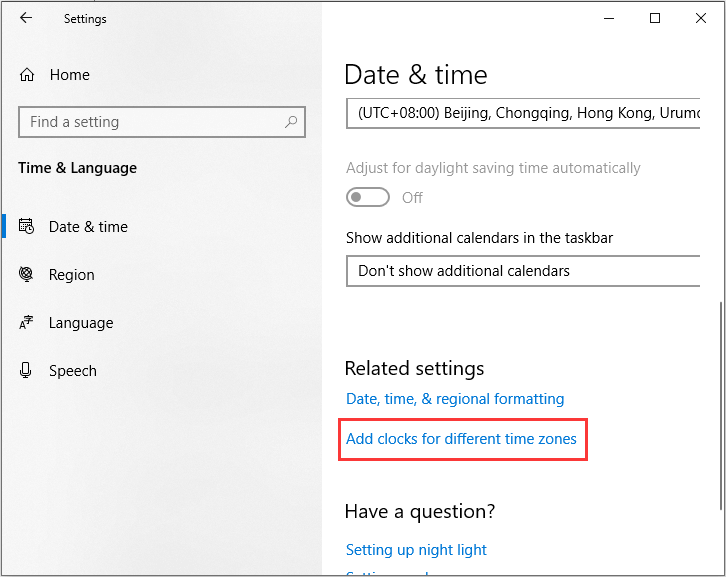
Step 4: Go to the Internet Time tab, click the Change settings… button.
Step 5: Check the box next to Synchronize with an Internet time server, choose a server from the drop-down menu, and then click Update now.
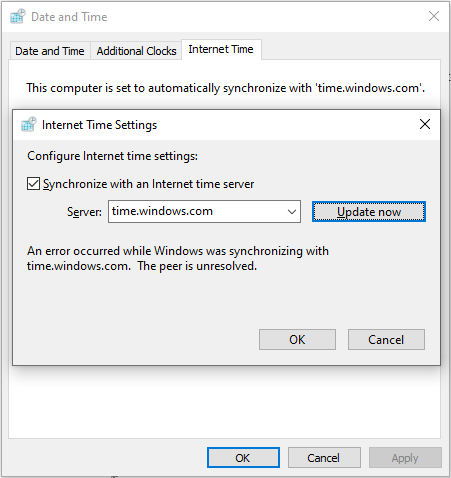
Step 6: Try to open the website to check if error code DLG_FLAGS_INVALID_CA appears again.
Method 2: Clear the Browser’s Cache
You can also try to clear the browser’s cache to fix error code DLG_FLAGS_INVALID_CA. Here we take Chrome as an example:
Step 1: Open Chrome, click the three-dot menu to choose More tools > Clear browsing data….
Step 2: Go to the Advanced tab and then set Time range to All time.
Step 3: Check the box next to Cached images and files, then click Clear data.
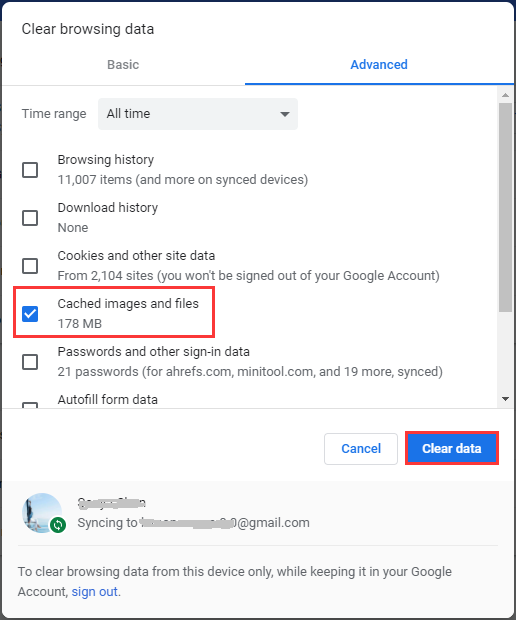
Step 4: Relaunch your browser to check if error code DLG_FLAGS_INVALID_CA is gone.
Related post: How To Recover Deleted History On Google Chrome – Ultimate Guide
Method 3: Reset the Browser
You can also try to reset the browser to get rid of error code DLG_FLAGS_INVALID_CA. Here we take Chrome as an example:
Step 1: Open Chrome, click the three-dot menu to choose Settings.
Step 2: Scroll down Settings, click the Advanced button.
Step 3: Then click the Restore settings to their original defaults option, and then click Reset settings to confirm the action.
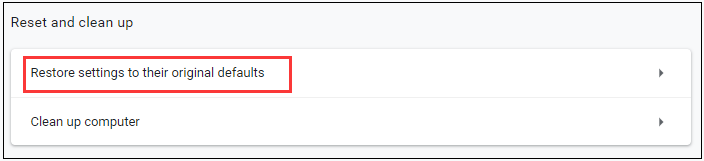
Step 4: Check if the error is fixed.
Related post: How to Manage Chrome Extensions Easily? Here Is the Answer
Method 3: Disable the Warn About the Certificate Address Mismatch Option
The last method is to disable the Warn about certificate address mismatch option. Here is how to do that:
Step 1: Type internet options in the search box and then click the best match one to open it.
Step 2: Go to the Advanced tab, and then uncheck the Warn about certificate address mismatch box.
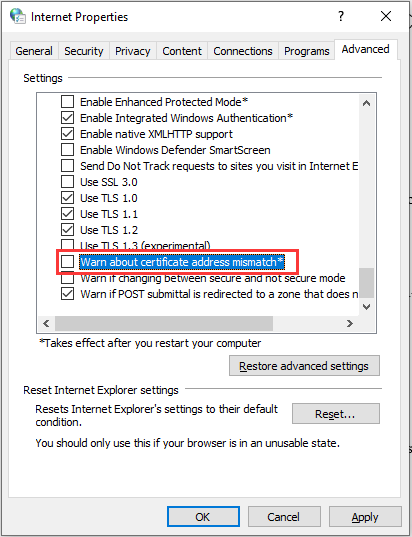
Step 3: Click Apply and OK to save the changes.
Step 4: Restart your computer to check if the error is fixed.
Bottom Line
To sum up, error code DLG_FLAGS_INVALID_CA is related to the website’s certificates, but luckily, you can try the methods mentioned above to fix it.