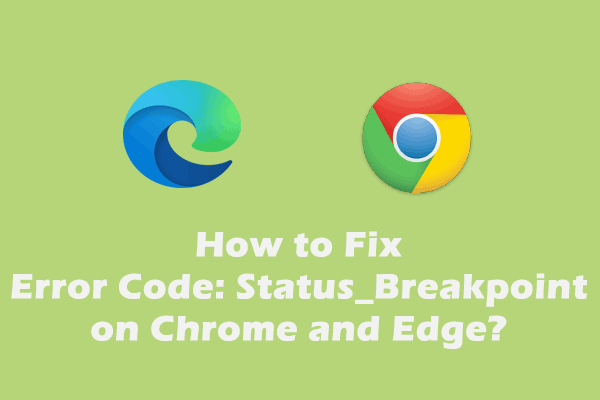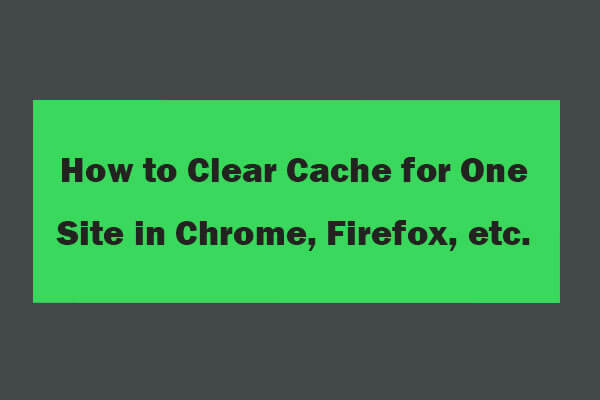It is common to meet some errors when browsing web pages. Many users reported that they receive a warning message with the error code DNS_PROBE_POSSIBLE on their browser. If it happens to you, then the fixes in this guide on MiniTool Website might be useful.
What Does DNS PROBE POSSIBLE Mean?
When you are browsing a webpage, you may encounter some errors and they can prevent you from accessing websites. DNS_PROBE_POSSIBLE is one of the error codes you might receive on the browsers like Google Chrome, Microsoft Edge, Firefox Mozilla, and Brave. In this post, we have collected some useful solutions on how to fix DNS PROBE POSSIBLE step by step.
How to Fix DNS_PROBE_POSSIBLE on Windows 10/11?
Solution 1: Modify DNS Settings
To get rid of the DNS_PROBE_POSSIBLE error, you can change your IPv4/IPv6 DNS address. Although IPv6 is the latest version, IPv4 is still more popular. Here’s how to do it:
Step 1. Press Win + I to open Windows Settings.
Step 2. Go to Network & Internet > Status > Network and Sharing Center > Change adapter settings.
Step 3. Right-click on the network that you intend to configure Google Public DNS and select Properties.
Step 4. Click on Internet Protocol Version 4 (TCP/IPv4) and hit Properties.
Step 5. Tick Use the following DNS server address and type the following content:
- Preferred DNS server: 8.8.8.8
- Alternate DNS server: 8.8.4.4
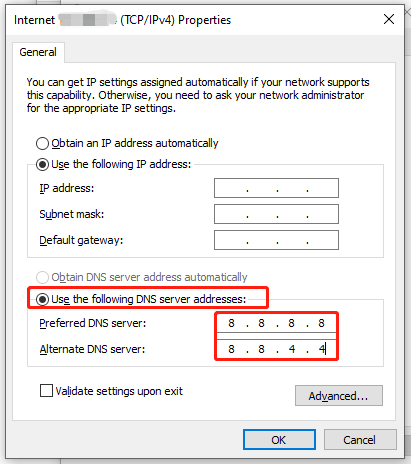
Step 6. Click on OK to save the changes.
Solution 2: Allow the Browser Through Firewall
Antivirus and firewall can safeguard your device against malware and viruses. Once Windows Defender Firewall detects any suspicious activity, it will block the traffic. At the same time, it may block some programs by mistake, so you need to allow them through firewall manually to eliminate possible errors like DNS_PROBE_POSSIBLE.
Step 1. Open Control Panel.
Step 2. Go to System and Security > Windows Defender Firewall > Allow an app or feature through Windows Defender firewall.
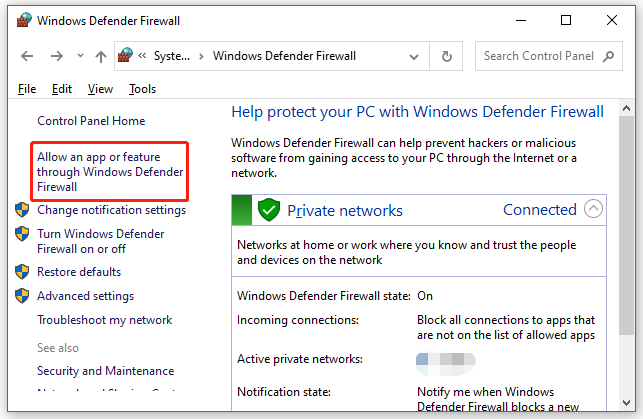
Step 3. Click on Change settings and then scroll down to hit Allow another app.
Step 4. Press Browse to find the executable file of the browser and follow the instructions on the screen to complete the process.
Disabling the antivirus software temporarily is also a good choice. For more detailed instructions, please see this guide - How to Disable Antivirus on Windows 10 Temporarily/Permanently.
Solution 3: Reset Your Internet Connection
Outdated DNS cache can also result in some network issues such as DNS PROBE POSSIBLE error. If this is the case, you can make everything back to normal by flushing your DNS.
Step 1. Type cmd in the search bar and hit Enter to locate Command Prompt.
Step 2. Right-click on it to choose Run as administrator.

Step 3. Run the following command one by one and don’t forget to hit Enter after each command.
ipconfig /flushdns
ipconfig /registerdns
ipconfig /release
ipconfig /renew
netsh winsock reset
Step 4. After all the processes are done, type exit and hit Enter to quit Command Prompt.
Solution 4: Disable VPN and Ad-Blocker
Some third-party applications can also interfere with the communication between the browser and the internet. Therefore, you should disable third-party programs such as VPN, Ad- Blocker and so on to check for any improvements.
Solution 5: Clear Browsing Data
According to other users, clearing browsing data is also useful. Here, we will show you how to clear browsing data on Google Chrome as an example:
Step 1. Launch the browser and click on the three-dot icon to choose Settings.
Step 2. Under Privacy and security, hit Clear browsing data.
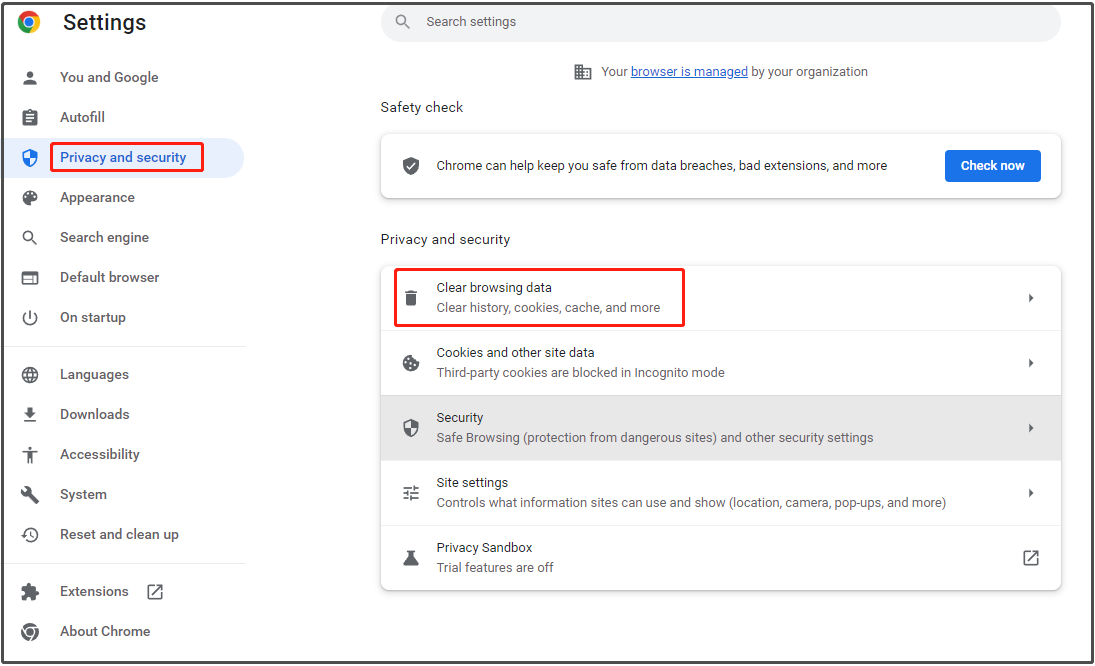
Step 3. Choose the time range, select the items you want to clear and then press Clear data.