There is a trick for gamers: don’t uninstall Steam before uninstalling all the games. Why? In some cases, this will not uninstall all your games. Instead, you will lose the chance to uninstall some games. MiniTool Software introduces the reason and the ways to uninstall games if you have uninstalled Steam.
A Little Tip: Don’t Uninstall Steam Before Uninstalling All Your Games
In the field of digital gaming, platforms like Steam have revolutionized how we access, purchase, and play our favorite titles. With its vast library and convenient features, Steam has become a staple for millions of gamers worldwide.
However, amidst the excitement of trying out new games or cleaning up your gaming library, it’s essential to understand the nuances of uninstalling games from platforms like Steam. Here comes one question: will uninstalling Steam also uninstall the games?
First, let’s see a real case from Reddit:

Uninstalling games is a routine task for many gamers. Whether you’re making space for new titles or simply decluttering your gaming collection, it’s tempting to dive straight into uninstalling games without considering the broader implications, particularly when it comes to platforms like Steam.
One common mistake that some gamers make is uninstalling Steam before removing all of their games. While it may seem harmless, this oversight can lead to a variety of complications and frustrations down the line, just like the above case.
How to Uninstall the Games After Uninstall Steam
Can you uninstall Steam before uninstalling all your games? Now, you should know the answer is NO. If you want to uninstall all your games, you’d better first uninstall games and then uninstall Steam.
However, if you have already uninstalled Steam but only find that some of your games are not uninstalled, what can you do next?
You can inspect the storage space occupied by the game on your PC. If it’s insignificant, chances are the game has already been uninstalled. However, a few lingering Registry entries or leftover files may lead Windows to believe it’s still present, even though the OS can’t locate them. Consequently, you might encounter an error when attempting to uninstall the game!
To uninstall these games, you can try the following ways:
Way 1: Use the Universal Ways to Uninstall the Games
Like uninstalling a program from your PC, you can go to the Start menu, the Settings app, or the Control Panel to uninstall a game. You can refer to this post to do the job: How to Uninstall Programs in Windows.
Way 2: Use Third-Party Software to Uninstall Games
If the above method doesn’t work for you, you can use a third-party game uninstaller to remove the games. You can try MiniTool System Booster.
This software has a feature called Advanced Uninstaller, which can help you force to remove a game. You can first download the trial edition to try this feature for free within 15 days.
MiniTool System Booster TrialClick to Download100%Clean & Safe
After installing this software, you can go to Toolbox > Advanced Uninstaller.
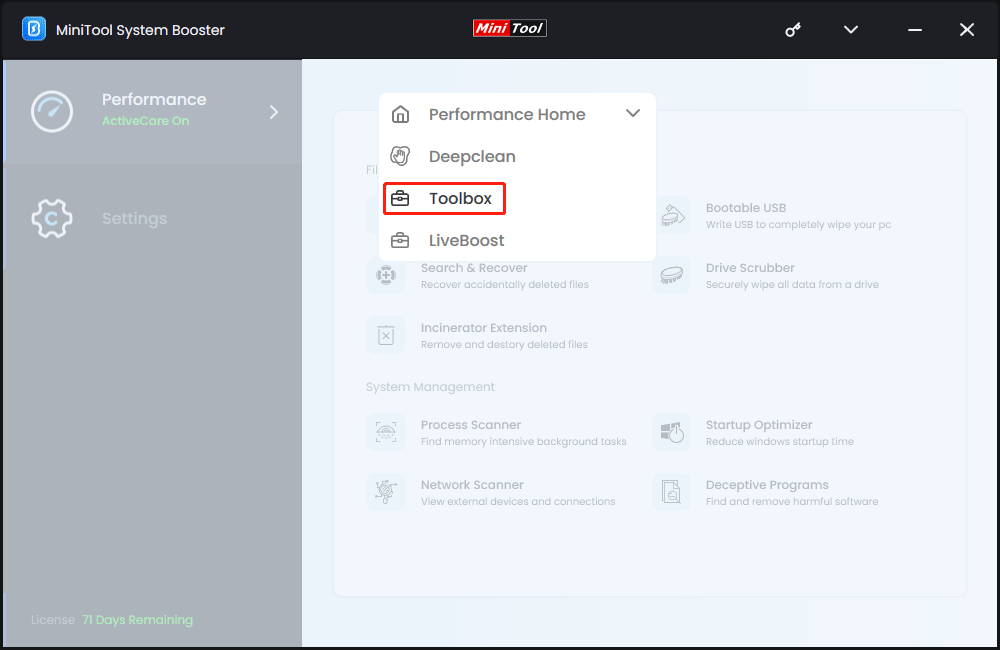
Then, click the UNINSTALL button next to the target game to uninstall the game.
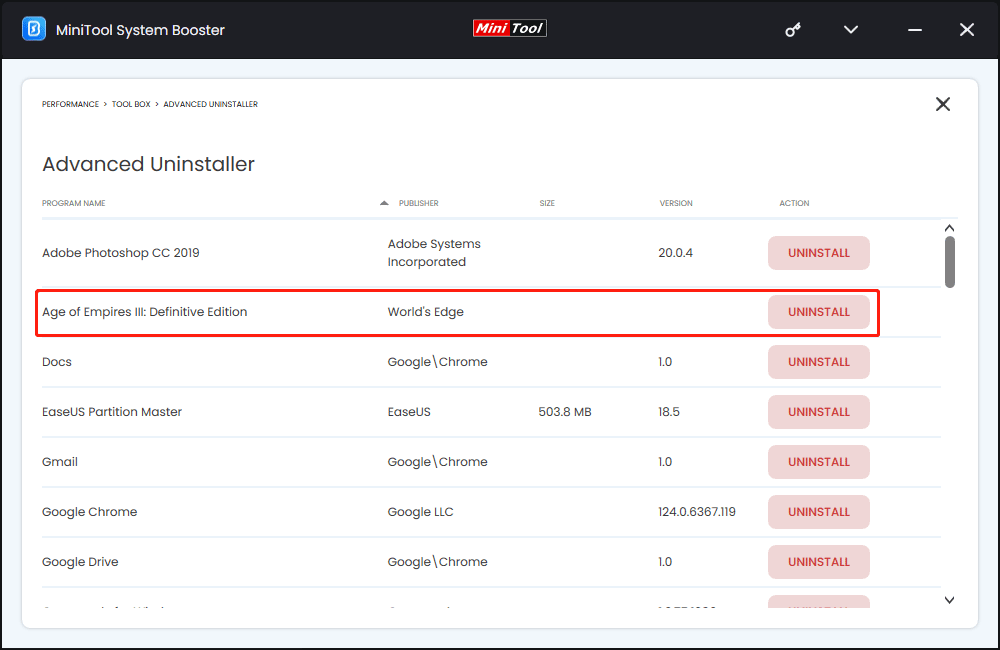
Way 3: Reinstall Steam
The third option is to reinstall Steam on your PC. Then you need to re-download all the games you previously owned, proceed to uninstall each game individually through the native method, and only then uninstall Steam.
This sequence ensures that any residual files and Registry entries are correctly associated with the game during the download process and subsequently removed when the game is uninstalled.
When Uninstalling Steam Remove or Doesn’t Remove Games
Will uninstalling Steam remove all your games? It all depends on the location of the steamapps folder.
If the steamapps folder remains in its default location (C:\Program Files\Steam\steamapps), uninstalling Steam will also remove all associated games there. However, if you’ve moved the steamapps folder to a different directory, such as the G: drive, uninstalling Steam won’t affect those games.
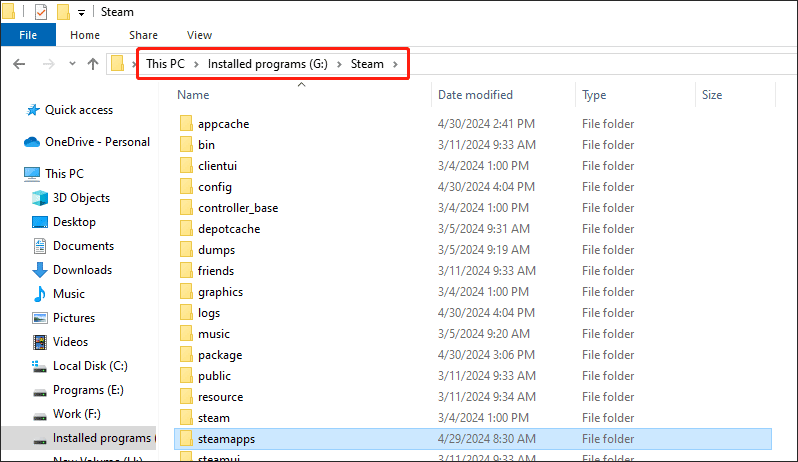
Moreover, for users with games spread across various drives, only those stored in the default location (C: drive) will be uninstalled.
This Steam uninstallation tip is invaluable, potentially saving you hours of unnecessary hassle. It’s particularly beneficial for Steam users with limited internet plans. The next time you contemplate uninstalling Steam, its games, or the entire setup, remember this crucial tip!
One More Tip: Recover Deleted Games
If you accidently deleted some important games files, you can use MiniTool Power Data Recovery to get these files back.
This software can work in different situations:
- Accidental Deletion: When files or folders are mistakenly deleted and emptied from the Recycle Bin.
- Formatted Drive Recovery: Recovering data from formatted or reformatted drives, including external storage devices like USB drives and memory cards.
- RAW Partition Data Recovery: Recovering data from inaccessible or corrupted partitions.
- Virus Attack Data Recovery: Restoring files that have been affected or lost due to virus attacks or malware infections.
- OS Crash Data Recovery: Recovering files from a system crash or when the operating system fails to boot.
- Disk Damage Recovery: Retrieving data from damaged or physically failing hard drives, SSDs, or other storage media.
- Recycle Bin Recovery: Recovering files that were deleted and bypassed the Recycle Bin.
- Unexpected Shutdown: Restoring data lost due to sudden power outages or unexpected system shutdowns.
- Lost Partition Recovery: Recovering data from partitions that have been lost or deleted due to partition table corruption or other reasons.
You can first try MiniTool Power Data Recovery Free to scan your drive, then find and recover the needed game files.
MiniTool Power Data Recovery FreeClick to Download100%Clean & Safe
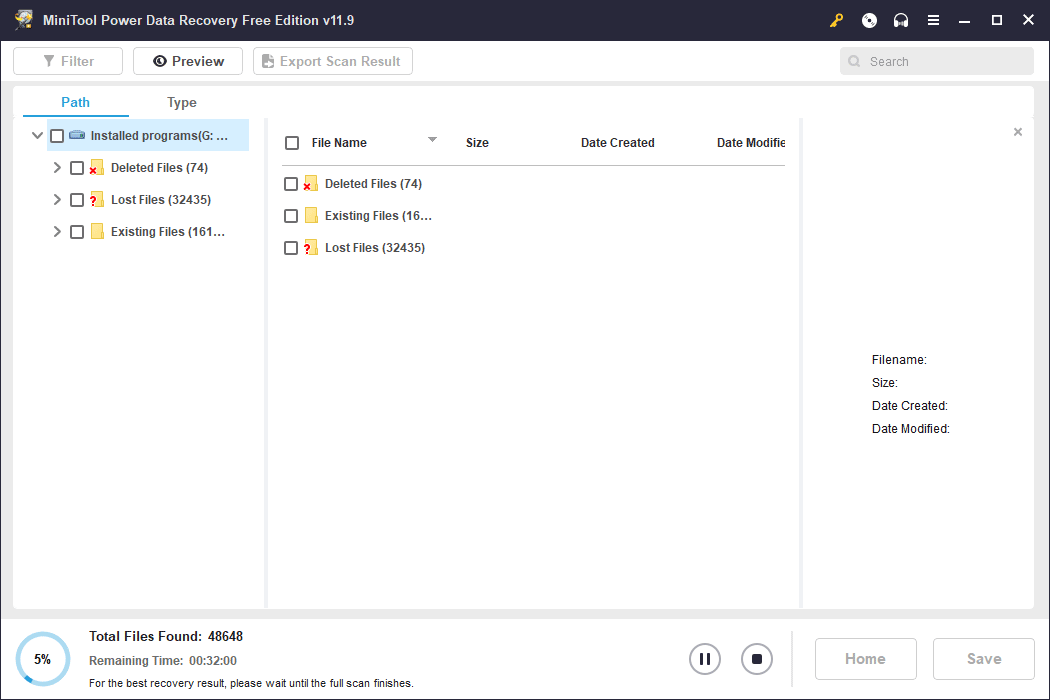
Bottom Line
Now you should know why you should not uninstall Steam before you uninstall the games. If you have uninstalled Steam, you can just try the methods in this post to uninstall the games then.