Windows Server 2019 Essentials is a good choice for small businesses with basic IT requirements. You can find details about Windows Server 2019 Essentials given by MiniTool, including its overview, how to download Windows Server 2019 Essentials, and how to install it.
Windows Server 2019 Essentials is ideal for small businesses with basic IT requirements. Windows Server Essentials provides flexible, affordable, and easy-to-use server solutions for small businesses with up to 25 users and 50 devices.
It includes all the new hardware support, features, and improvements in Windows Server 2019 Standard, including Storage Migration Services, System Insights, and more. The following part introduces how to download Windows Server 2019 Essentials and how to install it.
Related posts:
- How to Install/Reinstall Windows Server 2019? Here Is a Guide!
- Windows Server 2019 Essentials vs Standard vs Datacenter
Download Windows Server 2019 Essentials
How to get Windows Server 2019 Essentials? Follow the guide below:
1. Go to the Windows Server 2019 Essentials official download page.
2. Choose the language you need and click the 64-bit edition link.
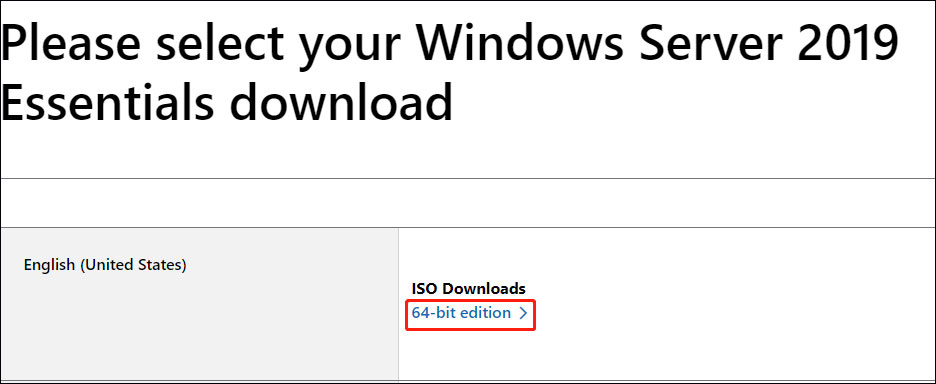
3. Choose a location on your disk to save the Windows Server 2019 Essentials ISO image.
4. Then, it will start to download it and you just need to wait patiently. It depends on your Internet speed.
Install Windows Server 2019 Essentials
After downloading Windows Server 2019 Essentials, you can start to install it. Here is a full guide.
Before installing Windows Server 2019 Essentials, make sure that you have created a backup for the important data on your computer since the installation can completely erase the entire system.
To keep data safe, the Server backup software – MiniTool ShadowMaker can help you back up crucial files. It works well in Windows Server 2022/2019/2016/2012/2012 R2 and Windows 11/10/8/7. Now, download it to have a try!
MiniTool ShadowMaker TrialClick to Download100%Clean & Safe
1. Download and install Rufus on your PC. Connect a USB flash drive to your computer.
2. Then, run Rufus. Click the SELECT button to choose the downloaded Windows Server 2019 Essentials ISO file.
3. Then, click the START button. After the process is finished, connect the bootable drive to the computer you want to install Windows Server 2019 Essentials.
4. Enter the boot menu by pressing a certain key and set the connected USB drive as the first boot. Then, press Enter to continue. Then, your PC will boot from it.
5. On the Windows Installation dialog box, click Install Now.
6. Then, select the operating system you want to install. Here, you need to select Windows Server 2019 Essentials and click Next.
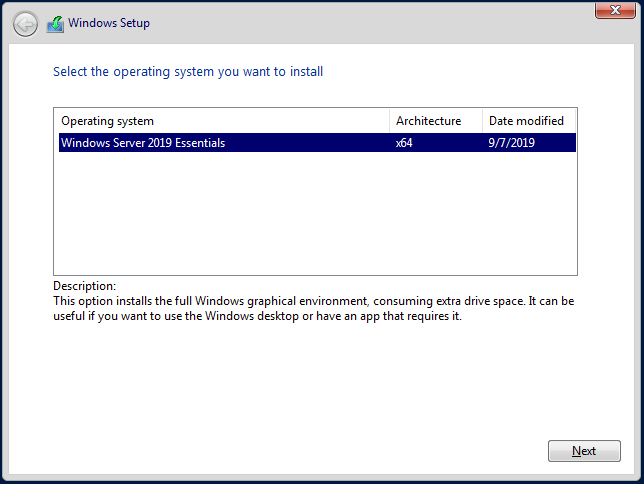
7. Select I accept the license terms after reviewing the license agreement.
8. In the window, click Custom (advanced) to be the installation type.
9. Then, choose Custom: Install Windows only (advanced). Otherwise, if upgrading from a previous version of Windows Server, choose the Upgrade: Install Windows and keep files, settings, and applications option.
10. It will take some time and your PC may restart several times.
Final Words
Now you know what Windows Server 2019 Essentials is, and how to download Windows Server 2019 Essentials on your PC. Take action if you need! Hope this post can help you a lot.