Windows users find the DumpStack.log.tmp or DumpStack.log file suddenly appears in their C drive. What is this file? Can you safely delete this file? If you have those questions as well, this MiniTool post is the right place for you to get answers.
I was deleting some stuff on Windows that I don’t need but then I saw this in the Windows (C:) and I don’t exactly know what it is. When I tried to open it, it just looked like some notepad that was completely blank with a minimal interface. What is this DumpStacl.log file? - bunsenBurner__reddit.com
What Is the DumpStack.log.tmp File
Log files are automatically created by Windows to record events or report errors that happened on some programs and operating systems. The DumpStack.log file is a log file that contains Bug Check information. When your computer encounters a system halt or system crash unexpectedly, Windows will generate this log file, reflecting error messages. You can open this file to trace the culprit behind the system error and help you resolve the BSOD error.
While some of you may find the DumpStack.log.tmp file in the root directory as well. The TMP file extension indicates a temporary file that is automatically created by your computer.
How to Delete DumpStack.log.tmp
“Can I delete the DumpStack file?” Several Windows users have this question. The answer is absolutely yes. Deleting the DumpStack.log file has no side-effect on your computer performance and you can simply open File Explorer on your computer and delete it. Please note that both the DumpStake.log and the DumpStack.log.tmp are system files; thus, you should have administrator rights to remove those files.
However, some people encounter an error when they try to delete the two files. In this case, you can try to remove the DumpStack.log.tmp file by modifying the Windows Registry with the following steps.
Step 1. Press Win + R to open the Run window.
Step 2. Type regedit into the dialog box and hit Enter to open Windows Registry.
Step 3. Navigate to the target registry with the following path: HKEY_LOCAL_MACHINE > SYSTEM > CurrentControlSet > Control > CrashControl.
Step 4. Find and double-click on the EnableLogFile key at the right pane. Change the Value data to 0 and click OK to save the change.
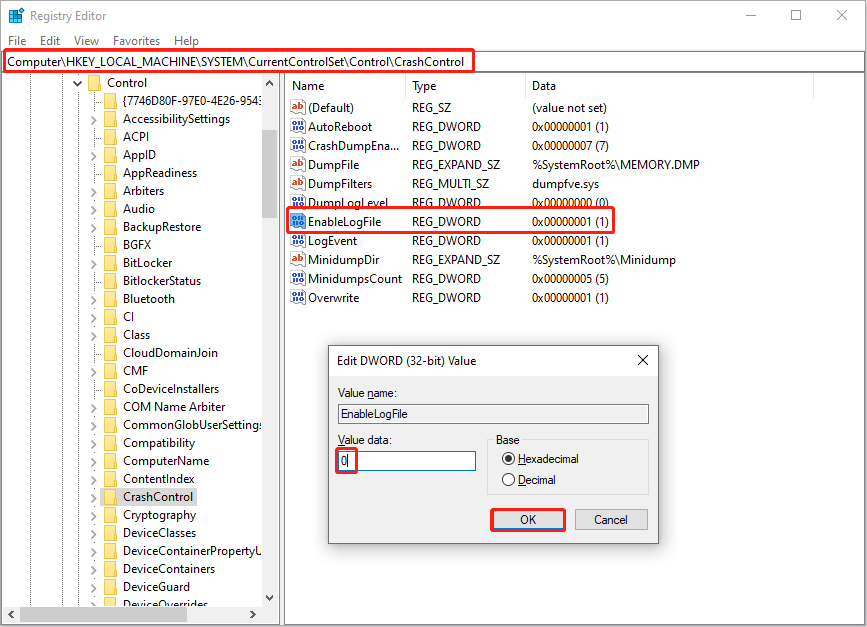
Afterward, you are suggested to restart the computer to fully apply the change. Try to delete the DumpStack.log.tmp and DumpStack.log files on your computer. Then, you should revert the change in the Windows Registry.
Some people tend to delete the DumpStack.log.tmp and DumpStack.log files because these files lag the computer performance. Apart from deleting these files, you can also improve your computer performance by using computer tune-up software, like MiniTool System Booster. This versatile tool allows you to clean up junk files, boost speed in real-time, repair system issues, and more. You can complete those operations in a few clicks. If needed, get this tool by clicking the download button below to experience its robust functions.
MiniTool System Booster TrialClick to Download100%Clean & Safe
Read this post to learn how to boost your PC performance with this tool: How to Boost PC Performance in Windows 11/10? Several Tips!
Final Words
This post explains to you what is the DumpStack.log.tmp file. If you can’t delete this file from File Explorer easily, follow the guide in this post to change the Registry configuration. Additionally, MiniTool System Booster helps you to enhance computer performance effectively.