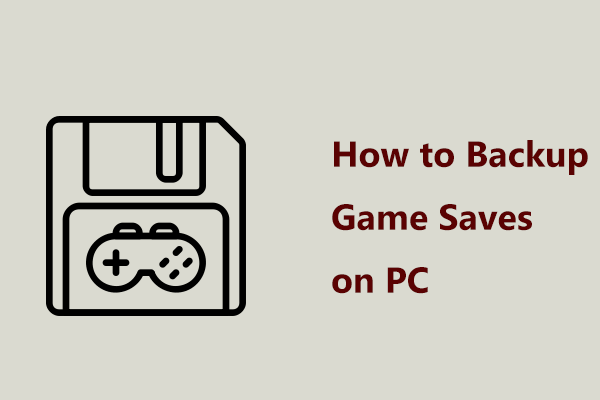What Is Dungeonborne Save File and Config File?
Recently, more and more people are crazy about a dungeon crawler blending extraction gameplay called Dungeonborne. If you are a fan of this game, the importance of Dungeonborne game saves and config file can’t be underestimated.
A save file, also known as game save, save point, or savegame can store the progress of a video game. As for the config file, it is a text file that contains settings and parameters for your game. Both Dungeonborne save file and config files are important because they store significant settings and record the status of your game.
How to Find Dungeonborne Save File Location and Config File Location?
Way 1: Open Dungeonborne Save File Location via File Explorer
File Explorer allows you to manage the drives, folders, and files on your computer, so you can directly find Dungeonborne config file location and config file location via it. Here’s how to do it:
Step 1. Press Win + E to open File Explorer.
Step 2. Go to This PC > C drive > Users > Username > AppData > Local > Dungeonborne > Saved > SaveGames to find Dungeonborne save file location.
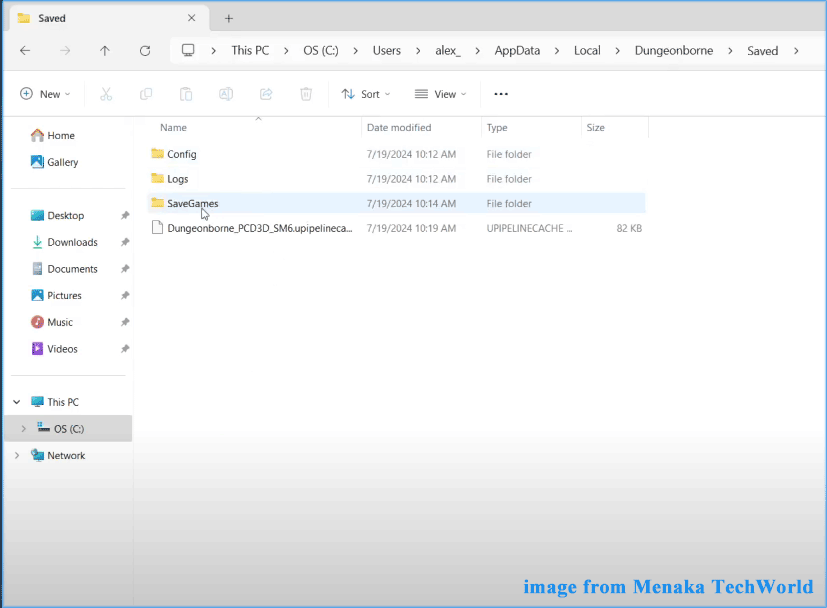
As for Dungeonborne config file location, please navigate to the following path:
C drive/Users/Username/AppData /Local /Dungeonborne/Saved/Config
Way 2: Open Dungeonborne Save File Location via Steam
The Steam client also allows you to view the game saves and config file of Dungeonborne. To do so:
Step 1. Launch the Steam client.
Step 2. In the game library, find Dungeonborne and right-click on it to choose Properties.
Step 3. In the Installed Files section, hit the Browse button beside Size of installation and then you can browse through Dungeonborne config file and game saves.
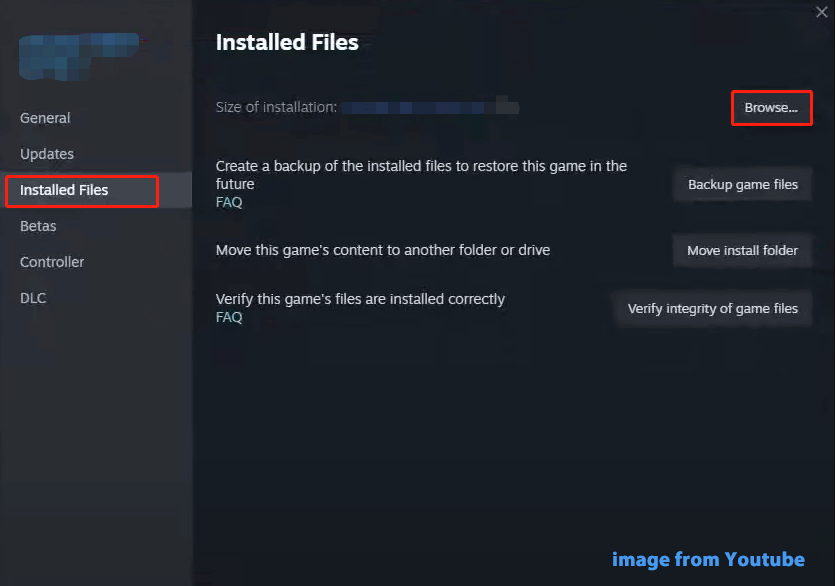
How to Back up Dungeonborne Game Saves on PC?
After figuring out what Dungeonborne game saves and config file are and how to access them, you might be aware of their importance. Once Dungeonborne game saves and config file are missing accidentally, you will have to spend quite a long time earning the scores and modifying related settings from scratch.
Therefore, it is of vital importance to back up Dungeonborne game saves as a precaution because you never know when virus or malware infection, hard drive failures, system crashes, and more will crop up.
When it comes to backup, a piece of free PC backup software called MiniTool ShadowMaker comes in handy. This tool is compatible with Windows 11/10/8.1/8/7. It is designed to back up files, folders, the Windows system, selected partitions, and even the whole disk. Now, follow these steps to backup Dungeonborne games saves and config file.
Step 1. Launch MiniTool ShadowMaker and hit Keep Trial.
MiniTool ShadowMaker TrialClick to Download100%Clean & Safe
Step 2. In the Backup page, go to SOURCE > Files and Folders to select the games saves and config files as the backup source.
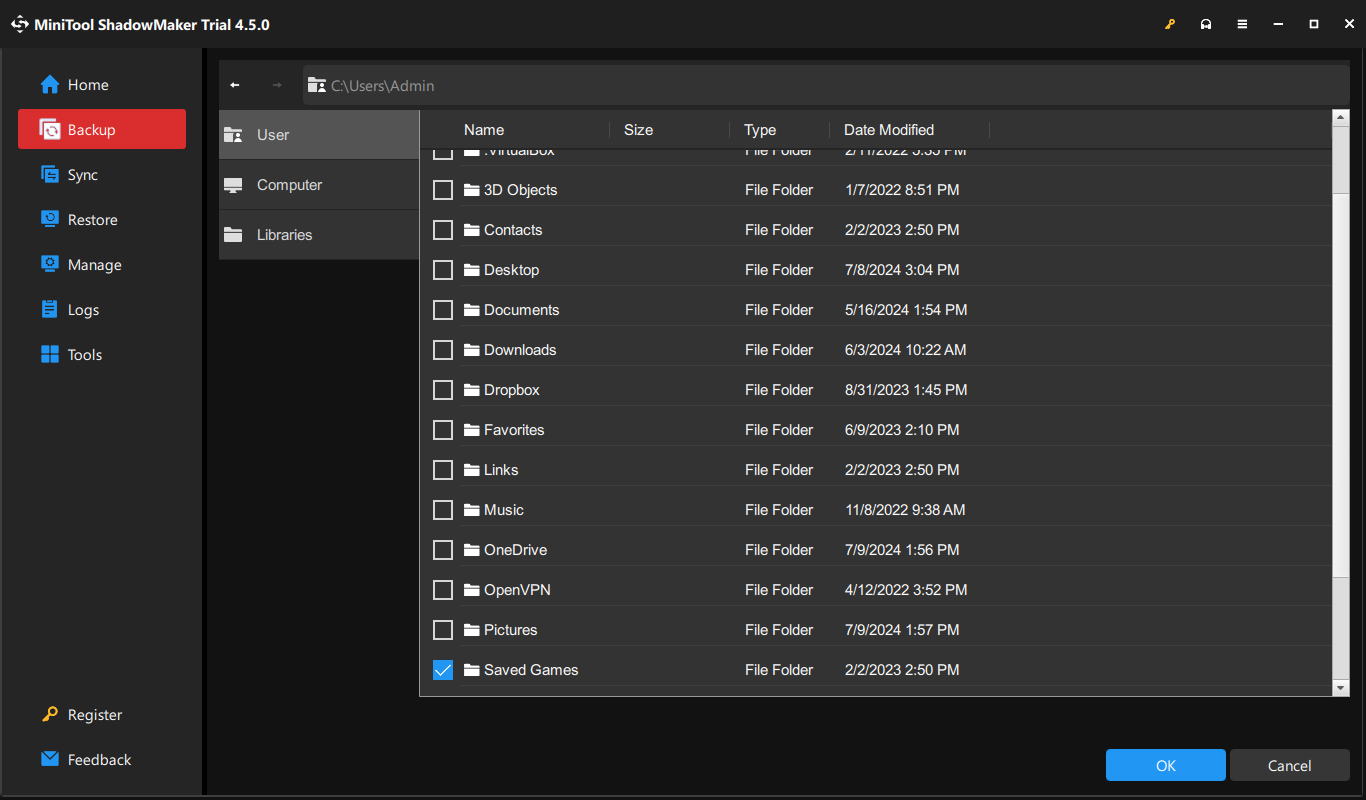
As for a storage file for the backup image, go to DESTINATION to choose a USB flash drive and external hard drive.
Step 3. Click on Back Up Now to start the process at once.
Final Words
This post demonstrates how to access Dungeonborne game file location and config file location. Meanwhile, it’s highly recommended to back up the game saves to store your game progress. Hopefully, you can benefit from the content above. Have a nice day!