Desktop Windows Manager (dwm.exe) is a compositing window manager. It renders a graphical user interface with enabled hardware acceleration, adding different visual effects on windows. You are prompted to an error that the dwm.exe crashes when you are playing a game or watching a video. You may experience this error repeatedly with a black screen on your computer. Keep reading to delve into solutions with us.
This error can be triggered by different reasons, ranging from a loose connection to a bad graphics driver. You can do some simple checks before continuing with complex ways. For instance:
- Lower the GPU temperature: When Desktop Windows Manager crashes while playing a game, consider if it is caused due to high temperature. If the game requires high performance, you need to take measures to cool down the GPU temperature to see if the problem can be fixed.
- Check the GPU-PSU connection: The loose connection between the GPU and PSU is another common cause for the dwm.exe crashing issue. Generally, you will get a black screen when the dwm.exe crashes in this case. Re-connect the cable fixing the solution quickly.
- Upgrade the Windows operating system: Some people suffer from the dwm.exe crashing issue because of the incompatible issues between the computer operating system and the computer components. Check if there are any Windows updates available on your computer and follow the on-screen instructions to complete the upgrade process.
After the above checks, start with the next 3 ways to work out the dwm.exe crash error on Windows.
MiniTool System Booster TrialClick to Download100%Clean & Safe
Way 1. Upgrade the Graphics Driver
Based on the reflection of most people, the problematic NVIDIA driver is the main cause of dwm.exe crashing causing black screen. Work on the next steps to upgrade or reinstall the graphics driver.
Step 1. Press Win + X and choose Device Manager from the WinX menu.
Step 2. Expand the Display adapter and right-click on the NVIDIA driver.
Step 3. Choose Update driver > Search automatically for drivers to upgrade the driver. Optionally, you can choose Uninstall device to uninstall the driver on your device. Afterward, go to the official website of NVIDIA to download the proper version of the driver.
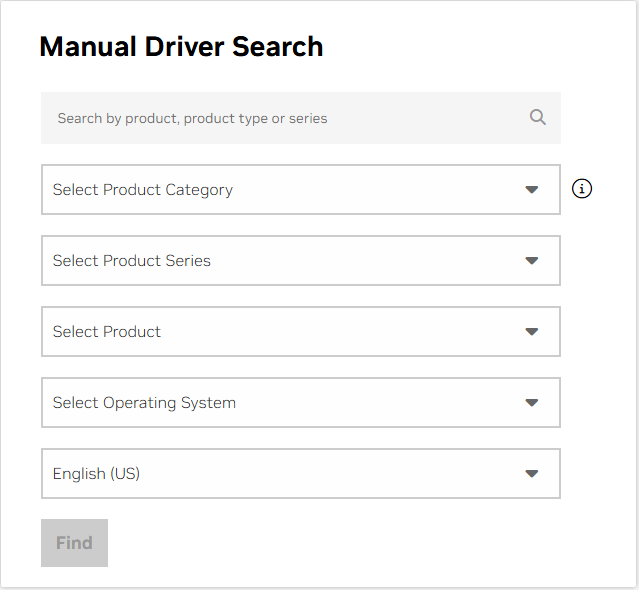
For some people who have installed various versions of the NVIDIA drivers but the problem still exists, switching to another GPU, such as AMD, may make sense.
Way 2. Update the Xbox Controller
If you always get the dwm.exe crashing error when playing a game, you should think if the problem is caused by game devices, such as an outdated Xbox controller. According to several people who use Xbox controllers during games and encounter the dwm.exe crashing error, upgrading the controller firmware makes sense.
Step 1. Download and install the Xbox Accessories app in Microsoft Store on your computer.
Step 2. Connect your Xbox controller via a USB cable.
Step 3. The Xbox Accessories app will detect your controller. If it is not the latest version, you can choose the Update required button that appeared on your screen.
Step 4. Click Continue to start the upgrading process.
Way 3. Disable Hardware Acceleration
Hardware Acceleration brings many advantages, including improving the performance of applications, minimizing memory consumption, and more. However, in the meantime, it can cause some troubles such as overheating the GPU, causing hardware flaws, etc. Thus, when you have the dwm.exe crashing issue, disable Hardware Acceleration as a try.
Step 1. Right-click on the blank space on your Desktop and choose Display settings.
Step 2. Look through the window and click Graphics > Change default graphics settings.
Step 3. Turn off the button under the Hardware-accelerated GPU scheduling.
Afterward, you need to restart your computer to fully apply the change.
In addition to the methods introduced above, you can also try to lower the game performance settings, uninstall XboxGame Bar, change a new PSU, uninstall third-party antivirus software, etc. Since the dwm.exe crashes on Windows due to diverse reasons, it is hard to figure out specific solutions for everyone, you can try the above solutions one by one.
Final Words
It is an annoying experience to find that the dwm.exe crashes constantly on your computer, preventing you from accessing the games or using the computer normally. I do hope this post can give you some useful information in resolving this error after you read it.
