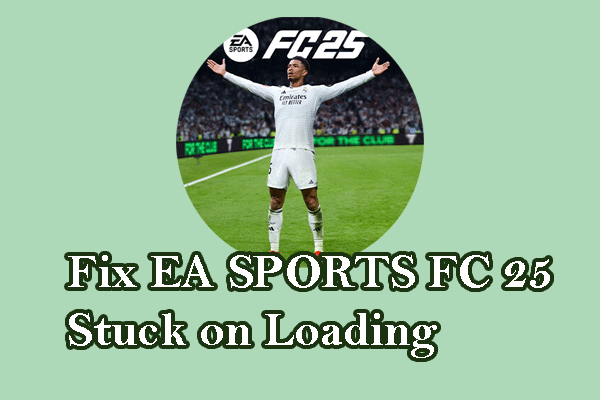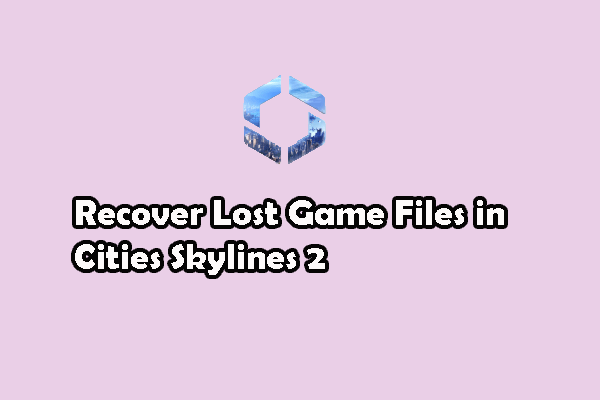EA SPORTS FC 25 is a football game released by Electronic Arts. This game is not immune to common game issues, such as EA FC 25 stuck on loading, EA FC 25 lagging, and even EA FC 25 crashing. This post focuses on how to resolve the EA FC 25 crashing at startup issue. Please keep reading the learn detailed resolutions.
Preliminary Check: Minimal System Requirements
If your computer doesn’t meet the minimal system requirements of the EA FC 25 game, you may experience EA FC 25 crashing when launching it as the computer does not support running this game. You can check the minimal system requirements on this page.
Additionally, you should ensure the internet connection is in a stable environment with an ideal internet speed. If the game crashes due to internet issues, read this post to learn how to troubleshoot internet issues. Try MiniTool System Booster to speed up the internet, smoothing your game experience.
MiniTool System Booster TrialClick to Download100%Clean & Safe
Fix 1. Check Updates for Windows & Game
If your operating system is outdated, there might be several compatibility issues between the computer and the game, resulting in EA FC 25 crashing whole PC. In this case, check if any updates to the Windows operating system are released.
Step 1. Press Win + I to open Windows Settings.
Step 2. Navigate to Update & Security > Windows Update and click Check for updates.
Work with the on-screen instructions to download and install Windows updates.
Game developers will release game patches to fix general game issues. You can visit the game’s official website to find any newly released patches and update the game with the patches to resolve the EA FC 25 crashing issue.
Fix 2. Verify Game File Integrity
On some occasions, EA SPORTS FC 25 keeps crashing because of corrupted or missing game files. Incomplete game installation or mistaken operation is responsible for the game file issues. You can use the feature in the game platform to examine game file issues.
Step 1. Go to the Steam Library on your computer to find EA SPORTS FC 25.
Step 2. Right-click on the game and choose Properties.
Step 3. Change to the Installed Files tab on the left sidebar and click Verify integrity of game files.
Steam will detect those game files and repair the problematic files.
In some cases, game file issues happen due to crucial game file loss, such as virus infection, system crashing, unintentional deletion, etc. Steam’s feature may not be feasible in those situations. You can manually recover files with the help of MiniTool Power Data Recovery. This free file recovery software is able to restore files lost due to various reasons. You can get the free edition to restore files by yourself.
MiniTool Power Data Recovery FreeClick to Download100%Clean & Safe
Fix 3. Upgrade the Graphics Driver
Incompatible computer components cause conflicts between your computer and programs. For instance, EA SPORTS FC 25 keeps crashing. The outdated graphics driver is one of the common culprits, leading to the EA FC 25 crashing. Follow the next steps to check if your graphics driver requires an upgrade.
Step 1. Press Win + X and choose Device Manager.
Step 2. Expand Display adapters and right-click on the target driver.
Step 3. Choose Search automatically for drivers in the prompt window.
The computer will install the latest driver on your computer. Alternatively, choose Uninstall device from the same context menu and restart the computer to reinstall the driver automatically.
Fix 4. Modify In-Game Overlay Settings
Apart from the device issues, improper program settings can trigger the EA FC 25 crashing whole PC issue unexpectedly. Modify the game settings in Steam with the next steps.
Step 1. Launch Steam on your computer and head to the Settings interface.
Step 2. Switch to the In Game tab. On the right pane, turn off the Enable the Steam Overlay while in-game option.
For GeForce Experience, to disable the game overlay, click on the gear button to select General and disable the In-Game Overlay choice.
If the above methods don’t work, you are advised to uninstall the game and reinstall it. Additionally, try to run this game as an administrator or under the compatible mode.
Final Words
It is annoying to encounter the EA FC 25 crashing at startup issue constantly. This post introduces four solutions and some other feasible tips to help you resolve the problem. Hope this post helps you to resolve the issue.