A variety of game issues consistently occur since their rollout and Earth Defense Force 6 is no exception. Its error 0x887A0005 may be now putting you in a stew. This post from MiniTool will shed light on how to fix Earth Defense Force 6 device error 0x887A0005 with several solutions.
EDF 6 Device Error 0x887A0005
EDF 6, short for Earth Defense Force 6, a third-person shooter, has been widely released to PCs and PlayStation 4 & 5 worldwide. On a PC, it is not hard to run via Steam. However, there may be some technical problems that can give rise to stability issues, such as Earth Defense Force 6 device error 0x887A0005.
This error code is one of the most common complaints from users and if unlucky, you may be struggling with it when playing EDF 6. It is not sure what is causing this error. But, take it easy and several proven solutions can help you easily address it.
Fix 1. Adjust Graphics Performance Preference in Windows
According to users, setting graphics to high performance in Windows 11/10 can do the trick. Hence, take the following steps when plagued by error 0x887A0005 in Earth Defense Force 6.
Step 1: Type Graphics settings into Windows Search and hit Enter to open it.
Step 2: Click the Browse button to open File Explorer.
Step 3: Navigate to the default install directory – C:\Program Files (x86) > Steam > steamapps > common > EARTH DEFENSE FORCE 6, and choose the EDF6 exe file to add.
Step 4: At last, click Options, tick High performance, and hit Save.
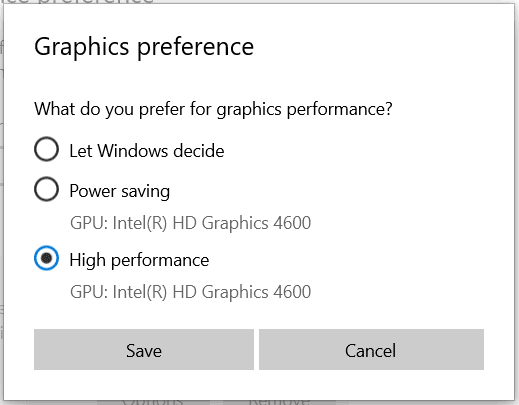
When finished, launch EDF 6 and see if you still face error 0x887A0005.
Fix 2. Use High-Performance NVIDIA Processor
In case you are using an NVIDIA processor, you can manage to fix Earth Defense Force 6 device error 0x887A0005 by adjusting some settings.
Step 1: Right-click on the desktop and choose NVIDIA Control Panel to open it.
Step 2: Go to Manage 3D settings under 3D Settings and move to Program Settings on the right side.
Step 3: Click Add, go to the game installation folder, choose the game exe file, and hit Open.
Step 4: After selecting a program, choose High-performance NVIDIA processor as the preferred graphics processor for this program.
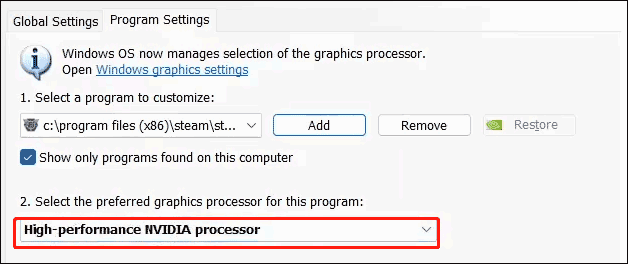
Step 5: Finally, save the change by hitting Apply.
Fix 3. Install Epic Games Launcher
In the event of EDF 6 device error 0x887A0005, try to launch it in Epic Games Launcher if you don’t install it.
Step 1: Open the Epic Games official website and click on Download to get the installer of this launcher, then install it on the PC.
Step 2: Launch EDF 6 on the launcher.
If you have already installed Epic Games Launcher, go to uninstall it and Epic Online Services in Windows Settings. Then, reinstall this launcher and play EDF 6 on it.
MiniTool System Booster TrialClick to Download100%Clean & Safe
Generic Troubleshooting
Besides three common fixes for error 0x887A0005, you can also try some generic troubleshooting tips to solve the issue.
- Update DirectX and Visual C++ Redistributables
- Upgrade your NVIDIA, AMD, or Intel graphics card driver
- Verify game files of EDF 6
- Update Windows to the latest version
MiniTool ShadowMaker TrialClick to Download100%Clean & Safe
Bottom Line
These ways are helpful to address Earth Defense Force 6 device error 0x887A0005. Try them now if you are bothered by this annoying error until you solve it.