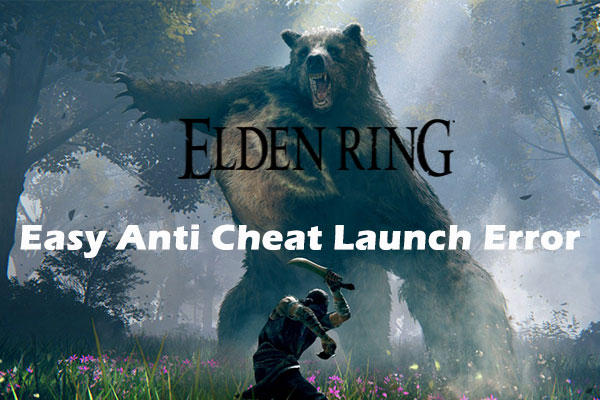Do you have fun playing Elden Ring Shadow of the Erdtree on your computer? Elden Ring Shadow of the Erdtree crashing must be a headache when you trying to launch the game. Take it easy! After following all the solutions mentioned in this post from MiniTool Solution, all your worries will be gone.
Elden Ring Shadow of the Erdtree Crashing
Released on June 21, 2024, Elden Ring Shadow of the Erdtree is a big hit all over the world. This game brings immersive game experience and a vast sense of discovery. However, like any new games, it has some glitches and bugs while playing Elden Ring Shadow of the Erdtree.
Elden Ring Shadow of the Erdtree crashing might significantly hinder your from enjoying the game. Why does this issue occur? Here, we sort out some possible culprits for you:
- Corrupted game files.
- Outdated GPU driver.
- Insufficient system resources.
- Interference of Anti-Cheat.
- Playing games on low-end PCs
MiniTool ShadowMaker TrialClick to Download100%Clean & Safe
How to Fix Elden Ring Shadow of the Erdtree Crashing on Windows 10/11?
Fix 1: Check System Requirements
Elden Ring Shadow of the Erdtree is a demanding game, so please make sure that your computer meets the minimum system requirements of the game at least. Here are the minimum system requirements and the recommended requirements of Elden Ring Shadow of the Erdtree:
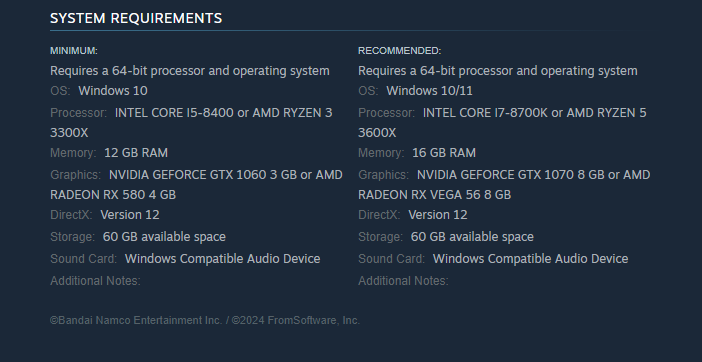
Fix 2: Terminate Background Programs
PC games like Elden Ring Shadow of the Erdtree requires lots of system resources, so make sure there are no other resource-hogging process running in the backend while launching the game. Here’s how to do it:
Step 1. Right-click on the taskbar and select Task Manager.
Step 2. In the Processes tab, find resource-hogging programs and right-click on them one by one to choose End task.
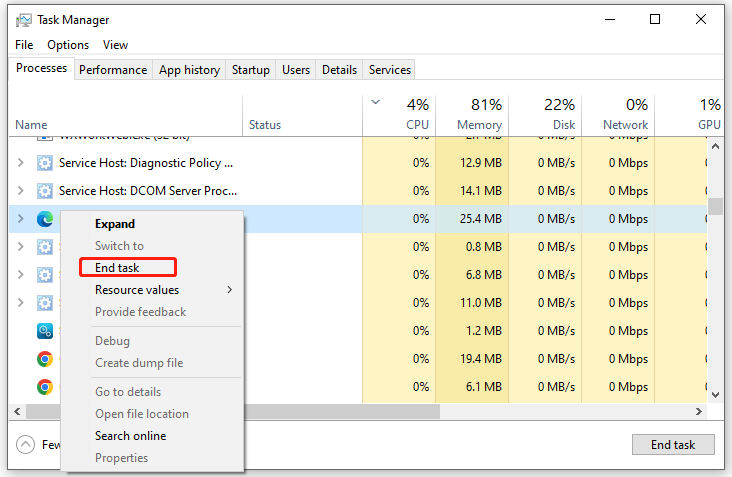
Step 3. After that, relaunch the game to see if Elden Ring Shadow of the Erdtree crashing on startup again.
Also see: 5 Ways – How to Turn off Background Apps on Windows 10/11
Fix 3: Disable In-Game Overlays
Overlays is an inbuilt feature in Steam that allows you to access information or chat with friends without opening the launcher. However, it is reported that Elden Ring Shadow of the Erdtree white screen crashes when the in-game overlays are enabled. Here’s how to disable them on Steam:
Step 1. Launch Steam and go to Library.
Step 2. Find Elden Ring Shadow of the Erdtree and right-click on it to choose Properties.
Step 3. In the General tab, toggle off Enable Steam Overlay while in-game.
Fix 4: Update Graphics Driver
Device drivers can boost the communication between your computer and the hardware. Outdated graphics driver is a common cause for most system performance issues. If you don’t update your computer for a long time, follow these steps:
Step 1. Press Win + X to open the quick menu and select Device Manager.
Step 2. Expand the Display adapters category to show your graphics card and right-click on it to choose Update driver.
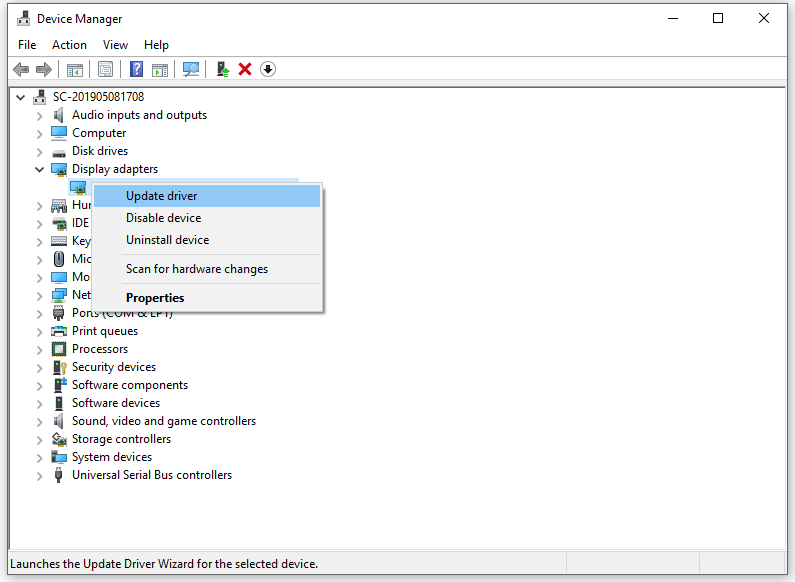
Step 3. Click on Search automatically for drivers and then follow the prompts on the screen to complete the rest process.
Step 4. Relaunch the game to check if Elden Ring Shadow of the Erdtree keeps crashing.
Fix 5: Verify Integrity of Game Files
Some game files might be lost without your knowledge at times, resulting in some game issues like Elden Ring Shadow of the Erdtree crashing. Luckily, there is an inbuilt feature for you to check if your game files are intact and repair them. To do so:
Step 1. Open Steam and go to the game library.
Step 2. Find this game and right-click on it to choose Properties.
Step 3. In the Installed Files tab, click on Verify integrity of game files.
Fix 6: Disable Anti-Cheat
To make the game fair, Elden Ring Shadow of the Erdtree comes with an Anti-Cheat feature. Elden Ring Shadow of the Erdtree crashing might also crop up after enabling this feature. Therefore, disabling it might be a good option. To do so:
Step 1. Launch Steam and find the game in Library.
Step 2. Right-click on it to choose Manage and select Browse local files.
Step 3. Now, you can see all the game files in File Explorer. Scroll down to find the toggle_anti_cheat.exe file and double-click on it.
Step 4. Download Anti-Cheat Toggler and Offline Launcher and unzip the files.
Step 5. Copy and paste the unzipped files to the game folder opened in Step 3.
Step 6. Double-click on the toggle_anti_cheat.exe file and you can see is Anti-Cheat disabled.
Fix 7: Clear Temp Files
Accumulated temp files will take up much storage space on your hard drive, leading to may performance issues such as Elden Ring Shadow of the Erdtree freezing or crashing. Follow these steps to remove them in time:
Step 1. Press Win + R to open the Run dialog.
Step 2. Type %temp% and hit Enter to open the Temp folder in File Explorer.
Step 3. Press Ctrl + A to select all the files and right-click on them to choose Delete.
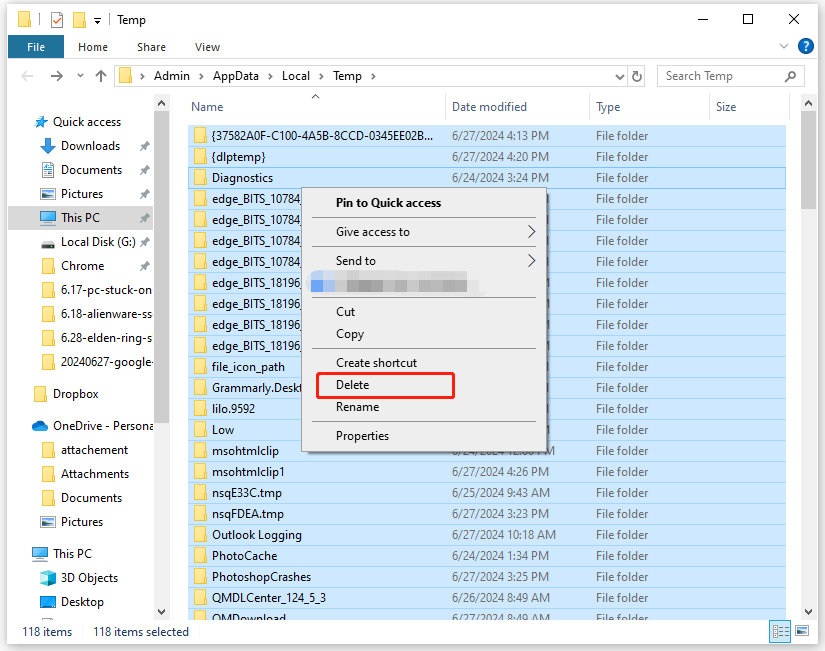
Other Tips to Boost Your Game Experience
- Update the game.
- Reinstall the game.
- Run the game as an administrator and in compatibility mode.
- Disable fullscreen optimizations.
- Allow the game through Windows Defender Firewall.
Final Words
This post illustrates 7 effective ways and a few tips to fix Elden Ring Shadow of the Erdtree crashing on Windows PC. Meanwhile, we also advise you to utilize MiniTool ShadowMaker to protect your data. We sincerely hope that you can have a better gaming experience after trying these methods above!