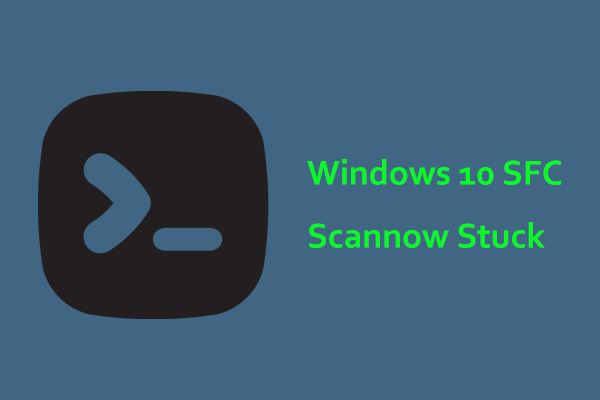Sometimes an odd thing happens in your Windows 11 PC, for example, an empty file appears on Windows 11 Desktop. Even though you delete it many times, it always comes back. So, how can you address this strange issue? MiniTool will guide you to easily solve it.
Empty File Appearing on Desktop
On Windows 11, you occasionally encounter some strange things and one common is that an empty file appears on Windows 11 Desktop.
Also read: Folder Shows Empty in This PC and USB Drive, but Files Are There
To be specific, you notice some unknown files with similar names like “E9700C60”, “8CA00C60”, etc. on Desktop. Then, you delete them but they re-appear immediately. When opening one with Notepad, it is empty. If you right-click on such a file, only three options are shown in the context menu, including Cut, Create shortcut, and Delete. Even, you cannot hide it as it is a system icon rather than a file.
So, how can you fix empty file appearing on Desktop? Below, we collect some useful solutions from some forums to free you from the annoying situation.
Fix 1: Edit Windows Registry
When empty files keep appearing on Desktop in Windows 11, you can try to edit a key in the Windows Registry to delete those files permanently.
As tweaking registry keys is risky, you had better create a restore point or back up your system in advance to avoid mistaken operations triggering an unbootable OS. MiniTool ShadowMaker, the best PC backup software, facilitates file/folder/partition/disk/system backup. Hence, have a try.
MiniTool ShadowMaker TrialClick to Download100%Clean & Safe
Next, do these steps:
Step 1: Type regedit to the Search Box and hit Registry Editor.
Step 2: Navigate to this path: HKEY_LOCAL_MACHINE\SOFTWARE\Microsoft\Windows\ CurrentVersion\Explorer\Desktop\NameSpace\.
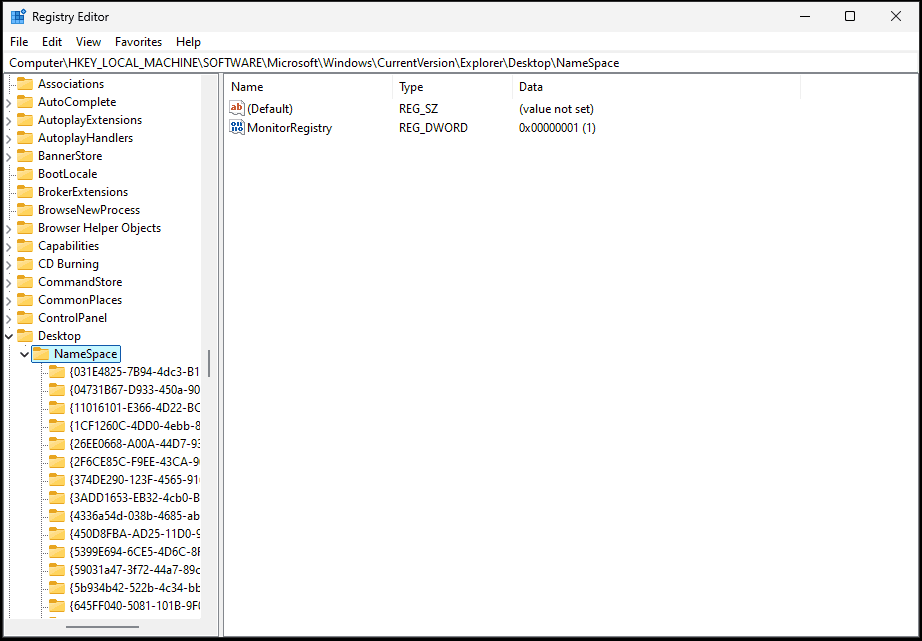
Step 3: Find the items named 138508bc-1e03-49ea-9c8f-ea9e1d05d65d and 0875DCB6-C686-4243-9432-ADCCF0B9F2D7. Then, delete them.
Step 4: Some users also fixed the issue by removing this key: Computer\HKEY_CURRENT_USER\SOFTWARE\Microsoft\Windows\CurrentVersion\Explorer\CLSID. Hence, try this in case an empty file appears on Windows 11 Desktop.
Fix 2: Change Folder Options
To solve empty file appearing on Desktop, changing the settings regarding Folder Options helps. To do this:
Step 1: In File Explorer, hit three dots > Options.
Step 2: In the View tab, untick the option of Always show icons, never thumbnails if it is selected. Check the box, click OK, and go back to untick it if it is not selected.
Fix 3: Show Thumbnails Instead of Icons
Another way you can try is showing thumbnails instead of icons once an empty file appears on Windows 11 Desktop.
Step 1: Type Advanced system settings into Windows Search and hit the exact result.
Step 2: Hit Settings from Performance.
Step 3: Find the option of Show thumbnails instead of icons. If you don’t tick it, select it and click OK. If you have chosen it, uncheck the box, hit OK, tick it, and then save the change.
Fix 4: Repair System Files
There may be corruption in your system files, so an empty file appears on Windows 11 Desktop. Try to repair system files to address your issue.
Step 1: Type cmd into the search box and hit Run as administrator.
Step 2: Execute this command: sfc /scannow.
Step 3: Also run this command DISM /Online /Cleanup-Image /RestoreHealth.
Fix 5: Clean Boot Windows 11
Windows clean boot refers to running the operating system with only essential system services to troubleshoot some issues regarding software conflicts. When empty files keep appearing on Desktop after deletion, clean boot Windows 11 and see if this works.
Step 1: Press Win + R, type msconfig, and click OK.
Step 2: Under Services, tick Hide all Microsoft services and click Disable all.
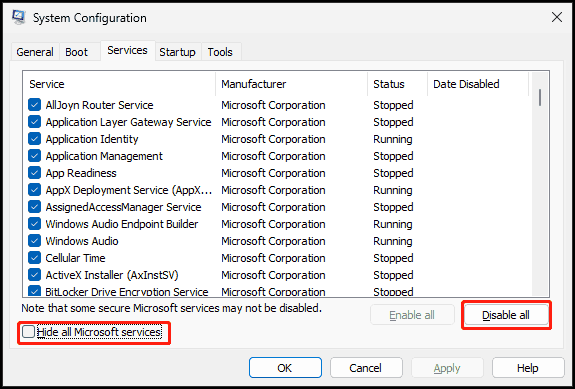
Step 3: Go to Startup > Open Task Manager, disable all startup items, and restart your PC. Then, observe if those empty files are deleted.
Bottom Line
Those are all fixes for the issue – an empty file appears on Windows 11 Desktop. Try them one by one and you should get out of the trouble.