Microsft Defender Antivirus has a feature called Periodic scanning, which can be enabled when you have installed another antivirus product on a Windows 11/10 device. Now, this post from MiniTool teaches you how to enable/disable Periodic scanning on Windows 11.
Microsft Defender Antivirus Periodic Scanning
Microsoft Defender Antivirus is the Windows 11/10 built-in antivirus program that helps protect your device from viruses, malware, and other threats. When you install a third-party antivirus program such as Avast, Norton, or Bitdefender on your Windows 11/10, you can see the Periodic scanning feature on Windows Defender antivirus.
Periodic scanning is a special type of threat detection and remediation. This feature detects malware using only a limited subset of the features of Microsoft Defender Antivirus and fails to detect most malware and potentially unwanted software.
Also see:
- How to Uninstall AVG on Windows and Mac | Can’t Uninstall AVG
- How to Uninstall Bitdefender on Windows/Mac/Android/iOS?
- How to Uninstall Webroot on Windows/Mac? Follow the Guide!
Then, let’s see how to enable or disable Periodic scanning on Windows 11.
How to Enable Periodic Scanning on Windows 11
Step 1: Press the Windows + I keys together to open the Settings application.
Step 2: Click the Privacy & security part and click the Windows Security option.
Tip: If you are a Windows 10 user, you need to go to Settings > Update & Security > Windows Security.
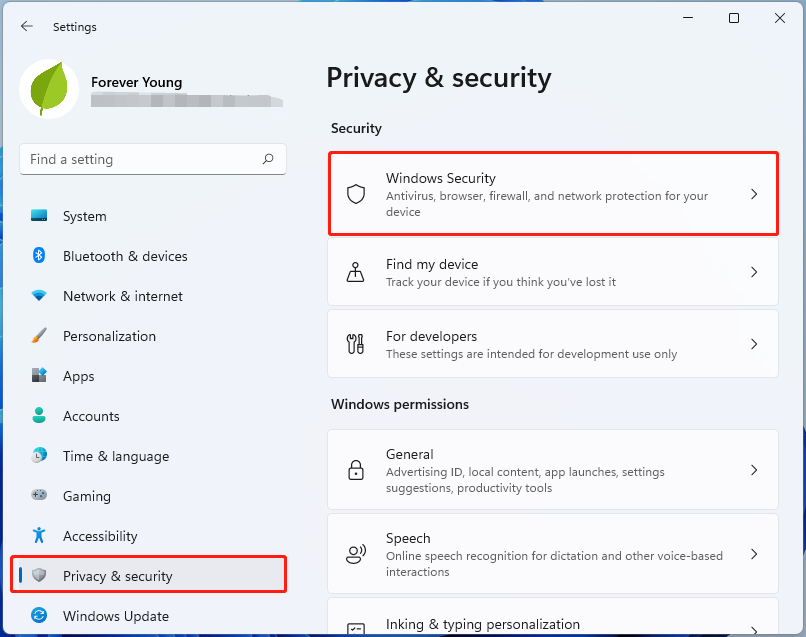
Step 3: Click the Open Windows Security button to open the application.
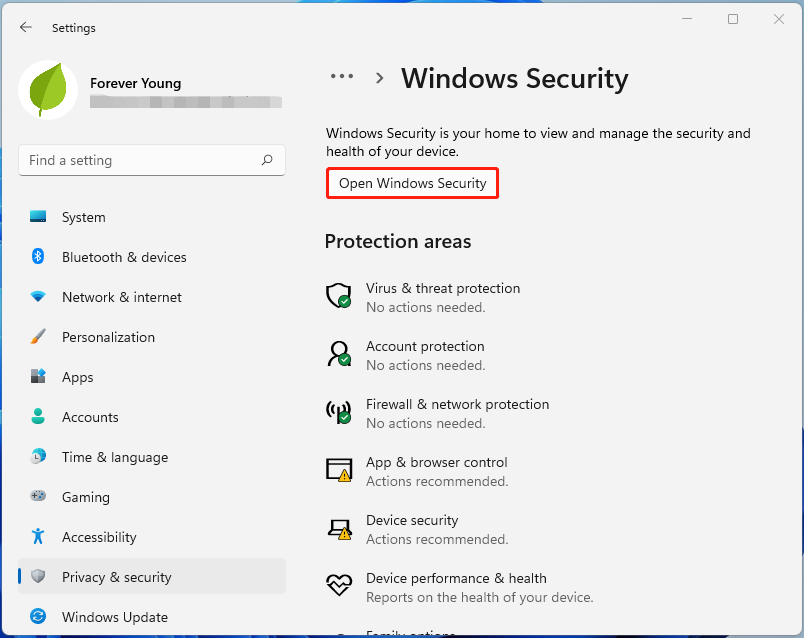
Step 4: Then, go to the Virus & threat protection tab. Scroll down the page to find the Microsoft Defender Antivirus options part. Now, you can see the Periodic scanning option.
To enable the Periodic scanning feature, turn on the toggle.

How to Disable Periodic Scanning on Windows 11
Step 1: Press the Windows + I keys together to open the Settings application.
Step 2: Click the Privacy & security part and click the Windows Security option.
Step 3: Click the Open Windows Security button to open the application.
Step 4: Then, go to the Virus & threat protection tab. Scroll down the page to find the Microsoft Defender Antivirus options part. Now, you can see the Periodic scanning option. To disable the Periodic scanning feature, turn off the toggle.
Windows 11 antivirus won’t automatically scan your device after making the change, so you’ll have to make sure to manually scan your system from time to time to make sure you’re not hiding anything malicious.
No matter which antivirus program you are running, you can easily keep the PC from viruses attacks, and threats. However, it’s not enough to safeguard your important data by only running antivirus software since some obstinate viruses or malicious programs cannot be detected by Windows Security or Avast, leading to data loss. So, you had better back up your important data regularly.
To do this task, you can try the free backup software – MiniTool ShadowMaker. It provides different backup types on various operating systems such as Windows 11/10/8/7, Windows Server, and so on. Now, you can download it to have a try!
MiniTool ShadowMaker TrialClick to Download100%Clean & Safe
Final Words
This post has introduced information about Periodic scanning. You can know how to enable Periodic scanning and how to disable Periodic scanning.