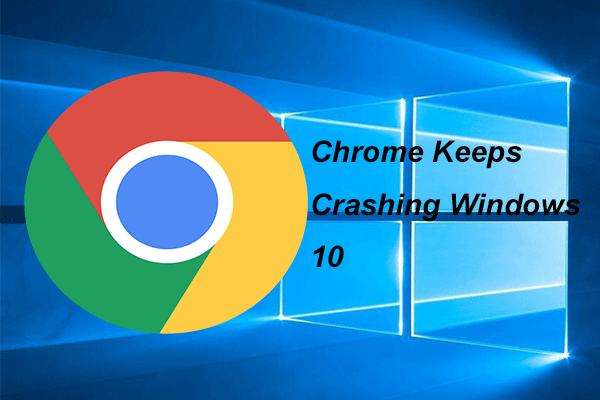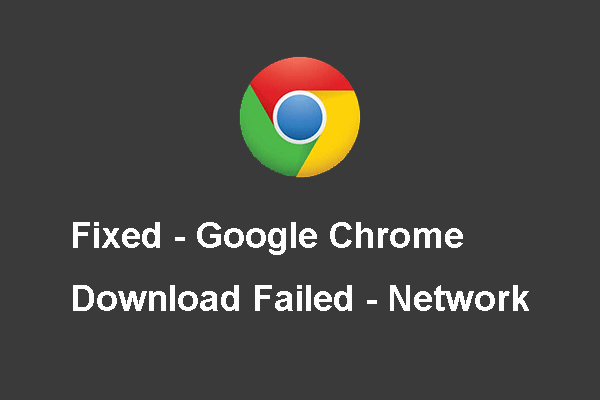Turning on location services is able to help you to determine the approximate location when using it. This post written by MiniTool shows you to enable location services on Chrome, Safari, Android and Edge. Besides, you can visit MiniTool to find more Windows tips and solutions.
If the location service of a program is enabled, it may help you to determine the approximate location when using it. However, sometimes the location service of a program is disabled. So, you need to enable it by yourself.
Do you know how to enable location services? This post will show you how to enable location services on Chrome, Edge, Android, and Edge.
How to Enable Location Services on Chrome?
In this part, we will show you how to enable location services on Chrome.
Now, here is the tutorial.
1. Open Google Chrome.
2. Click the three-dot button on the right corner to continue.
3. Then click Settings.
4. In the pop-up window, navigate to the Privacy and security tab.
5. Then scroll down to find Site settings under the Privacy and security section.
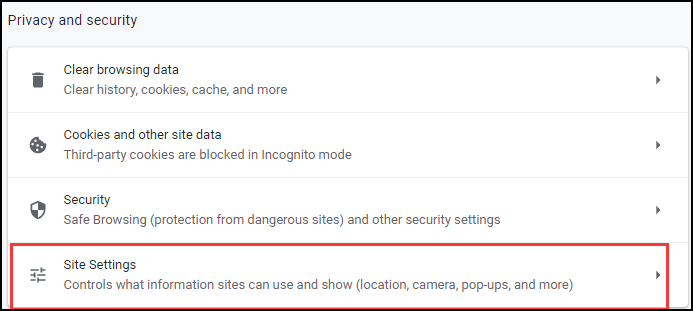
6. On the next page, click Location to continue.
7. At last, toggle on the option Ask before accessing (recommend).
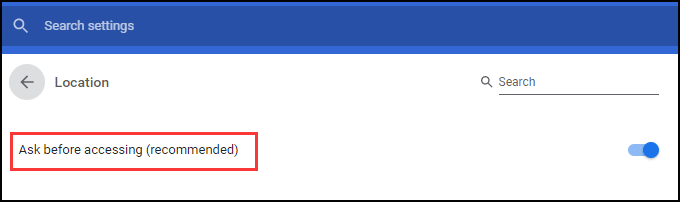
After all steps are finished, you have enabled location services on Chrome.
How to Enable Location Services on Safari?
In this section, we will show to enable location services on Safari?
Now, here is the tutorial.
- Open Apple device.
- Then click the Apple icon on the upper-left corner to continue.
- Then choose System Preferences.
- Next, click Security & Privacy.
- Click the Privacy
- Next, click on the padlock in the bottom left-hand corner of the window. You are required to renter your computer ID and password. After that, you will be able to just your location service by checking the box Enable Location Services. Make sure it is checked for Safari.
- Once all steps are finished, click the lock again.
After all steps are finished, you have enabled location services on Safari.
How to Enable Location Services on Edge?
Here, we will show you how to enable location services on Edge.
Now, here is the tutorial.
- Launch Microsoft Edge.
- Click the three-dot button on the upper right corner.
- Then choose Settings.
- Choose Cookies and site permissions in the left menu.
- And click Locations on the right menu to continue.
- Toggle on Ask before accessing (recommended).
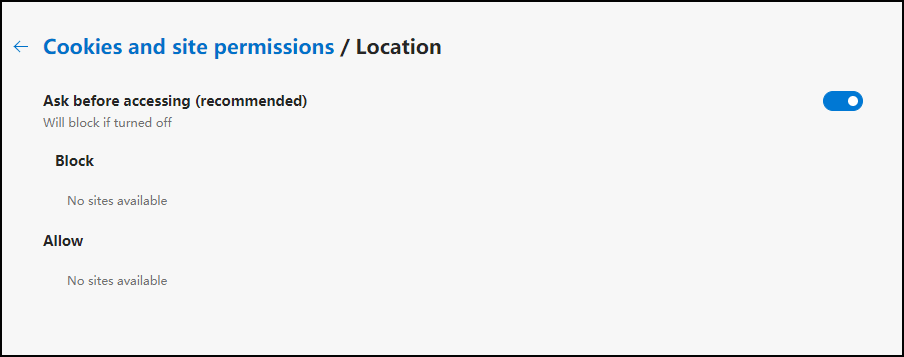
Once all steps are finished, you have enabled location services on Microsoft Edge.
How to Enable Location Services on Android?
In this section, we will show you how to enable location services on Android.
Now, here is the tutorial.
- Swipe down from the top of the screen.
- Touch and hold Location.
- Tap Advanced Google > Location Accuracy.
- Turn on Improve Location Accuracy.
Once all steps are finished, the location services on your Android devices have been enabled.
To sum up, this post has shown 4 ways to enable location services. You can choose to enable location services on Chrome, Safari, Microsoft Edge and Android devices. If you have any problem with how to turn on location services Chrome, you can leave a message in the comment zone.