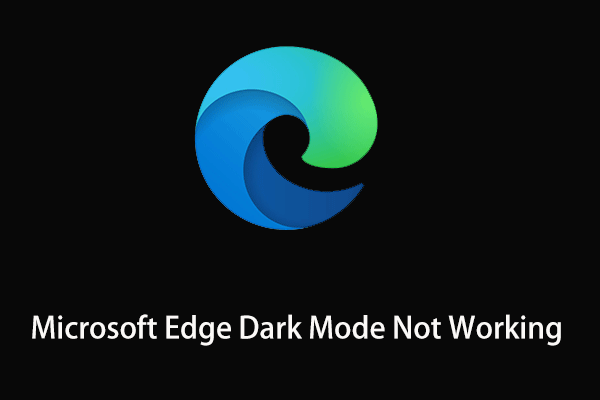This article from MiniTool mainly explains what is the suggested strong passwords and how to enable and disable this feature in Microsoft Edge. How to use suggested strong passwords is also mentioned.
Have you ever encountered a situation where you cannot continue to register an account in Microsoft Edge because the password is too simple? Many websites do not support passwords that are too simple for account security, but passwords that are too complex are difficult to remember.
Faced with this situation, it is now necessary to mention the feature of recommending and saving strong passwords that comes with Microsoft Edge.
What Is Suggested Strong Passwords in Microsoft Edge
A strong password is at least 12 characters long, using a random of uppercase and lowercase letters, numbers, and symbols, which can effectively protect your account. If you turn on Suggest strong passwords, Microsoft Edge can automatically generate a strong and unique password suggestion when you create an account in Edge.
You just need to choose a suggested password and submit it to the website. The suggested password will be saved in Microsoft Edge and will be auto-filled the next time you visit the site if you allow the browser to save your password. It’s available on all your devices where you’ve logged in to Edge and synced your passwords. So, you don’t need to use a notebook to jot them down.
How to Enable/Disable Suggested Strong Passwords in Microsoft Edge
Process 1: Log in to Microsoft Edge
You need to log in to Microsoft Edge first. Otherwise, you will find Edge Suggest strong passwords greyed out, and Microsoft Edge not suggesting passwords. Follow the steps below to sign in to your Edge.
Step 1: Go to Microsoft Edge and click on the people figure in the menu bar.
Step 2: Select the Sign in to sync data button to log in to your Microsoft Edge.
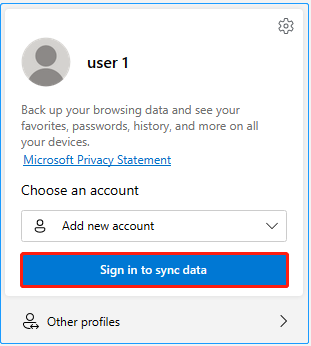
Step 3: Enter the account password and other information according to the prompt on the page to complete the login.
Process 2: Enable/Disable Suggest Strong Passwords Option
After logging in to Microsoft Edge, you can enable or disable Microsoft Edge suggest passwords. Here are the main steps to enable suggested strong passwords in Microsoft Edge.
Step 1: Press Alt + F shortcut or click the three-dot icon in Microsoft Edge, and select Settings.
Step 2: On the right side of Profiles, select Passwords, and then expand all the settings.
Step 3: Make sure the option Offer to save passwords is set to ON.
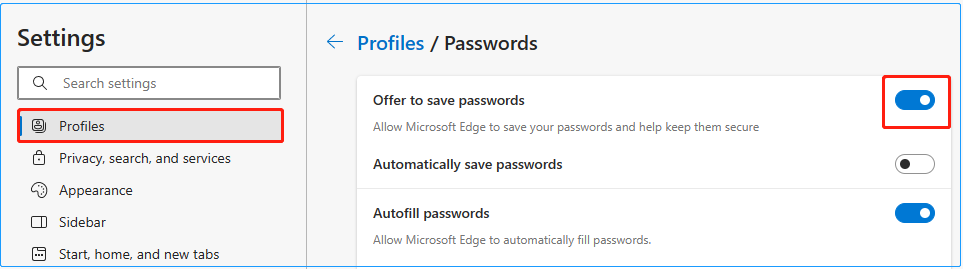
Step 4: Turn on or turn off Suggest strong passwords.
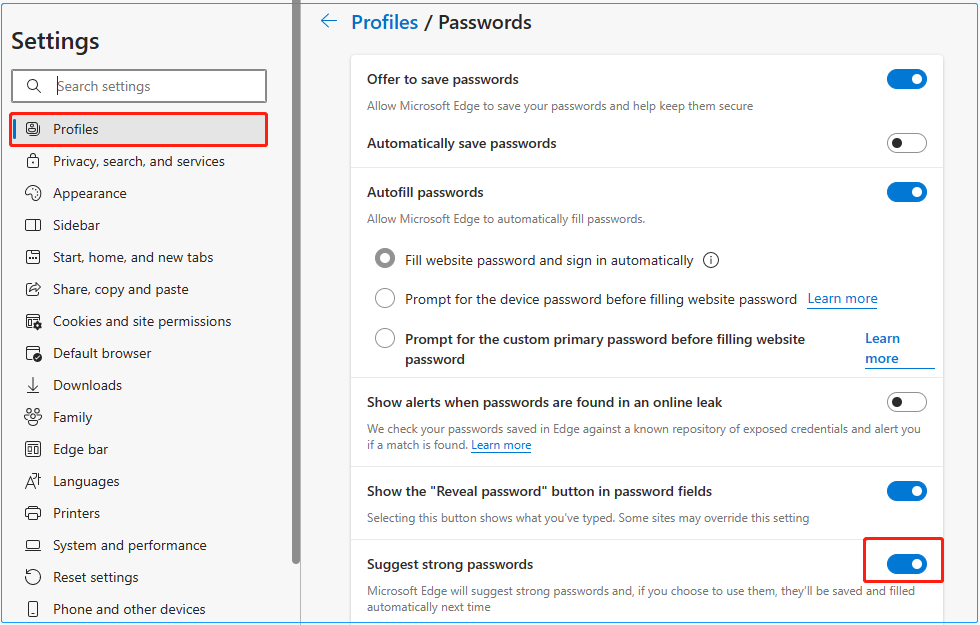
Process 3: Use Suggested Strong Passwords
After completing the steps to enable suggested strong passwords in Microsoft Edge, you can use the suggested strong password to create an account in Microsoft Edge instead of racking your brains to think of a complex password. Here are some guides to show how the suggested strong passwords work.
Step 1: Click Create one! on the Microsoft account login page to create a new account.
Step 2: Type an email address and click Next.
Step 3: Click the password input box and select Suggest strong password.
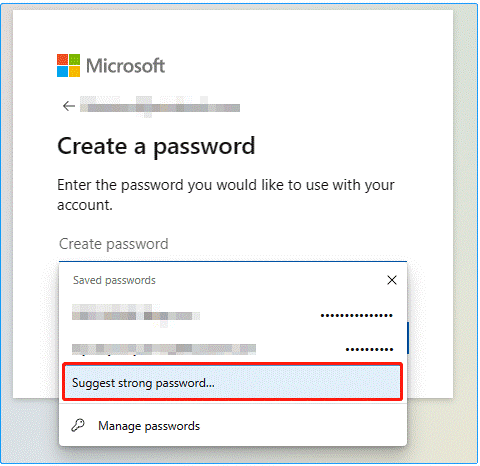
Step 4: Click the suggested strong password to use it. You can also choose Refresh to change the suggested password.
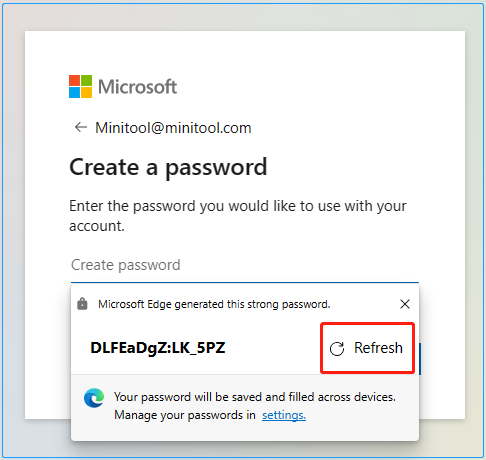
Step 5: Follow the prompts to complete the next steps.
Recommended articles:
- How to Add or Remove a User/Microsoft Account on Windows 11?
- Microsoft Edge Keeps Deleting Saved Passwords
Bottom Line
This article mainly explains the steps to enable suggested strong passwords in Microsoft Edge. It also demonstrates how to use the suggested strong password. After reading this article, you can better manage your web passwords and save time. For more comprehensive internet questions, you can visit MiniTool News Center.