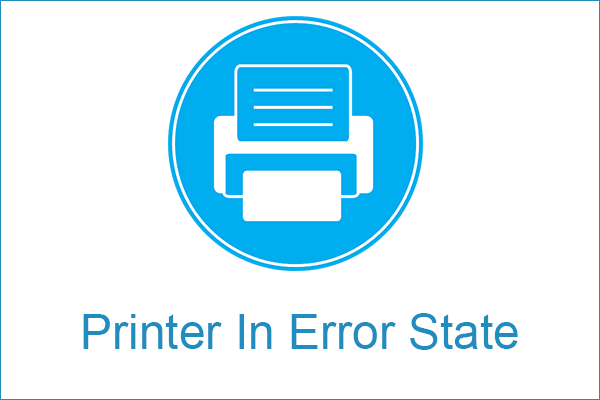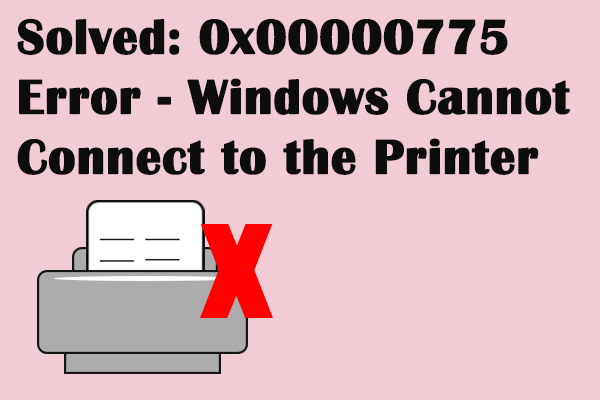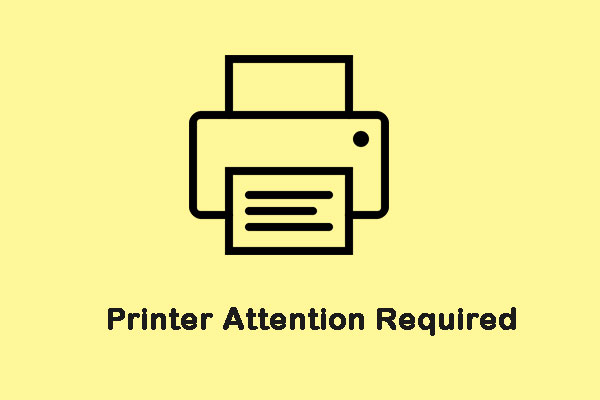What is the error that encryption credentials have expired? How to fix the error that Printer encryption credentials have expired? This post from MiniTool shows you the solutions. In addition, you can visit MiniTool to find more Windows tips and solutions.
What Is Error that Encryption Credentials Have Expired?
Some users reported that they come across the error that encryption credentials have expired after upgrading from EI Capitan to High Sierra can they will not be able to print to the networked printer at work. They often receive the error message that encryption credentials have expired. This error will prevent you from printing with the HP, Dell, Canon, Epson or other manufacturer printers.
The error that encryption credentials have expired is an alert in Mac OS X that informs about Embedded Web Server expired certificates that are rejecting by the operating system. The certificates are required to ensure connection security when using Secure Internet Printing Protocol.
So, do you know how to fix the error that encryption credentials have expired? If not, do not worry. This post will show you how to solve it.
How to Solve Encryption Credentials Have Expired?
- Restart Your Network and Printer
- Create a New Certificate
Fixed – Encryption Credentials Have Expired
In this part, we will show you how to fix the error that encryption credentials have expired.
Solution 1. Restart Your Network and Printer
In order to fix the issue that encryption credentials have expired, you can choose to restart your network and printer.
Now, here is the tutorial.
- Press the power button on your modem to turn it off.
- On your Printer, navigate to Setup > Network Setup > Restore Network Settings.
- Then turn off your printer.
- Next, turn on your modem and wait for it to establish the Internet connection.
- After that, turn on the Printer and connect it to the network.
- After connecting the Printer, you need to add a different printer driver.
- Go to the following path: Apple Menu > System Preferences > Print & Scan.
- Select your printer and delete it.
- Then click the Plus sign and choose Add Printer or Scanner to continue.
- Open Use or Print Using menu and select AirPrint.
- At last, click Add to continue.
After that, reboot your computer and Printer and check whether the issue that encryption credentials have expired printer is fixed.
Solution 2. Create a New Certificate
In order to fix the issue that printer encryption credentials have expired, you can also choose to create a new certificate.
Now, here is the tutorial.
- Open your Macbook and enter the printer’s IP address.
- After logging in, go to the Network section.
- Then expand the Advanced Settings section and choose Certificates.
- Next, click Configure.
- Choose Create a New Self-Signed Certificate and click Next to continue.
- At last, click Finish.
After that, reboot your computer and check whether the issue that encryption credentials have expired is fixed.
To sum up, this post has shown what the error that encryption credentials have expired is and also shown the solutions to this printer error. If you come across the same error, try these solutions. If you have any better ideas to fix this error, you can leave your message in the comment zone.