What should you do if you encounter error 0x80096004 when updating your Windows system? If you want to find the answer, then you are in the right place. In this post, MiniTool has introduced 5 wonderful methods to fix it.
You may have met various error codes when you try to update your Windows system, and this time, if you are troubled with error 0x80096004, then you should read this post carefully. Error 0x80096004 is often accompanied by the following error message:
There were some problems installing updates, but we’ll try again later. If you keep seeing this and want to search the web or contact support for information, this may help: (0x80096004).
So how to fix Windows Update error 0x80096004? Just try the methods below.
Method 1: Run Windows Update Troubleshooter
You may have probably known that Windows Update Troubleshooter is a powerful built-in tool, which is designed to solve update problems. So you can run it to get rid of error 0x80096004. But how to do it? Follow the steps below:
Step 1: Press the Win + I keys together to open the Settings. Click Update & Security.
Step 2: Navigate to the Troubleshoot tab, click Windows Update, and then click Run the troubleshooter.
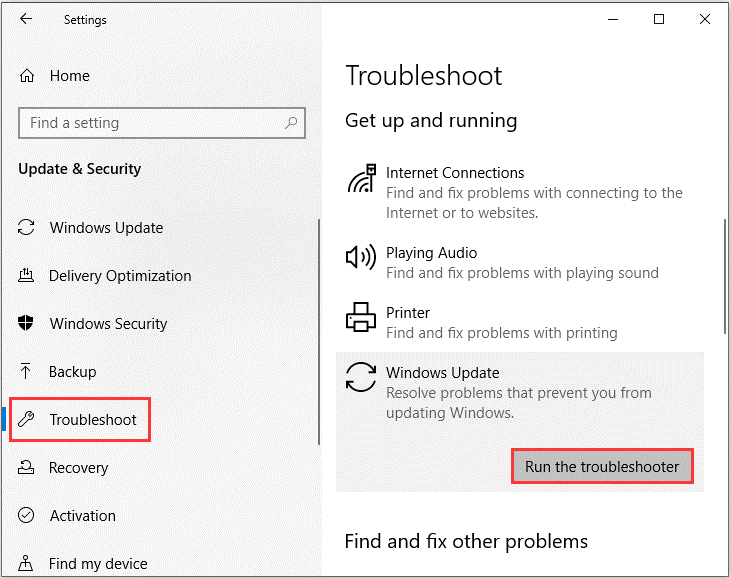
Step 3: Wait until the troubleshooting process is complete, then follow the on-screen prompts to solve the problem.
Step 4: Restart the computer and try to update your system again to see if the error is fixed.
Related post: Fixed: Windows 10 Troubleshooter Error Code 0x803c0103 (6 Ways)
Method 2: Disable Firewall or Antivirus
Sometimes, the firewall or antivirus could also trigger error 0x80096004. Thus, you can try to disable the firewall and your third-party antivirus to deal with the error.
Here is a quick guide on how to disable the firewall:
Step 1: Type control panel in the Search box and then press Enter.
Step 2: Set View by: Small icons and then click Windows Defender Firewall.
Step 3: Then click Turn Windows Firewall on or off.
Step 4: Choose both the Turn off Windows Firewall (not recommended) options and then click OK to save changes.
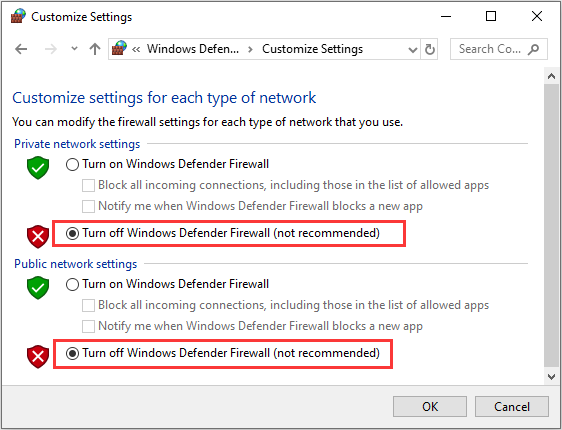
Step 5: Reboot the PC to check if the error is gone.
Method 3: Re-register Crypt32.dll File
You can also try to re-register crypt32.dll to get rid of error 0x80096004. This is because the crypt32.dll file contains many Certificates and Cryptographic Messaging functions. Here is the tutorial:
Step 1: Get the new crypt32.dll file from another computer with preferable the same file version number.
Step 2: Boot your computer into Safe Mode and go to the paths listed below. Then replace the file using a USB drive or other external storage devices.
- x86: This PC > C:\Windows\System32
- x64: This PC > C:\Windows\SysWOW64
Step 3: Type cmd in the Search bar and then right-click Command Prompt to choose Run as administrator.
Step 4: Type regsvr32 crypt32.dll in the window, and then press Enter.
Step 5: Restart your PC to check if the error is fixed.
More Solutions
- Run SFC.
- Clear the Software Distribution folder.
- Download the required update manually.
Final Words
To sum up, this post is mainly talking about how to fix error 0x80096004. So after reading this post, you should know detailed instructions to fix the error. And if you have any better advice, leave a comment below and we’ll reply to you as soon.