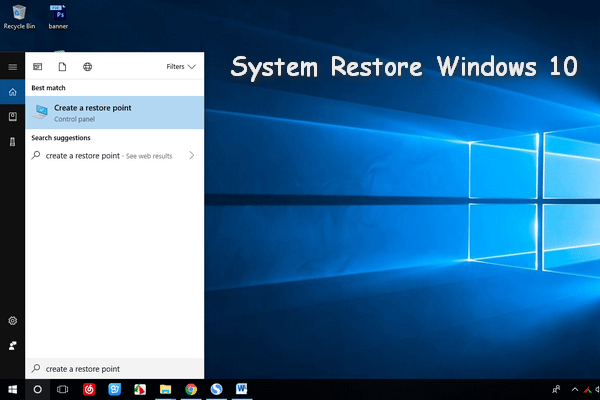If you want to know how to fix system restore error 0xc0000020 on Windows 10, you should read this post. It will show you some feasible methods. You can try to install all pending updates, run DISM and SFC scans and perform a repair install. Hope these methods can help you. Get them from MiniTool.
If you are using the System Restore function on your PC, you may fail with startup error 0xc0000020 at the next computer startup.
Here are the reasons that trigger this error: outdated Windows 10 build, system file corruption and broken OS component.
If you want to fix this error, follow the potential fixes below.
Method 1: Install All Pending Updates
To fix the error 0xc0000020, the first way you can try is to install every pending update on your Windows 10. Here is what you need to do.
Step 1: Press the Windows key + R key combination to open the Run dialog box. Type ms-settings:windowsupdate and click OK to open the Windows Update tab of the Settings app.
Step 2: In the Windows Update screen, click Check for updates from the right-hand side panel.
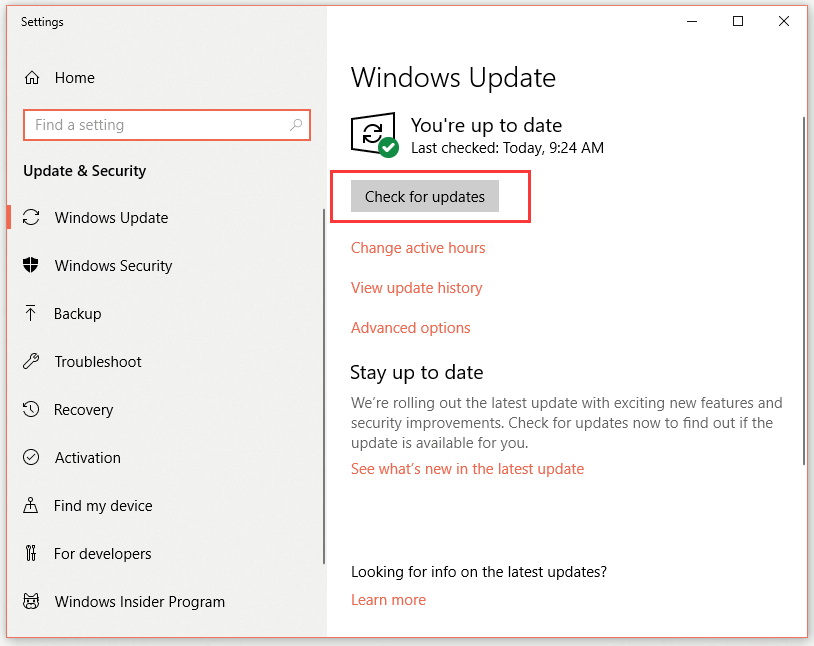
Step 3: Follow the instructions on the screen to install every pending update. This process will help you bring your Windows 10 build to the latest.
Step 4: After each pending update is installed, restart the computer and check if the error 0xc0000020 is resolved on the next computer boot.
If you’re still encountering the error 0xc0000020, move down to the next method.
Method 2: Run DISM and SFC Scans
The second method you can try is to run DISM and SFC scans to maximize your chances of fixing the error 0xc0000020.
Here is a quick guide.
Step 1: Type cmd in the search bar, right-click Command Prompt and then click Run as administrator to open it with administrator privileges.
Step 2: Type the following commands and press Enter to initiate each DISM scan:
Dism.exe /online /cleanup-image /scanhealth
Dism.exe /online /cleanup-image /restorehealth
Step 3: Wait until the DISM scan is complete, restart your computer.
Step 4: Open Command Prompt as an administrator again. Type sfc /scannow in the windows and then press Enter to initiate the SFC scan.
Step 6: Restart your computer and check if the error 0xc0000020 is resolved.
If you’re still encountering the error 0xc0000020, try the next method below.
Method 3: Perform a Repair Install
If none of the above approaches can resolve this error, you may be dealing with an underlying system file corruption that can’t be normally solved. In this case, the only viable fix is to reset each Windows component. This way can help you ensure that any type of system file corruption is successfully eliminated.
If you want the fastest process and don’t care about data loss, you can perform a clean install. This is the most focused method of refreshing every system component of your Windows installation. However, if you don’t back up your data in advance, you will lose all your personal files including applications, user preferences, games, and personal media.
If you want to keep all the files, you can perform a repair install (in-place repair). You need to install the media and perform some additional steps before the actual process. This method will back up almost all applications user preferences, personal media and games.
After you finish a repair install, check if the error 0xc0000020 disappears.
Bottom Line
That’s all the information about the methods to fix system restore error 0xc0000020 on Windows 10. If you encounter such an error, try the methods above.