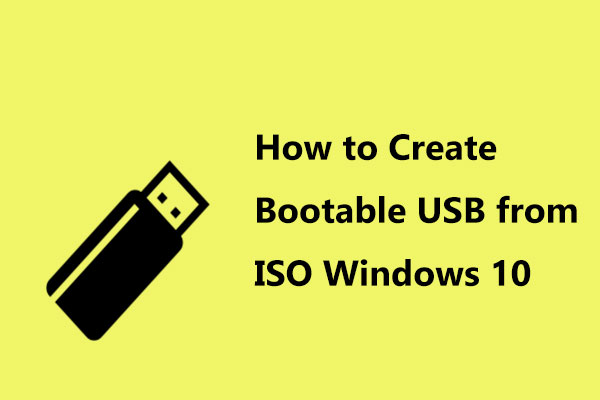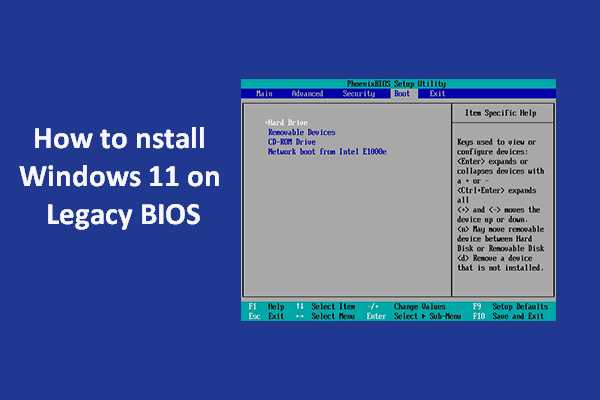Error BIOS/Legacy Boot of UEFI-Only Media
To reinstall or clean install Windows 11/10, you may choose to download an ISO file of the system, run Rufus to create a bootable USB drive, and then use this drive for this task. Rufus allows you to choose MBR or GPT as the partition scheme to boot your PC in the Legacy or UEFI boot mode.
However, when booting your system from this bootable USB drive, you may fail and see a message saying ERROR: BIOS/LEGACY BOOT OF UEFI-ONLY MEDIA on the computer screen. This error happens if the USB drive is created with the GPT partition scheme. The screen tells you that the drive can boot in UEFI mode only but you are trying to boot it in BIOS/Legacy mode.
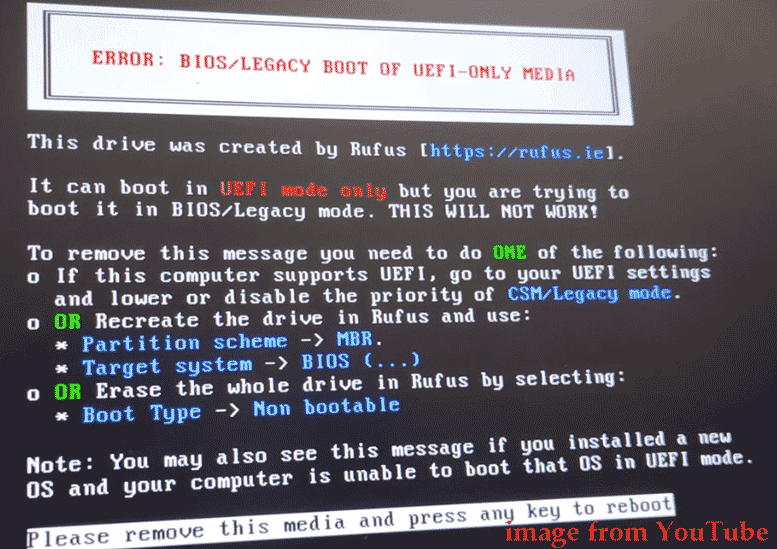
Well then, how to fix the Rufus Legacy boot error in Windows 11/10? It is easy and simple as long as you follow the given fixes below.
How to Fix Legacy Boot of UEFI Media Rufus
Based on the advice on the error screen, two main workarounds can help you, and let’s see them one by one.
Boot from USB in UEFI Mode
As mentioned above, the bootable drive is created with the GPT partition type by Rufus. To fix this issue, you should change the boot mode in BIOS to let the PC run in UEFI mode.
Related post: UEFI vs BIOS – What’re the Differences and Which One Is Better
Usually, most modern laptops and desktops support both Legacy BIOS boot and UEFI boot. Let’s see how to change the boot mode:
Step 1: Connect the USB drive to the machine, restart the computer, and press F2, Del, etc. to enter the BIOS menu.
Based on different manufacturers, the key to enter BIOS is different and you can see this post - [5 Ways] How to Get Into BIOS on Windows 11 on Restart to find some common keys. Besides, the way to change the boot mode is different for different BIOS menus.
Step 2: Go to the Boot tab (you can see the similar one in other sections) and ensure to enable the UEFI boot mode (the item may be UEFI/BIOS Mode or Boot Mode). Sometimes you need to disable Legacy boot support by setting Legacy Support Mode, CSM Support, or Compatibility Support to Disabled.
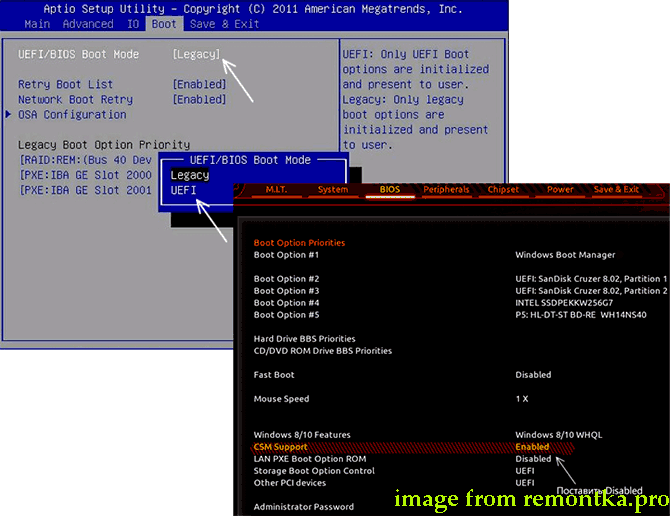
Recreate a Bootable USB Drive with MBR Partition Scheme
If the above way isn’t suitable for you to fix error BIOS/Legacy boot of UEFI-only media in Windows 11/10, you can do a small tweak – run Rufus to recreate a bootable drive with the MBR partition scheme.
Step 1: Launch Rufus and connect a USB drive to the computer.
Step 2: Select your USB drive & Windows ISO, choose MBR as the partition scheme, and set BIOS (or UEFI-CSM) in Target system. Then, configure other options, click START, customize Windows installation, and click OK. After some time, you get the bootable USB drive.
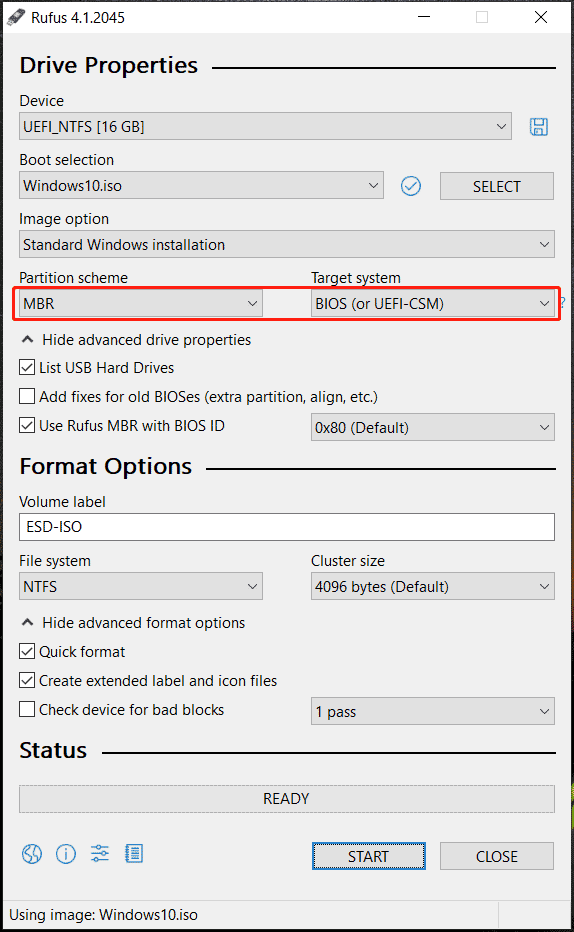
When booting from this drive, you won’t run into error BIOS/Legacy boot of UEFI-only media.
MiniTool ShadowMaker TrialClick to Download100%Clean & Safe
Verdict
The Rufus legacy boot error is very frustrating but fortunately, you can easily solve this issue in two ways. When suffering from error BIOS/Legacy boot of UEFI-only media in Windows 11/10, follow the given instructions to solve it.