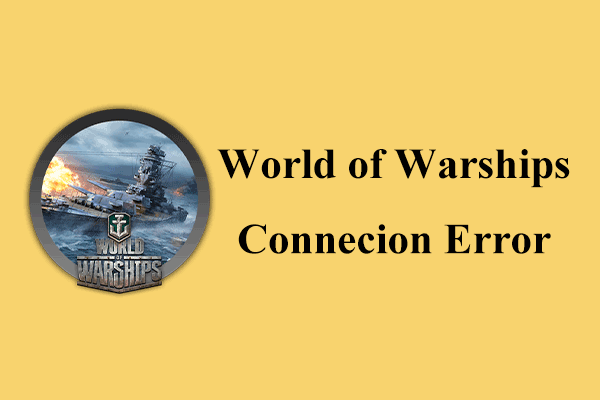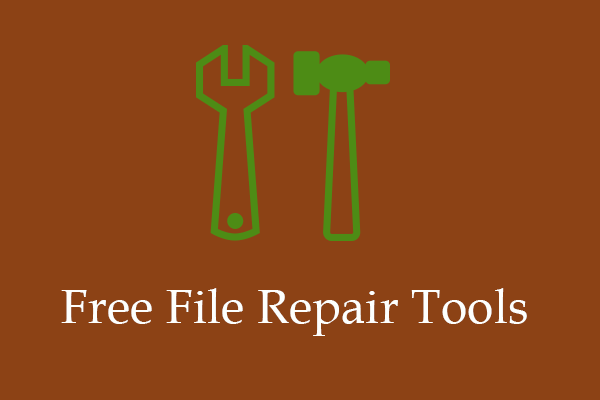If you are a game fan, you must have heard of Modern Warfare III. If you have played it, you may find that this game has some error codes. Code 14515 is one of them. What can you do when it affects your experience? Don't panic. This post in MiniTool will introduce how to fix error code 14515 in Modern Warfare III.
Possible Reasons for Error Code 14515 in MW3
Call of Duty: Modern Warfare 3 (MW3) is a game that is popular with many gamers. It is known for its thrilling play and competitive online matches. These two features give you a terrific experience. However, this joy could be reduced due to the error code 14515 in Modern Warfare III.
Error code 14515 usually appears when there is something wrong with the matching service. This error can prevent you from joining the online match. Here are some factors for Modern Warfare III error 14515:
- There is a problem with the server. If the game’s server is not working or is in a busy condition, it may lead to error code 14515 in Modern Warfare III.
- The game files were corrupted. Make sure your game files are intact. If they were corrupted, it will affect the game’s functions, triggering the error code 14515.
- MW3 conflicts with other software. If other applications conflict with MW3, they may interfere with the game and cause error codes.
- There is something wrong with the network connection. A stable and fast network makes the game run smoothly, while a poor one may causeerrors.
How to Fix 14515 Error Code in MW3 on Windows
How to fix MW3 error code 14515? You can try some basic ways, such as rebooting and refreshing the game or restarting your computer. If these do not work, here are some advanced fixes.
Method 1: Check Your Network Connectivity
A stable network is key to online games. It is simple to check if your network connectivity is in good condition. Here is how to check the network:
- Open your Settings by pressing the Win + I keys.
- In Settings, choose the Network & Internet option.
- In the left pane, click on Status to check the network. If you see You’re connected to the Internet, it proves your network is normal.
MiniTool System Booster TrialClick to Download100%Clean & Safe
Method 2: Check the Server Status
The server plays an important role in a game. When something is wrong in the game, check if the server keeps running. Here is how to do it:
- Open the Call of Duty status page.
- Under SERVER STATUE BY NETWORK, click each platform to check if the server works. If the server is not running, you can wait until it gets back to normal.
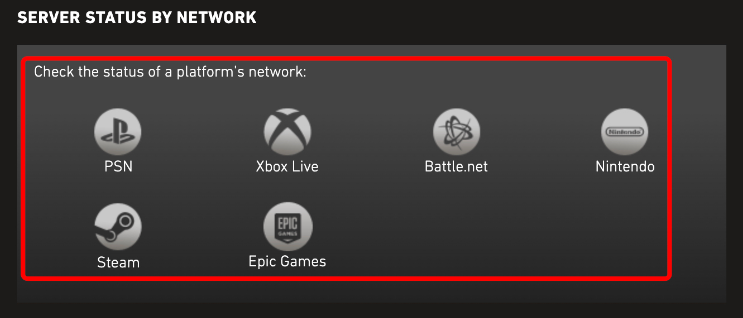
Method 3: Repair the Game Files
Corrupted game files will cause error codes. The latest version of the game files ensures that your game can work in good condition. You can repair the corrupted game files by verifying their integrity to see if the error code 14515 can be fixed. Here are the steps:
Step 1: Open the Steam and switch to the Library bar.
Step 2: Locate MW3 and right-click on it and select Properties.
Step 3: In the left pane, choose the Installed Files option.
Step 4: Click on Verify integrity of game files in the right side.
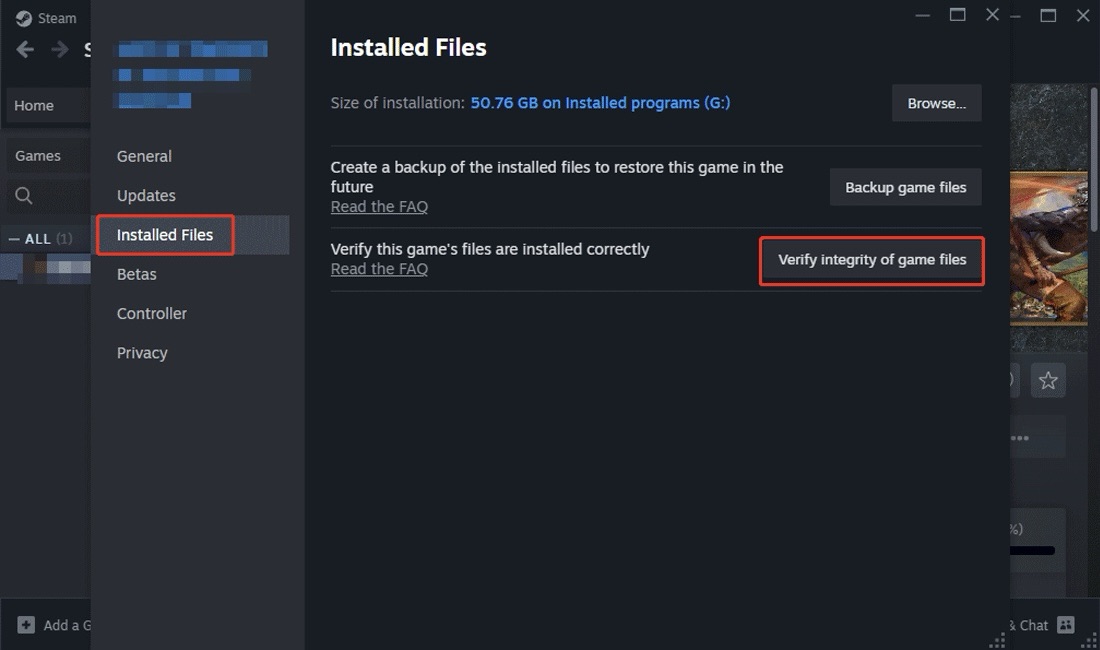
MiniTool Power Data Recovery FreeClick to Download100%Clean & Safe
Method 4: Disable the Firewall
If you turn on the Firewall, it may prohibit some apps, causing the game to show an error code. You can try to disable the Firewall temporarily to fix the error code. The specific operations are as follows:
Step 1: Press the Win + S keys, input Control Panel in the search box, and then press Enter.
Step 2: Change the View by to Large icons.
Step 3: Select Windows Defender Firewall > Turn Windows Defender Firewall on or off.
Step 4: Turn off the Firewall under both Private and Public network settings and click on OK.
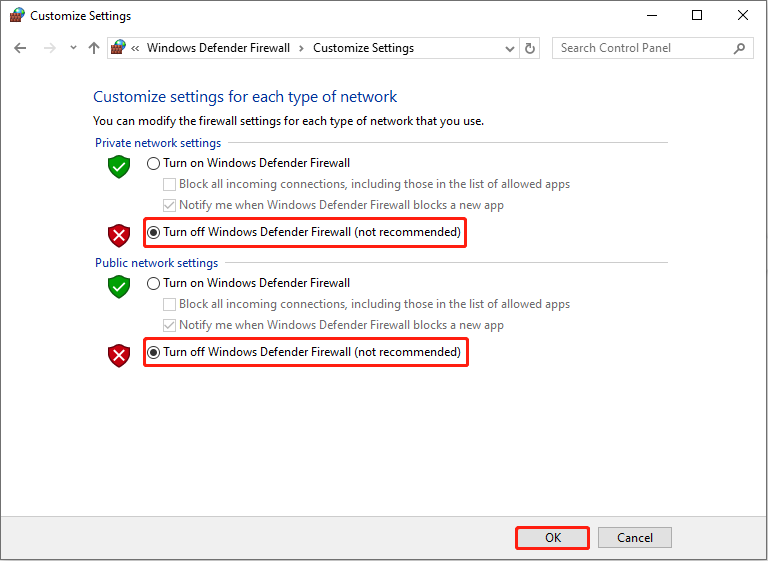
Method 5: Reinstall Your Game
Reinstalling MW3 is also a good way to remove error code 14515. This is a process that clears out old game cache and temporary files, gets the latest patches and updates, and resolves installation failures. Here are the steps:
- Right-click on the Start button to open the menu and choose Apps & Features in the top.
- Locate the MW3 and click on it > Uninstall.
- Open your Microsoft Store, input MW3 in the search box, and then start to download and install it.
Bottom Line
This essay gives you several ways on how to fix MW3 error code 14515, such as repairing the game files, checking the server status, and so on. If you encounter that error, use them to solve your problem.