The Event ID 1796 TPM-WMI error appears when the PC crashes in different situations. From the related forum, we found the inflicted users are undergoing intermittent freezes, crashes, and even BSOD issues. It’s an urgent problem requiring quick solutions. This post from MiniTool will give you some clues.
Event ID 1796 TPM-WMI Error
Some people come across crashing issues or intermittent freezes when they perform some tasks, open a program, or play a game, even some of them will be stuck in the blue screens more often. When they checked the event log entry for more detailed information about this disaster, it was created and recorded as Event ID 1796 for the unexpected error.
You may see the event message text showing that the Secure Boot update failed to update a Secure Boot variable with error. Targeting different situations, we conclude some useful methods for troubleshooting here.
Methods for Event ID 1796 TPM-WMI Error
Method 1: Disable and Enable Secure Boot
Secure Boot is useful to prevent Malware infiltration by only allowing the trusted software for booting. If you encounter the Secure Boot update failed error, you can disable and then re-enable the feature to fix the glitches.
You need to disable and enable Secure Boot from BIOS and the steps may be different from motherboards. The following procedures are for reference.
Step 1: Restart your computer and press a designated key, such as F2 and Delete, during the startup to enter the BIOS screen. We have other methods to enter BIOS in this post: How to Enter BIOS Windows 10/8/7 (HP/Asus/Dell/Lenovo, any PC).
Step 2: Go to the Security section and find the Secure Boot option to disable it. You can follow the on-screen instructions to change the options.
Once you have finished the changes, please save that and exit BIOS.
Step 3: Now, you can restart your PC and repeat the same steps as above to enable the Secure Boot feature.
Related post: Secure Boot Is Unsupported or Off in Windows 11/10? [Fixed]
Method 2: Uninstall the Recent Update
If you have downloaded and installed the recent updates, you can try to uninstall them to see if the Event ID 1796 can be fixed.
Step 1: Open Settings from Start and click Update & Security > Windows Update.
Step 2: Click View update history from the right pane and click Uninstall updates.
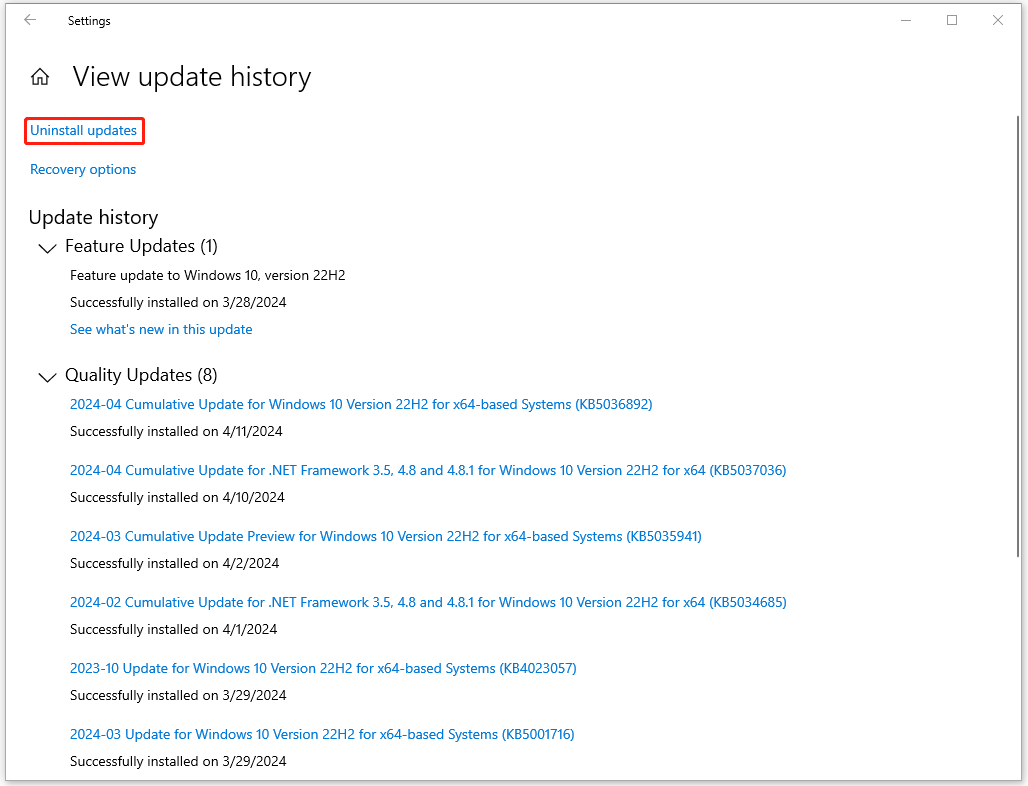
Step 3: Right-click on the latest update and choose Uninstall to follow the prompts for the removal.
Method 3: Reinstall the Problematic Programs
If you run into the Event ID 1796 TPM-WMI issue when using some program, the problem may happen on the program. You can uninstall the problematic program and then reinstall it to fix the bug.
Step 1: Open Settings > Apps > Apps & features.
Step 2: Scroll down from the right pane to choose the app and click Uninstall > Uninstall to remove it.
Then you can download and install the program from the official source.
Method 4: Reset or Update BIOS
For other solutions to the Event ID TPM-WMI 1796, you can try to reset or update BIOS.
To reset BIOS, you need to enter the BIOS settings window as we have introduced above and find the Setup Default option. The name of the option will be different from the brands of motherboard, such as Load Default, Load Setup Defaults, Load Default Settings, Load BIOS Defaults, Load Optimal Defaults, etc.
After you find it, please follow the on-screen instructions to start resetting BIOS to factory default settings.
Another method is to update BIOS. But before you start it, the first thing you should do is back up your data. Here you can try MiniTool ShadowMaker.
MiniTool ShadowMaker TrialClick to Download100%Clean & Safe
To update BIOS, you need to follow these procedures one by one.
- Check the computer’s model name.
- Find the latest BIOS update from the manufacturer’s website.
- Download and unzip the BIOS file.
- Copy the BIOS file to a flash drive.
- Restart the PC to the BIOS screen.
- Back up the current BIOS file.
- Start updating BIOS.
For detailed steps for the above procedures, you can read this post: How to Update BIOS Windows 10 | How to Check BIOS Version.
Protect Your Data – MiniTool ShadowMaker
Since this error can trigger the BSOD issue or system crashes, you can prevent serious losses by data backup. MiniTool ShadowMaker is a good choice as free backup software. It provides a one-click system backup solution and allows quick data recovery. For a better backup experience, more backup sources are available, such as files & folders and partitions & disks.
NAS backup is supported. If you want automatic backups, you can configure the backup schemes and schedule settings. For more features, you can download and install the program for a 30-day free trial.
MiniTool ShadowMaker TrialClick to Download100%Clean & Safe
Bottom Line
How to fix the Event ID 1796 TPM-WMI error? This post has provided four methods to help fix the system issues. You can follow the solutions and check if this error can be resolved. Hope this article can resolve your concerns.