You are not the only one troubled by an error that explorer.exe hangs with error 1002. How can you resolve this error to make File Explorer work properly? MiniTool puts forward three methods in detail as well as a data recovery solution.
File Explorer is a vital utility to organize and display files. However, it could malfunction due to various reasons, for instance, the explorer.exe hangs with error 1002. File Explorer usually crashes or freezes with the appearance of this error. The following solutions may give you some inspiration in resolving the error.
Way 1. Run the SFC and DISM Command Line
Explorer.exe keeps crashing with Application Hang 1002 possibly because of corrupted system files. Here you can utilize the Windows-embedded tools to repair those problematic system files. The SFC and DISM command lines automatically detect system files and repair or replace them with the correct ones.
Step 1. Press Win + R to launch the Run window.
Step 2. Type cmd into the dialog box and press Shift + Ctrl + Enter to run Command Prompt as administrator.
Step 3. Type sfc /scannow and hit Enter to run the command line.
Step 4. Afterward, type the following command lines and press Enter at the end of each one.
- DISM /Online /Cleanup-Image /Checkhealth
- DISM /Online /Cleanup-Image /Restorehealth
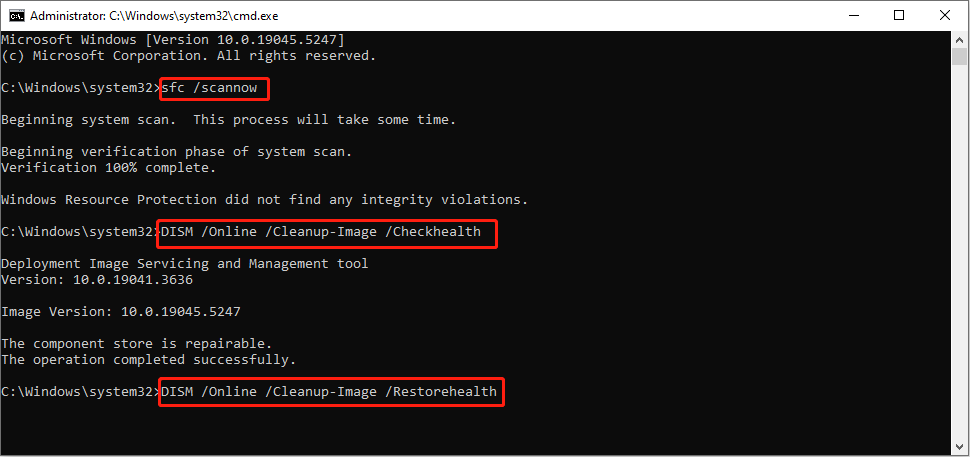
Way 2. Clear Explorer.exe History
The corrupted cache of File Explorer is also one of the main causes. Some people successfully resolved the application hang 1002 in explorer.exe issue with this method. Here is how to do it.
Step 1. Press Win + E to open File Explorer on your computer.
Step 2. Change to the View tab at the top toolkit and click Option at the right corner of the ribbon.
Step 3. Click Clear under the Privacy section.
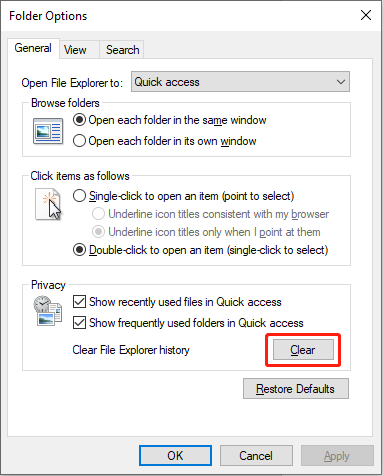
Way 3. Perform a Clean Boot
If the above solutions don’t work, you can perform a clean boot to check if any incompatible applications interfere with the proper performance of File Explorer. If yes, you need to uninstall the applications to resolve the issue.
Step 1. Type System Configuration into the Windows Search box and press Enter to launch the window.
Step 2. Change to the Services tab. Tick Hide all Microsoft services and choose Disable all.
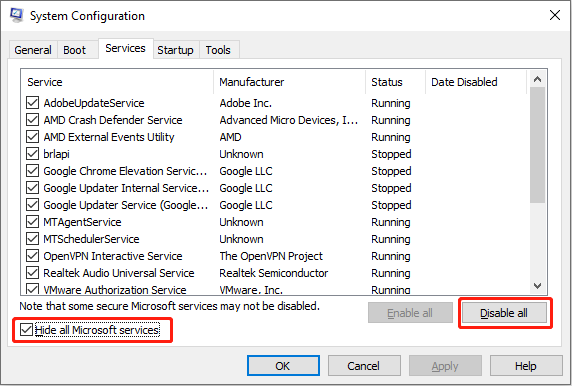
Step 3. Change to the Startup tab and click Open Task Manager. You need to right-click on a program and choose Disable to prevent it from launching at startup. Repeat this operation to disable all the enabled startup programs.
Step 4. Afterward, you can close all the windows and restart your computer. Launch File Explorer to check whether explorer.exe hangs with error 1002 still here.
- If not, you need to enable those startup programs one by one to figure out the incompatible program.
- If the problem happens again, the problem is not triggered by the computer programs. You can try to upgrade the Windows operating system, disconnect all the network connections, and remove connected devices.
Further reading: When the problem is resolved, you should look through File Explorer to ensure that your files are in a secure environment. If, unfortunately, your files are lost, recover them immediately. MiniTool Power Data Recovery can recover files that are lost due to various reasons as long as they are not overwritten. You can get the free edition of this software to deep scan the partition and recover 1GB of files for free.
MiniTool Power Data Recovery FreeClick to Download100%Clean & Safe
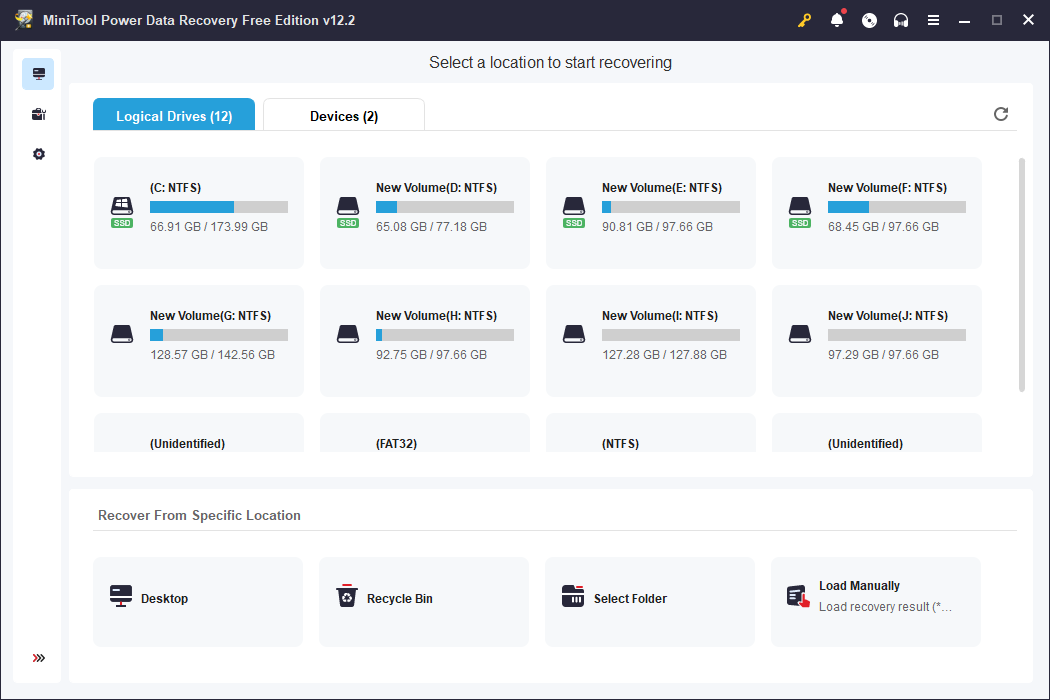
Final Words
Explorer.exe hangs with error 1002 preventing you from accessing File Explorer as well as stored data. Hope those methods can resolve your problem in time.
