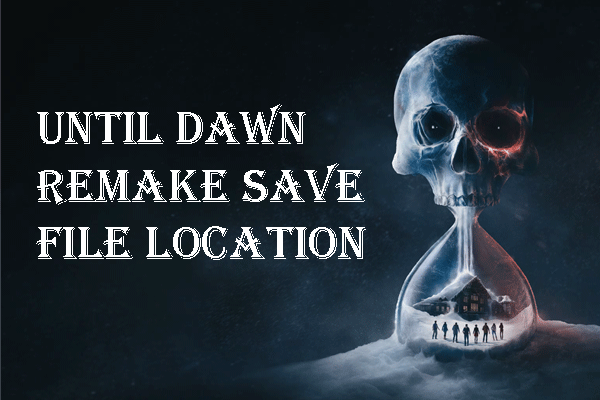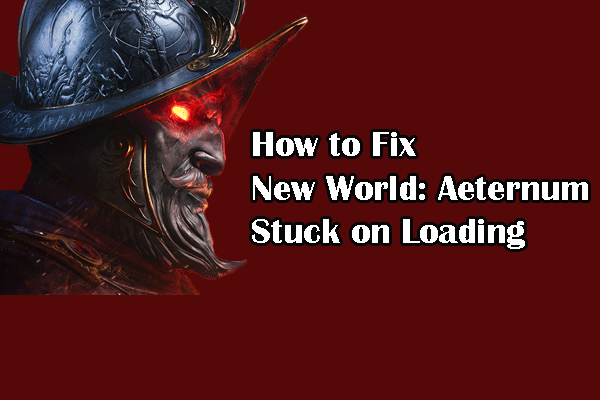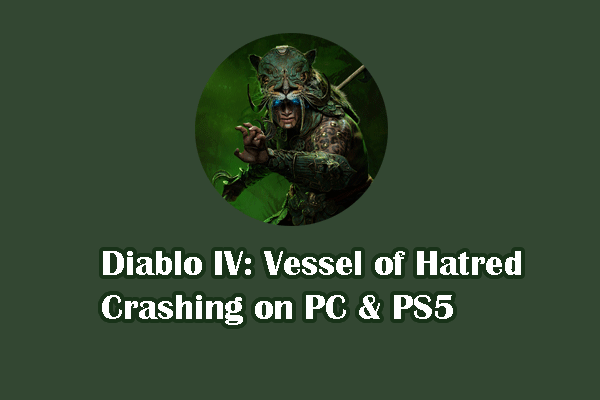Is your workflow or game experience stuck by the Failed to load OnlineFix64.dll error? Plenty of people reported this error message and sought solutions for the issue. If you are one of them, the post from MiniTool is the right place for you.
Failed to load OnlineFix64.dll occurs due to the OnlineFix64.dll file being missing or corrupted. It appears to block you from accessing the game or running a program. To enjoy smooth computer use, keep reading to learn how to fix OnlineFix64.dll error code 126.
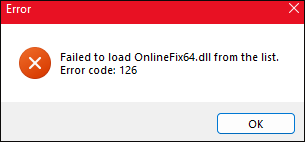
Fix 1. Check If the OnlineFix64.dll File Is Quarantined or Missing
When you receive the error message Failed to load OnlineFix64.dll from the list, first, you should check if the OnlineFix64.dll file is separated by antivirus software or missing accidentally. If you run a third-party antivirus tool on the computer, go to the quarantined folder to have a check. The following steps will show you how to discover quarantined files in Windows Defender.
Step 1. Type Virus & threat protection into the Windows Search bar and press Enter to open the Windows Security window.
Step 2. Click Protection history. In the following window, you need to select Quarantined Items from the dropdown menu or choose Blocked actions > Blocked items to verify if the OnlineFix64.dll file is blocked.
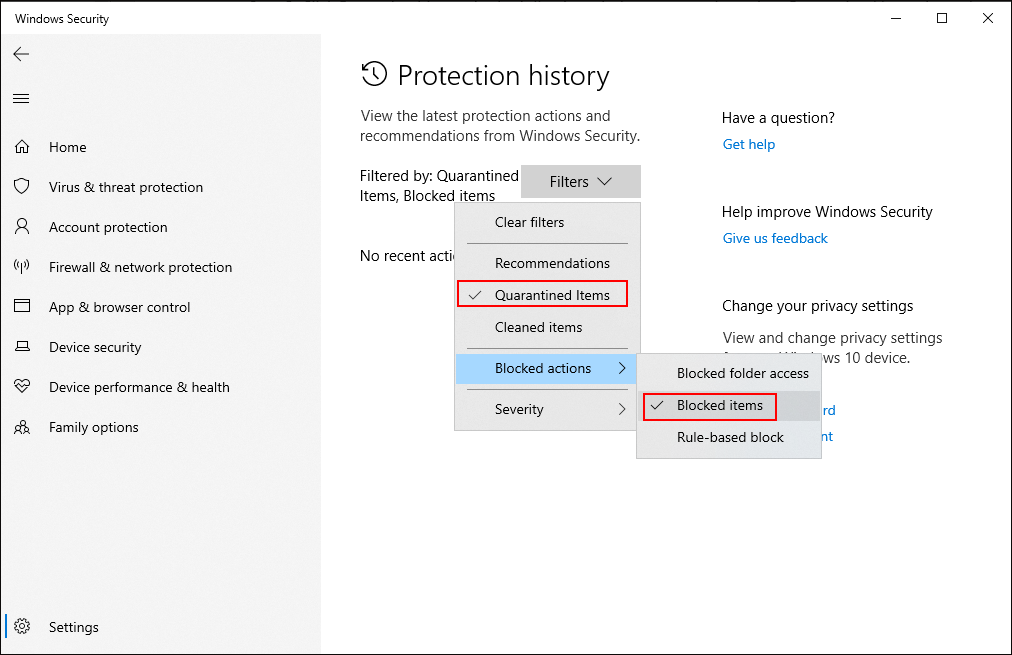
Step 3. If the target file is separated in the folder, you can select it and choose Restore to recover the quarantined file.
If the OnlineFix64.dll file is actually missing from your computer, you need to recover it as soon as possible. Head to the Recycle Bin to search for the OnlineFix64.dll file and right-click on it to choose Restore. This is the easiest way to do a deleted file recovery.
However, the OnlineFix64.dll file may be lost due to other reasons, leading to the file bypassing the Recycle Bin. In this case, data recovery software is required to recover this file. MiniTool Power Data Recovery is highly recommended as it recovers types of files lost in various situations. You can get MiniTool Power Data Recovery Free to scan the location and recover the OnlineFix64.dll file for free.
MiniTool Power Data Recovery FreeClick to Download100%Clean & Safe
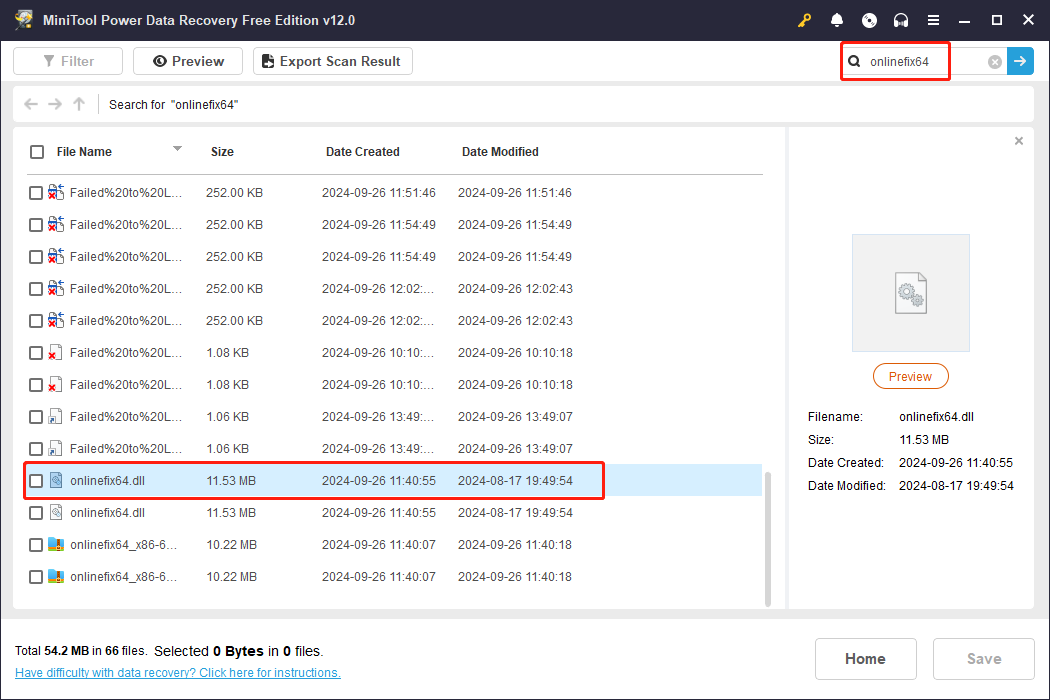
Fix 2. Reinstall the Problematic Program or Game
If the Failed to load OnlineFix64.dll error happens as the result of software installation, the problem can be caused by the corrupted installation process. Therefore, you can easily fix the issue by reinstalling the corresponding software.
Step 1. Type Control Panel into the Windows Search bar and hit Enter to open the window.
Step 2. Choose Uninstall a program under the Programs tab.
Step 3. Look through the program list to find the problematic application. Right-click on it and choose Uninstall.
After uninstallation, you can reinstall the program or the game, ensuring the complete installation process. Reopen the program to see if the error message still appears.
Fix 3. Run the SFC Command Line
On the other hand, the corruption of the OnlineFix64.dll can also cause the Failed to load OnlineFix64.dll error. Running the System File Check command can repair the corrupted and missing system files.
Step 1. Press Win + R to open the Run window.
Step 2. Type cmd into the dialog box and press Shift + Ctrl + Enter to run Command Prompt as administrator.
Step 3. Type sfc /scannow and hit Enter to execute this command line.
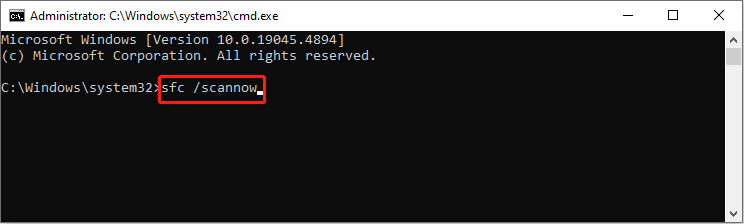
Apart from the above solutions, you can also download the OnlineFix64.dll file from a trustworthy website and replace the problematic DLL file with the downloaded one.
Final Words
Failed to load OnlineFix64.dll from the list on your Windows impedes the performance of a program. This post introduces three solutions to you. You can try those solutions one by one to see which works in your case.