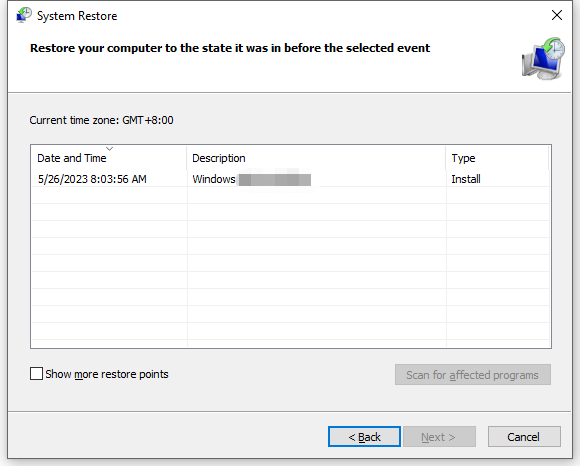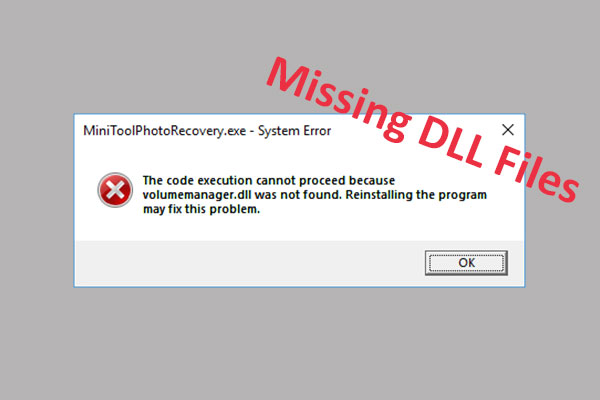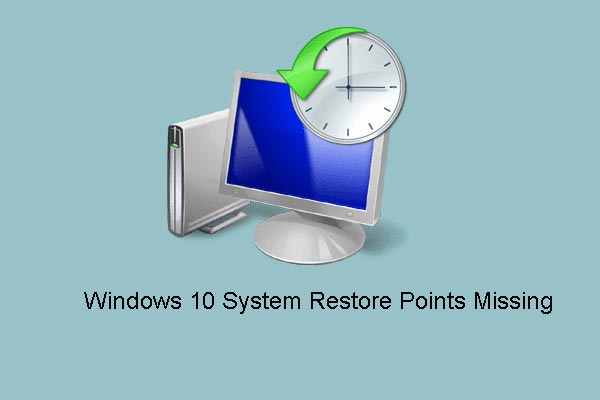DLL files are so important that it can make sure the software launches and run correctly. It is common for you to encounter DLL file errors on Windows 10/11. In this guide on MiniTool Website, we will talk about how to fix the failed to locate framework.dll error in 4 ways for you.
Failed to Locate Framework.dll
Framework.dll is an executable file on your hard drive and it contains machine codes. Like other DLL files, Framework.dll might also have some problems. Today, we will discuss what to do if prompted by the failed to locate framework.dll error message.
If the framework.dll file is missing, it is wise of you to recover the lost data with the best free data recovery software – MiniTool Power Data Recovery. It is compatible with manly Windows versions including Windows 11/10/8/7. Just get the setup file from the following button and have a try!
MiniTool Power Data Recovery FreeClick to Download100%Clean & Safe
How to Fix Failed to Locate Framework.dll on Windows 10/11?
Fix 1: Check Integrity of System Files
First, you should check if there are there are some system file corruptions on your computer. Here’s how to detect and restore the absent components in your computer.
via System File Checker
Step 1. Type cmd in the search bar and right-click on Command Prompt to select Run as administrator.
Step 2. In the console, type sfc /scannow and tap on Enter.
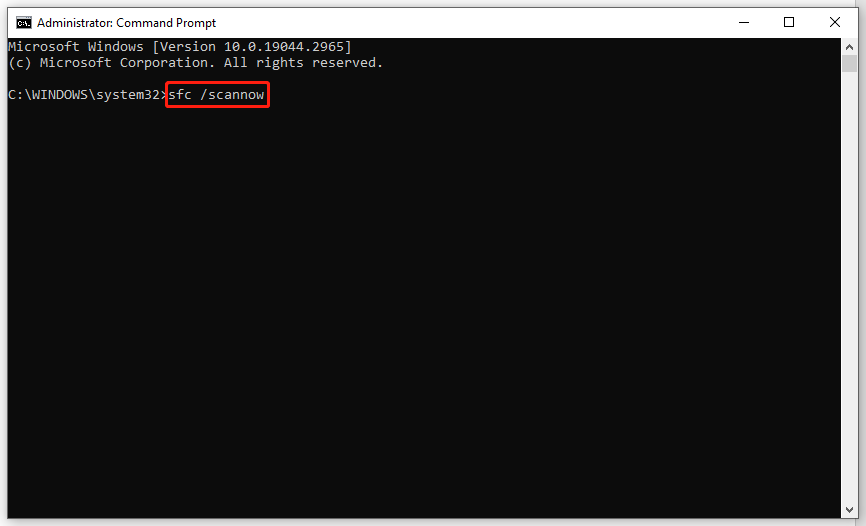
Step 3. After the process is done, reboot your system.
via Deployment Image Servicing and Management
Step 1. Run Command Prompt with administrative rights.
Step 2. Run the commands below and remember to hit Enter after each command.
DISM /Online /Cleanup-Image /ScanHealth
DISM /Online /Cleanup-Image /RestoreHealth
Step 3. Quit Command Prompt and restart your computer.
Fix 2: Install the Latest Version of .NET Framework
If the Microsoft.Build.Framework.dll installed on your computer is missing or outdated, you might encounter the failed to locate framework.dll error. Therefore, you can reinstall it or install the latest version of .NET Framework to see if it helps you out.
Step 1. Go to Microsoft official page and visit the .NET Framework download page.
Step 2. Select the latest .NET Framework version and hit Runtime beside Web installer.
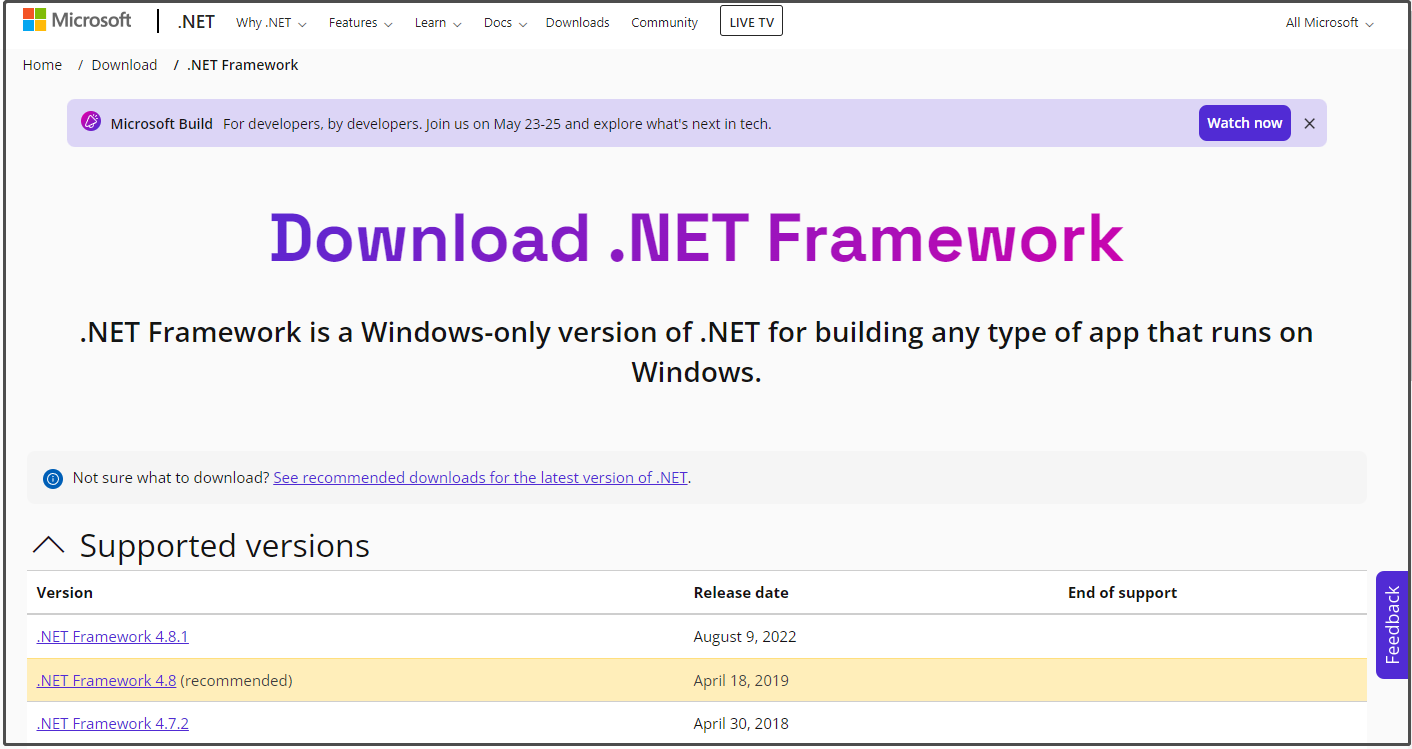
Step 3. After the .NET Framework installer is downloaded, double-click on it to run the installer.
Step 4. Accept the license > hit Install > Finish > restart your PC.
Fix 3: Re-register DLL Files Manually
Also, you can re-register all the DLL files manually via Command Prompt. To do so:
Step 1. Run Command Prompt as an administrator.
Step 2. Copy & paste for %1 in (*.dll) do regsvr32 /s %1 in the command window and hit Enter.
Step 3. After the process is complete, restart your computer to see if framework.dll not found or framework.dll missing is gone.
Fix 4: Perform System Restore
If you receive runtime error failed to locate framework.dll after making some changes on your system, you can fix this issue by reverting the computer to an earlier point. Follow these steps:
Step 1. Type control panel in the search bar and hit Enter.
Step 2. Go to Recovery > Open System Restore > tick Choose a different restore point > hit Next > select a restore point > hit Finish to start the process.