Installation Error: Feature Transfer Error
Feature transfer error can prevent your from install a program or software on your computer. Insufficient administrative right, interference of security programs, corrupted system files, and more can cause this error with one of the following error messages:
- Feature transfer error: access is denied.
- Feature transfer error: the system cannot the file specified.
- Feature transfer error: catastrophic failure.
- Feature transfer error: cyclic redundancy check.
- Feature transfer error: the filename, directory name, or volume label syntax is incorrect.
How to fix this error to install your programs without errors? Don’t worry! Every problem has a fix! This post offers some troubleshooting methods and you can try them one by one until this error gets fixed.
MiniTool ShadowMaker TrialClick to Download100%Clean & Safe
How to Fix Installation Error: Feature Transfer Error on Windows 10/11?
Fix 1: Repair the Corrupted System Files
Any corruption in system files is also a common cause for most errors on your system including feature transfer error. Luckily, you can run System File Checker (SFC) to detect the corrupted system files and repair them with the cached copy. To do so:
Step 1. Type cmd in the search bar to locate Command Prompt and run it as an administrator.
Step 2. In the command window, type sfc /scannow and hit Enter.
Fix 2: Run this Software in Compatibility Mode
Running the problematic software in compatibility mode is also proven to be fruitful for feature transfer error. Here’s how to do it:
Step 1. Right-click on the problematic software and select Properties from the context menu.
Step 2. In the Compatibility tab, check Run this program in compatibility mode for > select a Windows system version from the drop-down menu > tick Run this program as an administrator.
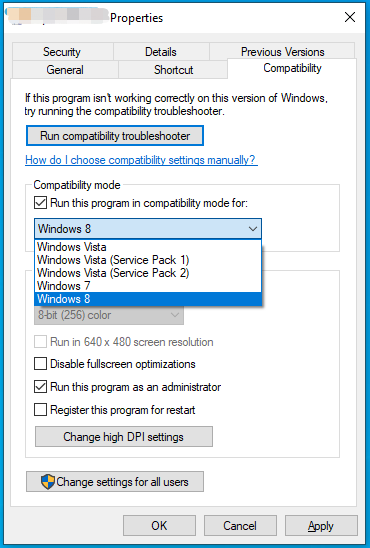
Step 3. Click on Apply & OK to save the changes.
Fix 3: Disable Antivirus Software Temporarily
Software or program installation can also be blocked by security programs like Windows Defender or other third-party antivirus software, so you can disable them temporarily. Here, we take turning off Real-time protection and Windows Defender Firewall as an example:
Move 1: Turn off Real-time Protection
Step 1. Press Win + I to open Windows Settings.
Step 2. In the settings menu, scroll down to find Update & Security and hit it.
Step 3. In the Windows Security tab, hit Virus & threat protection > click on Manage settings > toggle off Real-time protection.
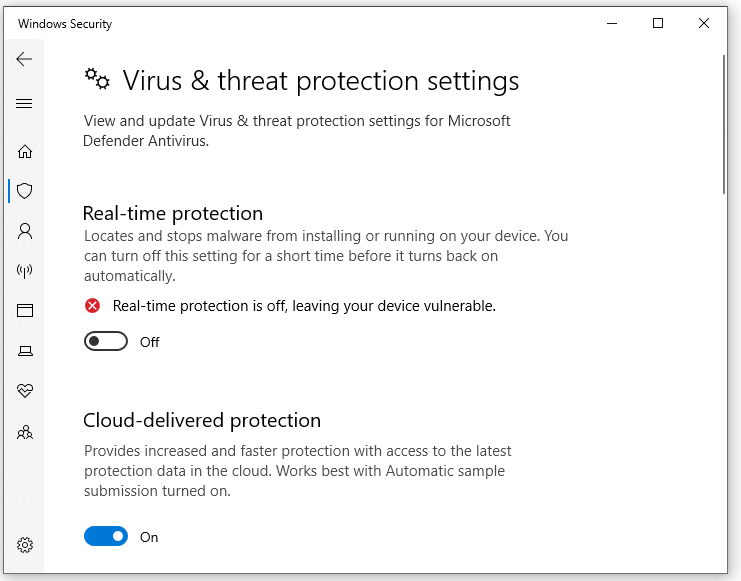
Move 2: Turn off Windows Defender Firewall
Step 1. Open Control Panel.
Step 2. Go to System and Security > Windows Defender Firewall > Turn Windows Defender Firewall on or off.
Step 3. Tick Turn off Windows Defender Firewall (not recommended) under both Private network settings and Public network settings.
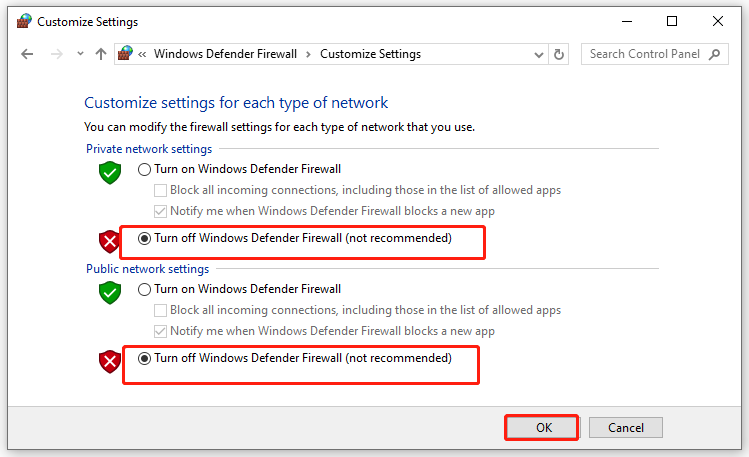
After turning off Real-time protection and Windows Defender Firewall, your computer will be vulnerable. Therefore, you need to turn them on again after the error is solved.
Fix 4: Perform a Clean Boot
Third party software or startup items might also be the root of feature transfer error. Therefore, you can perform a clean boot to exclude their interference. Here’s how to do it:
Step 1. Type system configuration in the search bar and hit Enter to launch System Configuration.
Step 2. Go to the Services tab > check Hide all Microsoft services > hit Disable all.
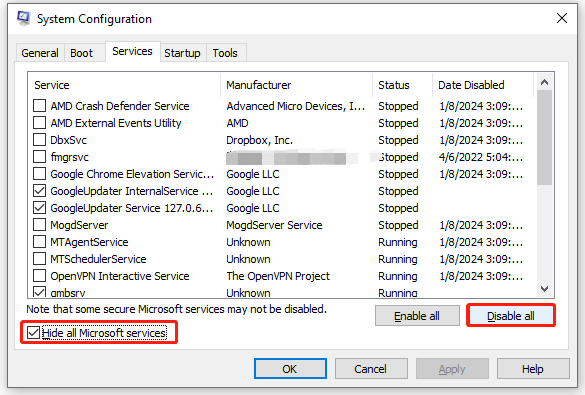
Step 3. Navigate to the Startup tab and click on Open Task Manager.
Step 4, Right-click on each enabled item one by one and select Disable.
Step 5. Go back to System Configuration to save all the changes you’ve made.
Fix 5: Update Windows 10/11
Unstable operating system can also trigger feature transfer error during software installation. Usually, the latest Windows update can help to keep your Windows secure and stable. If you don’t update your OS for a long time, it’s time to install the latest one. Follow these steps:
Step 1. Open Windows Settings.
Step 2. Navigate to Update & Security > Windows Security > Check for updates.
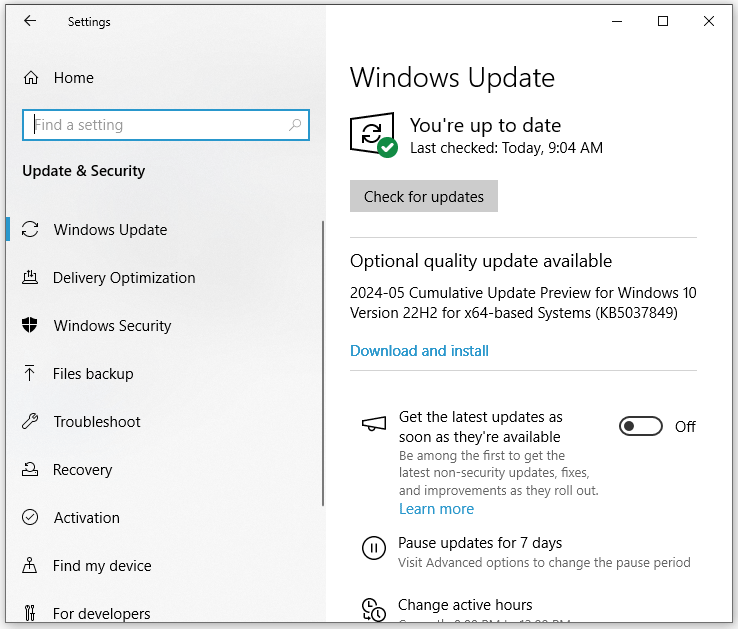
Final Words
This post walks you through on how fix feature transfer error during the installation of a software or program on Windows 10/11. Sincerely hope that you can benefit from them. Have a nice day!