Final Fantasy XVI lagging, stuttering, or low FPS can make you frustrated, especially if you are enjoying the epic adventure. How can you solve the FF16 frame rate issues? MiniTool will walk you through some effective ways to make this game smoother.
Final Fantasy, an action role-playing game, has drawn many players’ attention because of its captivating storyline, immersive gameplay, and stunning visuals. As Final Fantasy XVI FF16 makes its debut on Windows 10/11, PC players can also enjoy the epic journey. However, some performance issues such as Final Fantasy XVI lagging, stuttering & low FPS break the gaming experience.
This stepwise will explore how to solve the lag issue on a PC. If you are a gamer, these fixes will help you enjoy the adventure again.
Also read: How to Fix the Fatal DirectX Error FFXIV (Final Fantasy XIV)
Fix 1: Adjust Graphic Settings
When confronted with FF16 frame rate issues or lag issues, animations may be not smooth, and visual quality may deteriorate, giving a less-than-optimal gaming experience. In this case, consider adjusting your graphics settings and check if the issue disappears.
Just go to System > Graphics Settings to modify some settings, including resolution, shadow quality, ambient occlusion, texture filtering, anti-aliasing, etc. so as to further optimize performance and minimize stuttering/lagging.
Fix 2: Close Unnecessary Background Tasks
Too many background applications and processes will consume many system resources, resulting in Final Fantasy XVI lagging/low FPS/stuttering. Thus, you should close those unnecessary background tasks during the game.
For this purpose, the PC tune-up software, MiniTool System Booster does a favor. Its Process Scanner feature is tailored for quickly and effectively finding and disabling memory-intensive background processes.
MiniTool System Booster TrialClick to Download100%Clean & Safe
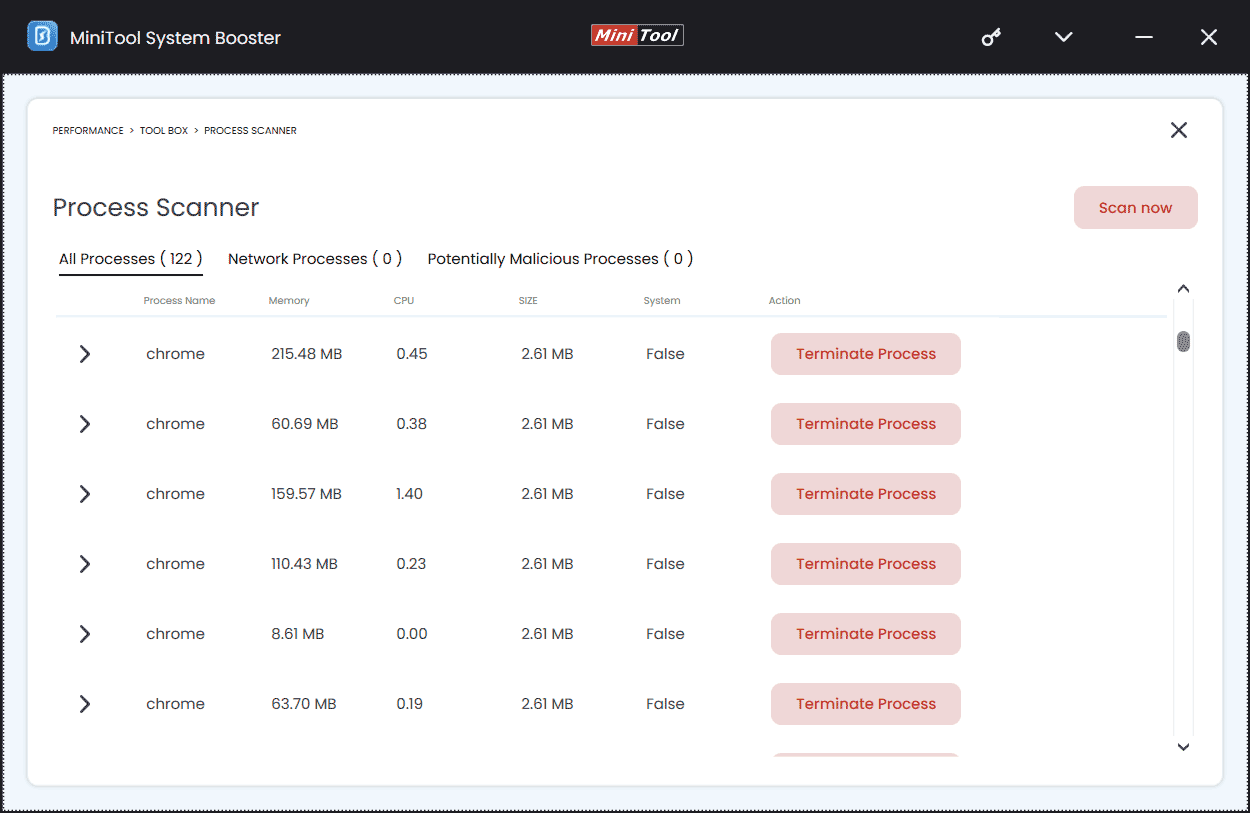
Beyond this feature, this utility enables you to optimize the PC for optimal performance and give you a wonderful gaming experience through other features, such as freeing up RAM, improving CPU, cleaning up the PC, setting a proper power plan, etc. Get this software now in case of Final Fantasy 16 lagging.
In addition, you can press Ctrl + Shift + Esc to open Task Manager, tap on Processes to check tasks that use high resources, choose it, and hit End task.
Fix 3: Update Graphics Card Driver
Another solution to Final Fantasy 16 low FPS/stuttering/lagging will be updating the graphics card driver since it may be outdated and trigger the frame rate issue. Go through the official website of your manufacturer, download the latest GPU driver, and install it on your PC.
Fix 4: Update Windows
Windows updates bring new features, improvements, and some fixes for known issues. Hence, try to update Windows 10/11 to see if it can address Final Fantasy 16 stuttering/low FPS/lagging.
Step 1: Hit Win + I to open Settings.
Step 2: Under Windows Update, check for available updates and then complete installing them.
Fix 5: Run Game on Dedicated Graphics Card
To get the best performance, you can try to run FF16 on a dedicated graphics card. This way, the Final Fantasy XVI lagging issue may be eliminated.
Step 1: In Windows Search, type graphics settings and press Enter.
Step 2: Tap on Browse, go to C:\Program Files\Steam\steamapps\common\FINAL FANTASY XVI, and add the FINAL FANTASY XVI.exe to the list.
Step 3: Hit on Options, tick High performance, and click Save.
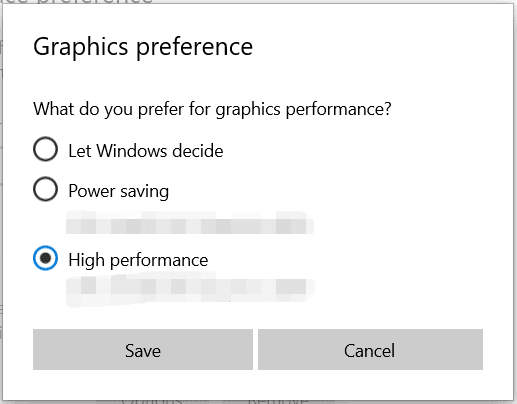
Fix 6: Disable Steam Overlay
Steam Overlay refers to a feature that allows you to access Steam whilst in-game, invite friends, send messages to friends, and more. However, it can give rise to some issues such as Final Fantasy 16 lagging, and disabling it will certainly give you a boost in average FPS.
In Steam, go to Settings > In Game, and toggle off the option of Enable the Steam Overlay while in-game.
Furthermore, disable overlay in GeForce Experience and Discord by following these articles:
Other Fixes for Final Fantasy XVI Lagging
Besides, some other generic ways are worth a shot in case FF16 lagging/low FPS/stuttering occurs.
- Find the Final Fantasy XVI.exe file and run it as an administrator or in compatibility mode
- Verify the integrity of game files
- Change virtual memory
- Allow Final Fantasy 16 through Windows Firewall by adding its exe file
- Add –dx11 in Steam launch options
- Install Visual C++
The End
These are all the workarounds to solve Final Fantasy 16 stuttering, lagging, or low FPS on a PC. Try them to make this game smoother.
By the way, you had better make sure to automatically back up your game data since some crashes will trigger game progress loss. For this, MiniTool ShadowMaker, PC backup software, facilitates file backup, disk backup, system backup, and partition backup. Free download and install it, then follow the tutorial – How to Backup Game Saves on Windows 11/10 PC.
