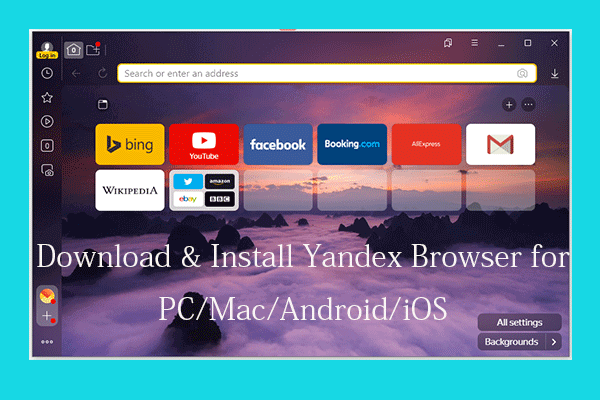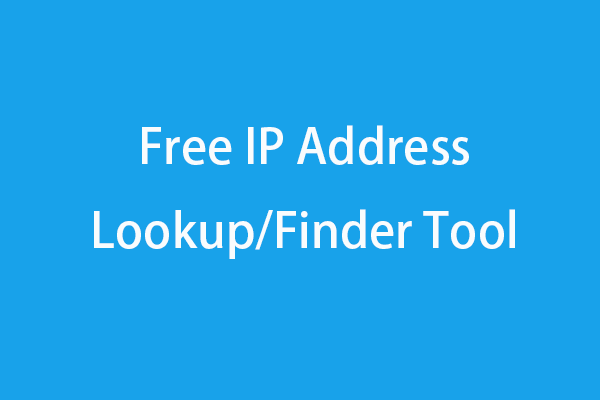This tutorial from MiniTool provides a detailed guide for how to download Firefox browser for your Windows 10 computer (32 bit or 64 bit). Install the popular free browser Mozilla Firefox for fast and free web browsing.
Aside from downloading Google Chrome for Windows 10, you have another good choice for web browsing. Firefox is also a popular browser well-received by many people. If you are wondering how to download Mozilla Firefox for Windows 10 PC (32 bit or 64 bit), below is a Firefox download and install guide.
Mozilla Firefox System Requirements for Windows
Before you download and install Firefox on your Windows 10 computer, you can check Firefox system requirements first to make sure that your computer meet the required OS version and hardware configuration.
Firefox System Requirements for Windows: Windows 10/8/7 (32 bit or 64 bit).
Recommended Hardware:
- Pentium 4 or newer processor that supports SSE2.
- 512MB of RAM / 2GB of RAM for the 64-bit version.
- 200MB of hard drive space.
How to Free Download Mozilla Firefox on Windows 10 PC
Step 1. Open your browser like Chrome or Microsoft Edge, and go to Firefox download page for Windows. Click Download Now button to start downloading Firefox browser.
Step 2. When it finishes downloading, you can click the Firefox Installer.exe to open and run the installation file. Alternatively, you can also open the folder that contains the Firefox installer file to open the installation file. Click Yes in the pop-up User Account Control dialog.
After the installation process is completed, Firefox browser will automatically open. You can explore what you want in Mozilla Firefox browser now.
It will automatically download the corresponding version of Firefox on your Windows 10 computer. For instance, if you are using a 64-bit Windows 10 computer, the Firefox you download is 64-bit version by default.
Mozilla Firefox App Specs:
License: Free
Size: 49M
OS: Windows 10/8/7 (32 bit or 64 bit)
Platform: Windows, Mac, Android, iOS, Linux
Language: English
Available languages: English, German, Spanish, French, Italian, Japanese, Polish, Chinese, and more than 90 languages.
Version: Now the latest version of Firefox browser is Version 83.0 (Release date: Oct 30, 2020). If you want to download older versions of Mozilla Firefox, you can find them from https://mozilla-firefox.en.softonic.com/download.
How to Download Firefox in Your Language on PC
If you’d like to get Firefox downloaded in your language on your PC, you can go to Firefox language options page.
- In this page, you can click the drop-down menu under Select your preferred language to choose a desired language.
- Besides, in this page, you can also select which Firefox browser edition you’d like to download, and select the preferred Firefox installer for Windows 10 64-bit or Windows 10 32-bit, etc.
- After selection, you can click Download Now button to start downloading Firefox browser.
How to Make Firefox Default Browser in Windows 10
Way 1. Within Firefox Browser
- In Firefox browser, click the three-line icon at the top-right corner, click Options.
- Click General and click Make Default button in the right window. This will open Windows Default Apps settings window.
- You can click the browser under Web browser and choose Firefox to make Firefox the default browser on your Windows 10 computer.
Way 2. Through Windows Settings
- Press Windows + I to open Windows Settings.
- Click Apps -> Default Apps.
- Scroll down in the right window to locate Web browser.
- Click the browser and select Firefox as the default browser.
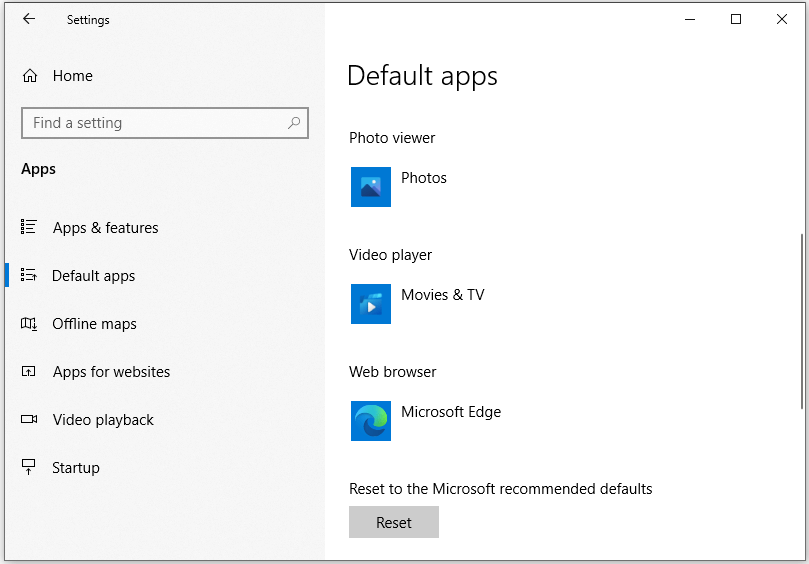
Bottom Line
This post introduces the guide for Mozilla Firefox download for Windows 10 PC, how to download Firefox in your language, and how to make Firefox the default browser on your Windows 10 computer. Hope it helps.