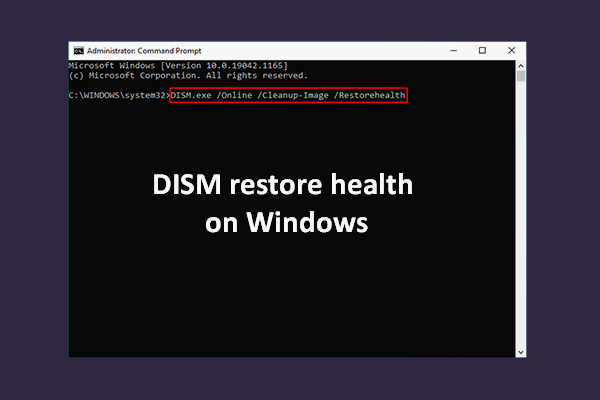Some of you may encounter the error 0xc03F300D: Your purchase couldn’t be completed on Microsoft Store. This error prevents you from downloading and purchasing apps in Microsoft Store. How to fix the 0xc03F300D error on Microsoft Store? This MiniTool post shows you some practical ways.
MiniTool is devoted to developing applications to help you recover files, manage partitions, back up files, and so on. If you are searching for professional and reliable data recovery software, MiniTool Power Data Recovery is a good choice. It provides a security data recovery service, which will cause no damage to the data stored in your computer.
MiniTool Power Data Recovery FreeClick to Download100%Clean & Safe
Microsoft Store, configured by Windows 10/11, is an integrated platform where you can download and purchase applications, games, videos, and so on. Microsoft Store ensures the compatibility and safety of the items you downloaded. But you may meet various errors when using Microsoft Store as well. The 0xc03F300D error is one of them.
What Causes 0xc03F300D Error on Microsoft Store?
This error code 0xc03F300D doesn’t point out particular reasons so that you may don’t know how to troubleshoot this issue. Here, we compile some possible causes of this error.
- Corrupted cache files: Like many other applications, Microsoft Store relies on cache files to store its temporary data. If these files are corrupted, the error might occur.
- Corrupted system files: Microsoft Store runs with a range of system files. This will cause a logical error. Thus, you need to repair corrupted system files to fix the error.
- Relevant services issues: If the related services suddenly become disabled or incorrect, Microsoft Store might also show you this error code.
How to Fix the 0xc03F300D Error on Microsoft Store
You can use the following methods to fix the error one by one to find out which works best for you.
Method 1: Run Windows Store Apps Troubleshooter
Step 1: Press Win + I to open the Settings window.
Step 2: Choose Update & Security and then shift to the Troubleshoot tab.
Step 3: Click on Additional troubleshooters.
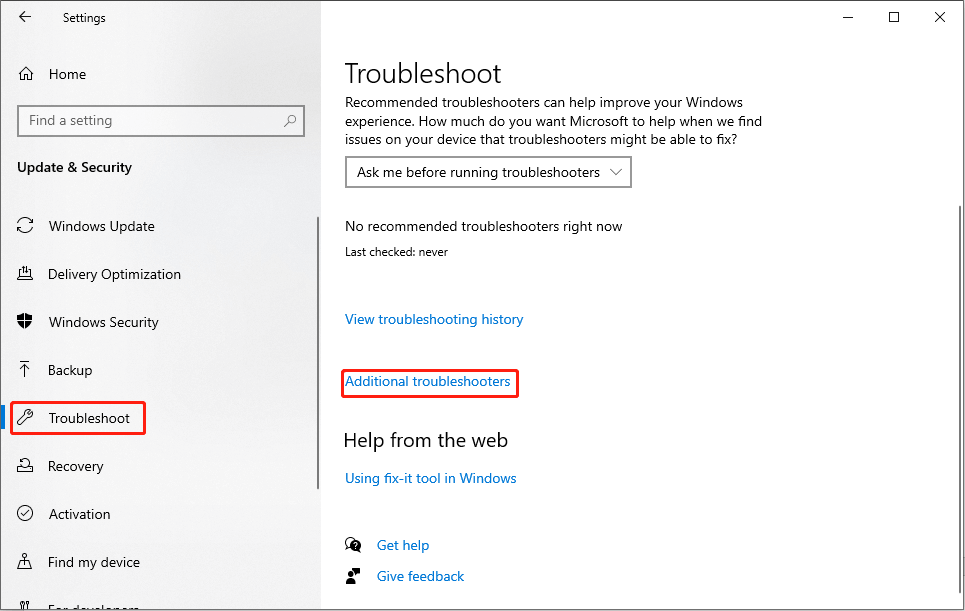
Step 4: Scroll down to find and click on Windows Store Apps, then choose Run the troubleshooter.
This tool can help you check and repair issues automatically. You can try to use it to fix the error.
Method 2: Perform SFC & DISM Scans
System File Checker (SFC) can be used to scan and repair corrupted system files. You can run the sfc/scannow command to check the integrity of system files and replace the corrupted or incorrect file with the right one. You can also run the DISM command lines to scan and repair images or system files.
Step 1: Press Win + R to open the Run window.
Step 2: Type cmd in the text box and press Shift + Ctrl + Enter to run Command Prompt as administrator.
Step 3: Type sfc/scannow and hit Enter.
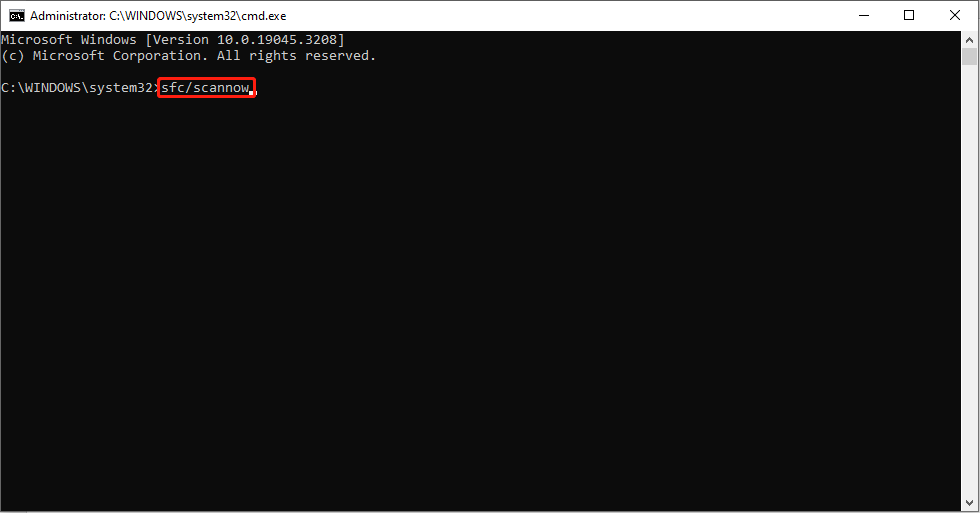
Step 4: Wait for the process to complete.
Step 5: Type Dism /Online /Cleanup-Image /RestoreHealth and hit Enter.
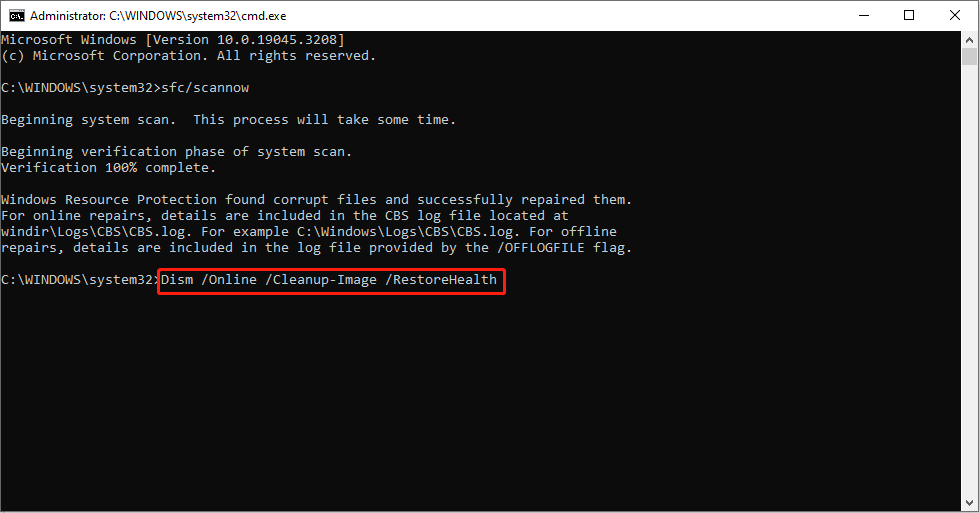
Step 6: After this, you can restart your computer and try to download or purchase apps on Microsoft Store again.
Method 3: Repair the Microsoft Store App
Step 1: Press Win + I to open the Settings window.
Step 2: Select Apps.
Step 3: Type Microsoft Store in the search box under the Apps & features section.
Step 4: Click on Microsoft Store and select Advanced options.
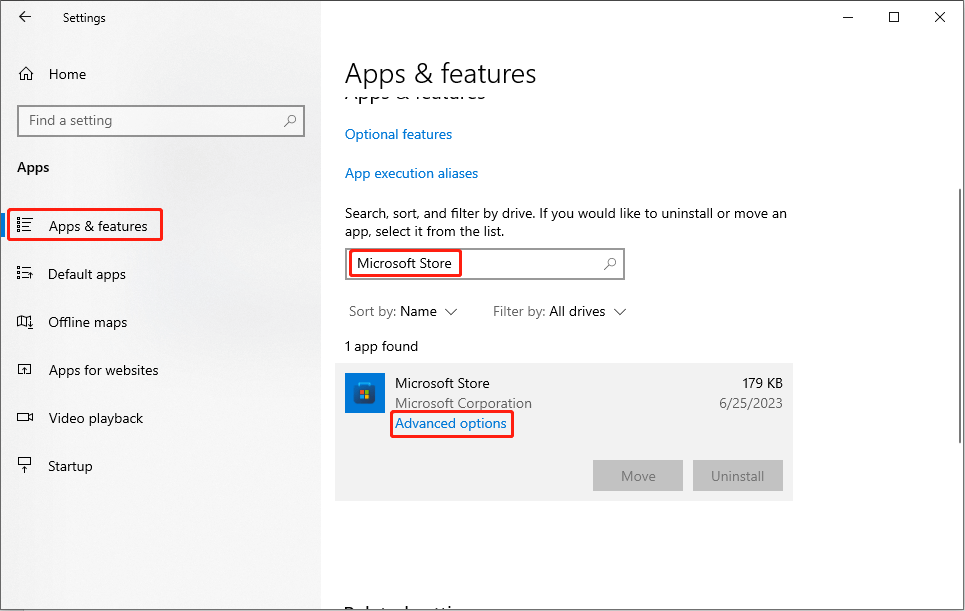
Step 5: Click Repair under the Reset section.
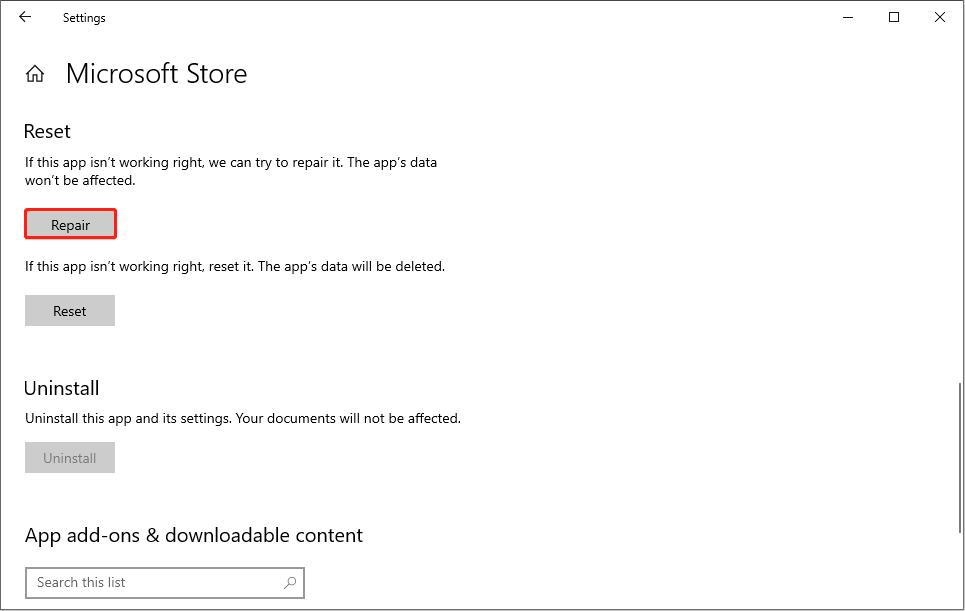
Repairing Microsoft Store will not delete data on it. But if this doesn’t work, you can select Reset in the same window to fix the error. Please remember that resetting the app will erase all its data.
When find your important files are lost after fixing the error, you can try MiniTool Power Data Recovery to restore them. This free data recovery software fits all Windows systems. You can use MiniTool Power Data Recovery free edition to scan and recover up to 1GB of files. If you need a larger recovery capacity, you can get advanced editions on this site.
MiniTool Power Data Recovery FreeClick to Download100%Clean & Safe
Bottom Line
Digital products will occur different kinds of errors. When you face the 0xc03F300D error on Microsoft Store, you can try the above methods to resolve it efficiently.