What is BitLocker on Windows? What to do if BitLocker is missing or not showing in Control Panel. In this post, MiniTool Software will introduce the methods you can try to fix the problem. In addition, if you want to recover deleted files on Windows, you can try MiniTool Power Data Recovery.
What Is BitLocker on Windows 10/11?
BitLocker is a full volume encryption feature that was initially introduced in Windows Vista and the later Windows versions. It is also called BitLocker Drive Encryption. It provides encryption for the whole volume to protect data on the drive. By default, it uses the AES encryption algorithm in cipher block chaining (CBC) or XTS mode with a 128-bit or 256-bit key. CBC is not used over the whole disk. It is applied to each individual sector.
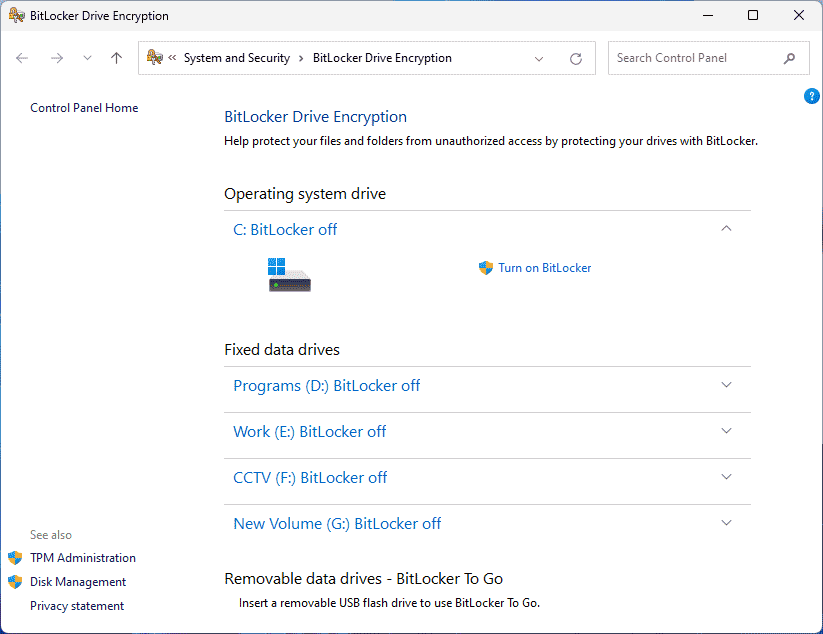
What if BitLocker Is Missing or Not Showing
You can click the search box in the taskbar, search for BitLocker, and select the best match result to open BitLocker.
You can also go to Control Panel, choose to view by large icons, and select BitLocker Drive Encryption to open the setting interface.
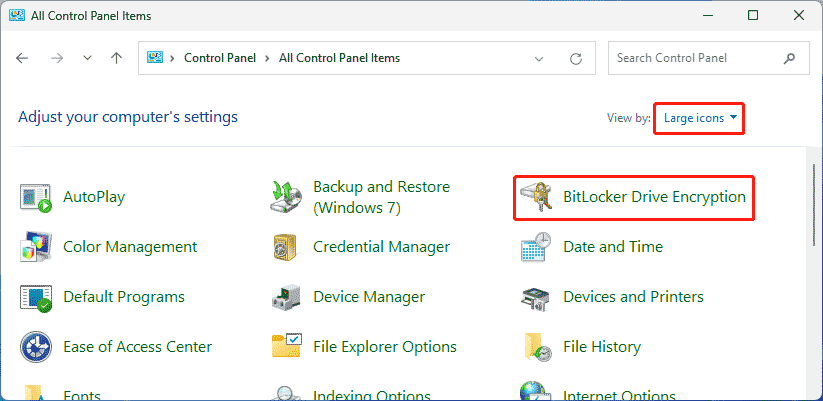
However, some users report that BitLocker is missing or not showing on Windows, or BitLocker Drive Encryption is missing from Control Panel. Here are 4 easy fixes can help you solve the problems.
Fix 1: Check the BitLocker Drive Encryption Service
The startup type of the BitLocker Drive Encryption Service should be set as Manual. If BitLocker is not showing, you can open Services to check if that service is disabled and make some changes if needed.
Step 1: Click the search box in the taskbar and search for Services. Then, select Services from the search results to open it.
Step 2: Find the BitLocker Drive Encryption Service, then double-click it to open Properties.
Step 3: Expand the options next to Startup type and select Manual.
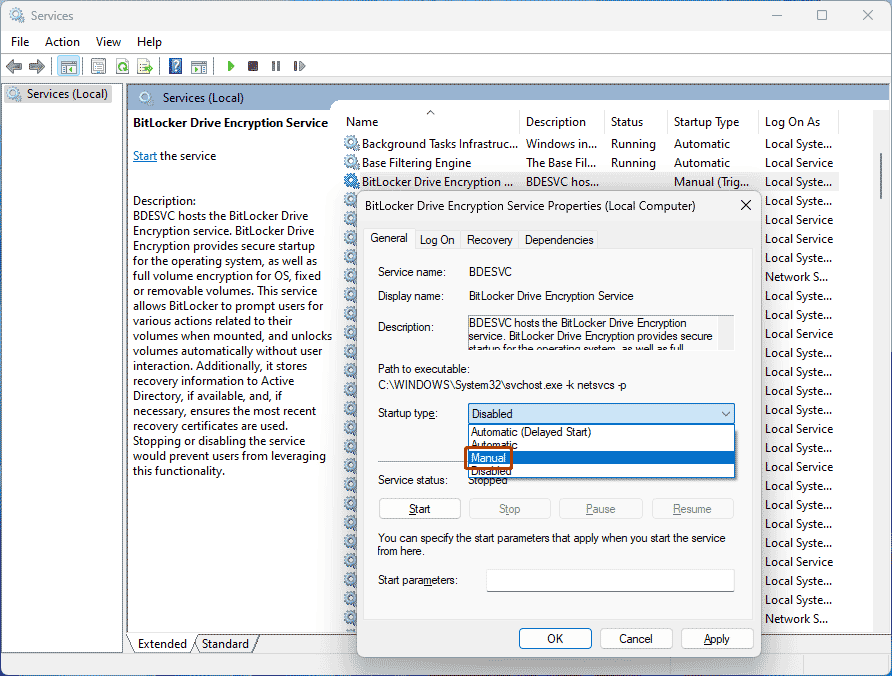
Step 4: Click Apply.
Step 5: Click OK.
Fix 2: Open BitLocker Using Command Prompt
Step 1: Click the search box and search for cmd. Then, click Run as administrator from the right panel of the search result interface. This will run Command Prompt as administrator.
Step 2: Copy this command line to Command Prompt and run it:
control /name Microsoft.BitLockerDriveEncryption
Step 3: If the above command can’t generate BitLocker Drive Encryption, you can run this command to check the status of this drive encryption tool.
manage-bde -status
Fix 3: Perform an In-Place Upgrade
If you are not running the latest version of Windows, you may also encounter the problem of BitLocker is missing from Control Panel. In a situation like this, you can perform an in-place upgrade on your PC.
Here are two related guides:
Fix 4: Repair Windows 10/11 by Resetting Your PC
If all of the above methods can’t help you find BitLocker Drive Encryption, you need to reset PC to repair the system. During the reset process, you can choose to keep your files or not according to your situation.
Recover your lost files
If you choose t keep your files, the reset process will not delete your files. But accidents always happen unexpectedly: your data is lost after resetting your PC. Or for some other reason, you want to recover your lost or deleted files. To do this, you can try the best free data recovery software: MiniTool Power Data Recovery.
MiniTool Power Data Recovery FreeClick to Download100%Clean & Safe
This software can help you recover all kinds of files from external hard drives, internal hard drives, SD cards, USB flash drives, SSDs, and more. If your storage drive is inaccessible, you can use this tool to rescue your files. If your files get lost or deleted, you can use this software to recover them if they are not overwritten by new data.
You can first try the free edition of this software and check if it can find your needed files. You can even use this software to recover up to 1 GB of files without paying any cent.
If you want to recover more files using this software, you can go to MiniTool’s official store to select a suitable full edition for data recovery.
Bottom Line
If BitLocker is not showing or missing from Control Panel on your Windows, you can use the methods mentioned in this post to make everything go back to normal. In addition, if you are looking for data restore tool to help you recover data, you can try MiniTool Power Data Recovery.
