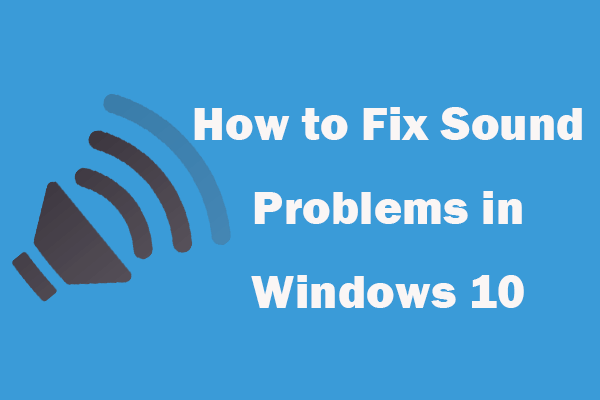Generally you can easily change the screen resolution of your Windows 10 computer if you want. If you find that you can’t change resolution in Windows 10, you can check the solutions below to fix this problem. MiniTool software, provides various computer solutions and tools to help you better manage your computer.
Can’t Change Resolution on Windows 10?
To check and change screen resolution on Windows 10, generally you have two easy ways.
Way 1. You can right-click the black space of desktop and choose Display settings. Click the drop-down icon under Resolution to select a desired screen resolution for your Windows 10 computer.
Way 2. You can press Windows + I to open Windows Settings. Click Ease of Access and click Display in the left column. Then click Additional display settings in the right window. Select a preferred screen resolution under Resolution.
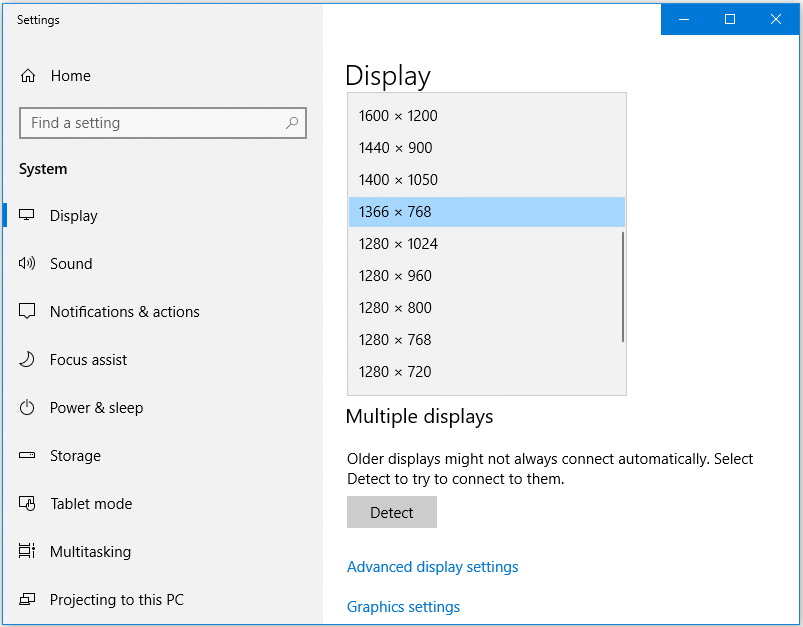
However, if you can’t change screen resolution in your Windows 10 computer and the option is greyed out, you can try the 5 solutions below to fix Windows 10 screen resolution problems.
5 Ways to Fix Can’t Change Screen Resolution in Windows 10
Way 1. Update or Reinstall Computer Display Driver
If you are facing that “Windows 10 won’t let me change resolution” problem, the cause might be the incompatible or outdated Windows display drivers. Check how to update or reinstall display driver on Windows 10.
- Press Windows + X, and select Device Manager to open it.
- In Device Manager window, you can expand Display adapters.
- Right-click your display adapter and select Update driver to update the display adapter driver. Or choose Uninstall Device to uninstall the driver, then restart your PC to reinstall the driver.
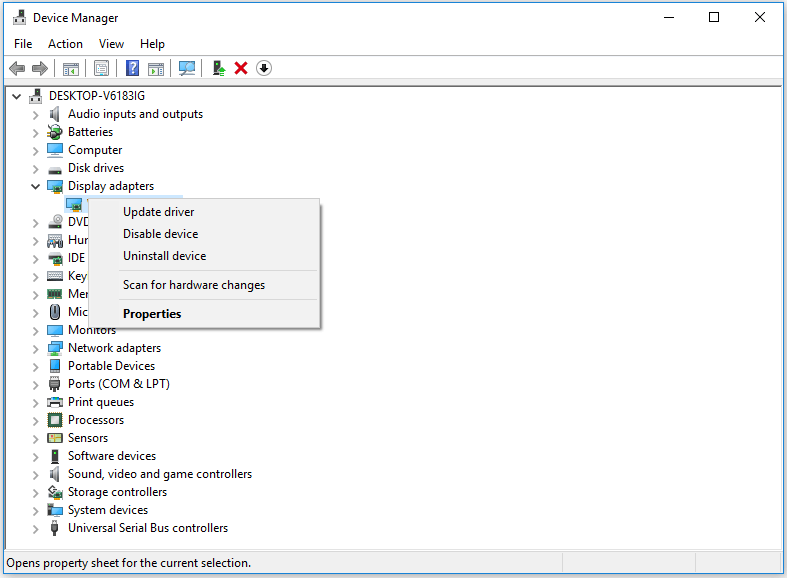
Way 2. Roll Back Graphics Card Driver
If the graphics card driver is incompatible with your computer after update, you can also try to roll back graphics card driver like roll back Nvidia drivers on Windows 10 to see if it can fix Windows 10 can’t change resolution problem.
- In Device Manager window, you can expand Display adapters category.
- Double-click your graphics card driver to open its properties window.
- Click Driver tab and click Roll Back Driver option to roll back to the previously installed driver.
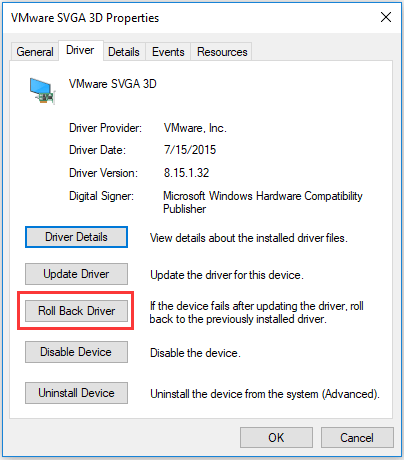
Way 3. Update Your Windows 10 Computer
Make sure you’ve updated your Windows 10 OS to the latest version.
To update Windows 10, you can press Windows + I, click Update & Security, click Windows Update, and click Check for updates button to automatically install the latest Windows updates on your computer.
Way 4. Change Resolution with Graphics Card Control Panel
If you can’t change screen resolution in Windows 10, you can try to change resolution via your graphics card Control Panel. For instance, you can right-click the blank area on desktop and select Nvidia control panel. Click Display to adjust screen resolution.
Way 5. Install Graphics Driver in Compatibility Mode
- You can right-click your graphics card driver setup exe file and click Properties.
- Next you can click Compatibility tab and tick “Run this program in compatibility mode for” option. Choose your Windows OS like Windows 10, and click Apply and click OK.
Then you can try to change resolution on Windows 10 again to see if you can do it.