Mastering the skills to fix common Microsoft Surface issues is a good idea. Using the Surface repair tools is recommended. In this post, we will show you how to fix Surface problems using the Surface app and Surface Diagnostic Toolkit.
Microsoft Surface devices like the Surface Pro series and the Surface Laptop series are renowned for their reliability, but even the best technology can encounter problems. Knowing how to fix common Microsoft Surface issues can save time and frustration when your Surface device isn’t working properly.
In this article, MiniTool Software explores how the Surface repair tools including the Surface app and Surface Diagnostic Toolkit can help you quickly resolve these issues.
Option 1: Use the Surface App to Fix Common Surface Issues
The Surface app comes preinstalled on Surface devices. It is designed to optimize your user experience and provide assistance when needed. However, if you can’t find it, you can get it from the Microsoft Store.
Here is how to use the Surface app to resolve some common Surface issues:
Step 1. Search Surface using the search bar on the taskbar. Then, select the Surface app from the search result to open it.
Step 2. After opening the Surface app, you can see multiple options:
- Device information
- Smart charging (if supported)
- Help & support
- Warranty & services
- Discover offers & devices
- Privacy Settings
- Pen pressure (if supported)
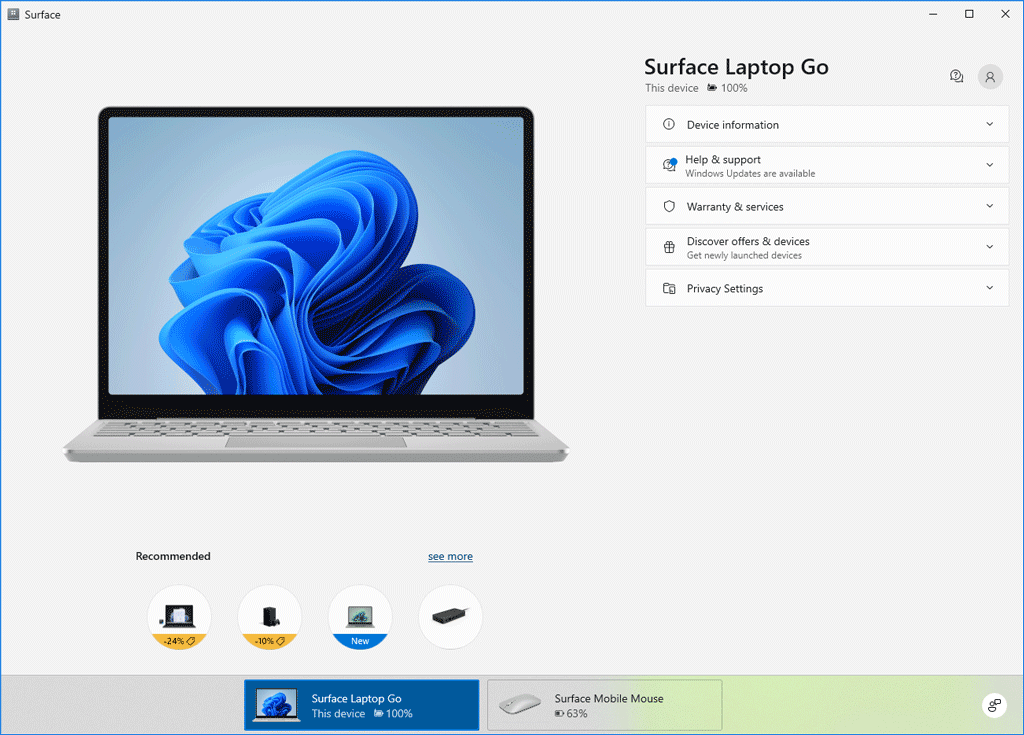
In terms of fixing common problems, it can do the following:
1. Install Surface Updates
You can go to Help & support to check for updates and get the latest updates on your device. This can keep your device up-to-date to resolve compatibility issues and improve performance.
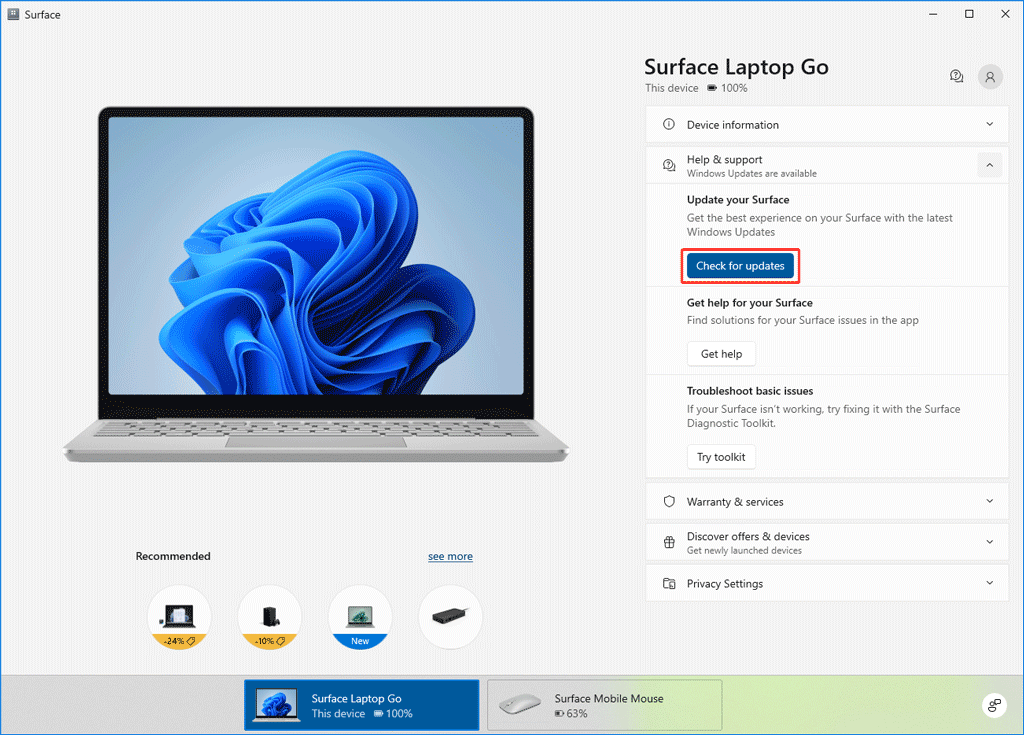
2. Manage Battery Performance
The Surface app can also provide insights into your battery usage and offer power-saving recommendations to extend battery life. You can also adjust power settings to balance performance and battery longevity.
You can go to Smart charging and Help & support to get some tips and tricks on using battery.
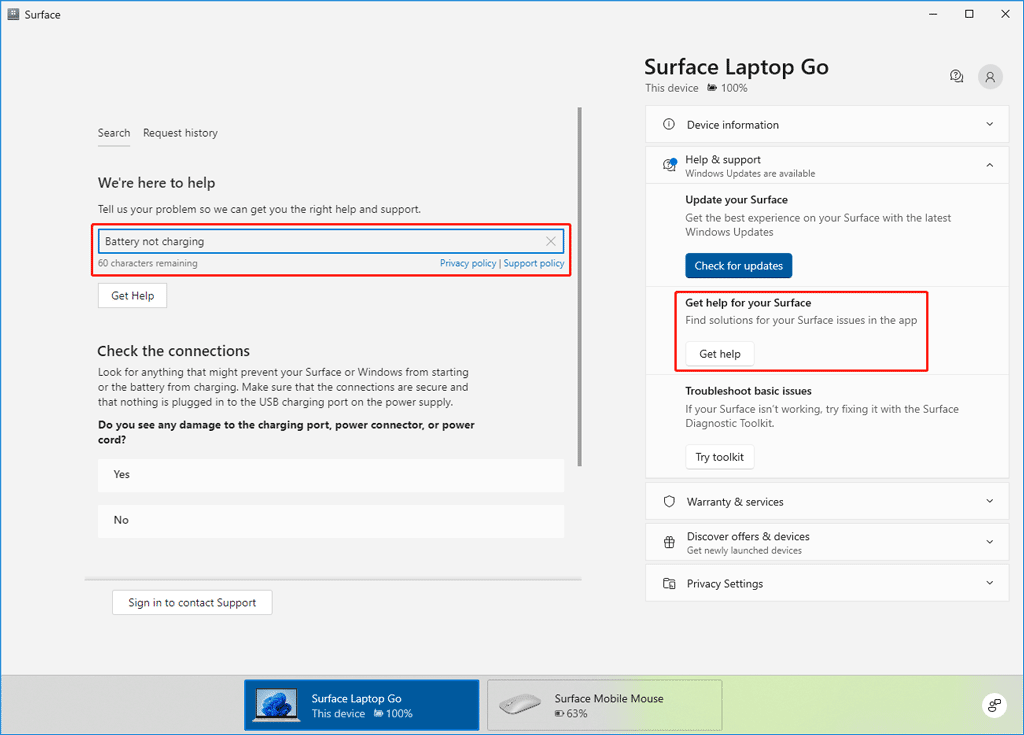
3. Access Support Resources
Need assistance? The Surface app grants easy access to support resources, including troubleshooting guides, user manuals, and community forums. You can also initiate a live chat with Microsoft support for personalized assistance.
Option 2: Use the Surface Diagnostic Toolkit to Fix Common Surface Issues
For more advanced troubleshooting, the Surface Diagnostic Toolkit is your go-to solution. This comprehensive tool is designed to diagnose and fix a wide range of hardware and software issues on a Surface device.
However, the Surface Diagnostic Toolkit is not preinstalled on the Surface devices. You can get it from the Microsoft Store and then use it to troubleshoot common Surface problems.
Step 1. Open Surface Diagnostic Toolkit.
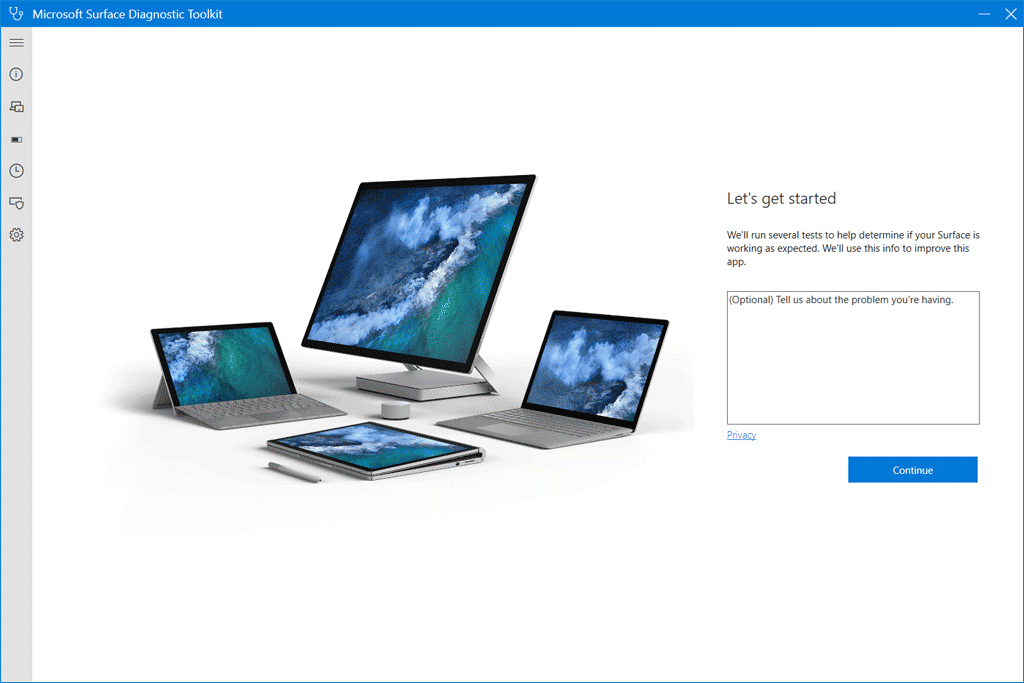
Step 2. Follow the on-screen instructions to fix the Surface you face. This toolkit can test the following things:
- Windows update and system repair
- Power supply and battery
- Touchscreen and display brightness
- Speakers and microphone
- Network connectivity
- Memory and storage
Typically, the diagnosis and repair process takes an average of 15 minutes or less. However, it may extend to an hour or more, contingent upon factors such as your internet connection speed and the extent of repairs required by the tool.
Third-Party Tools to Fix Microsoft Surface Issues
Manage Partitions and Disks: Use MiniTool Partition Wizard
MiniTool Partition Wizard is a professional partition manager, which can help you manage the partitions on the hard drives and even the disk.
MiniTool Partition Wizard FreeClick to Download100%Clean & Safe
Data Recovery: Use MiniTool Power Data Recovery
If you want to recover your missing files from a Surface device, you can try MiniTool Power Data Recovery. This data restore tool can recover all kinds of files from HDDs, SSDs, USB flash drives, SD cards, and more.
MiniTool Power Data Recovery FreeClick to Download100%Clean & Safe
Files and System Backup: Use MiniTool ShadowMaker
You can use MiniTool ShadowMaker to back up your files and systems on a Surface device. The backup and restore features are available in the trial edition for 30 days.
MiniTool ShadowMaker TrialClick to Download100%Clean & Safe
Conclusion
The Surface app and Surface Diagnostic Toolkit are Microsoft’s official utilities to fix common Microsoft Surface issues. When encountering issues, you can first try these two tools. On the other hand, you can use the MiniTool software introduced in this post to solve more complex issues. If you encounter issues related to MiniTool’s software, you can contact us via [email protected].