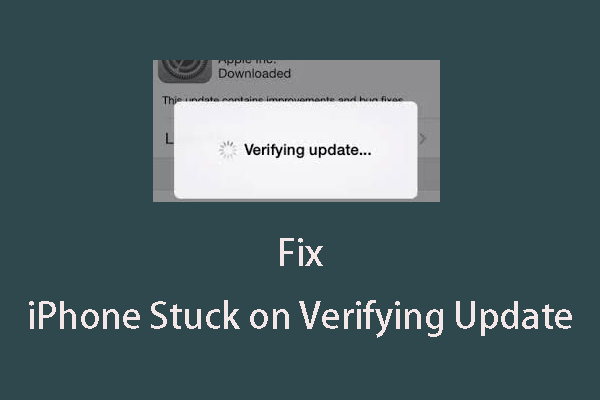If you are bothered by iPhone won’t update issue, do you know the reason for this issue and how to fix it? In this post, MiniTool Software will show you why your iPhone won’t update and some easy and effective methods.
Why Won’t My iPhone Update?
When a new version of iOS is released, you can’t wait to update your iPhone to the latest version. However, the update process may be not smooth. You may find that your iPhone won’t update due to some reason.
Top Reasons for iPhone Won’t Update
Currently, the latest iOS version is iOS 15. When you try to update your device to iOS 15 via Settings, you find you can’t do it.
Why won’t my iPhone update to iOS 15? Here are some main reasons:
- There is not enough free space on your device
- The iPhone’s network connection is poor.
- Your device can’t reach the update server.
- The update is not completed.
- And more…
Knowing the reason, it will be easier to solve the problem. Here, you will show you some easy and effective solutions to iPhone won’t update.
What Did I Do when My iPhone Won’t Update?
Method 1: Free up Space on iPhone
Before you update your iPhone, you need to make sure that there is enough available space on your device for the update. The update files will take up storage space on your device. If there is not enough space, the iPhone update process will not continue successfully.
First, you need to go to Settings > General > Software Update to check the size of the iOS update. Then, you should go to Settings > General > [Device name] Storage to check how much free space is left on your device. If the free space is not enough, you need to free up space on your iPhone.
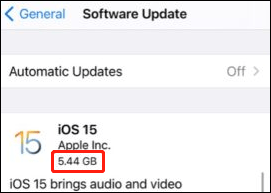
Method 2: Check the Internet Connection
If you update your iPhone via the Settings app on the device, you need to make sure that the internet connection is available or works well. If there is an available Wi-Fi connection, you’d better switch to it to obtain a good network connection. Besides, while updating iOS, you’d better not download other content to guarantee internet speed.
Method 3: Delete the Update Files and Try to Update Again
If the above methods don’t work for you, we think you should try to update the device again. Before doing this, you need to remove the already downloaded update files.
Here are the things you should do:
Step 1: Delete the Update
- Go to Settings > General > [Device name] Storage.
- You can see the update from the list of apps.
- Tap the update and then tap Delete Update. This will delete the downloaded update files.
Step 2: Update Your iPhone again
You should go to Settings > General > Software Update and tap Download and install to perform an iOS update again.
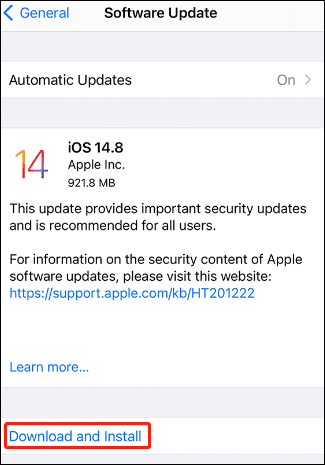
Method 4: Update Your iPhone Using iTunes
If you still can’t use the Settings app to update your iPhone or encounter Unable to Check for Update/Unable to Install Update error, you can try to use iTunes to update your device.
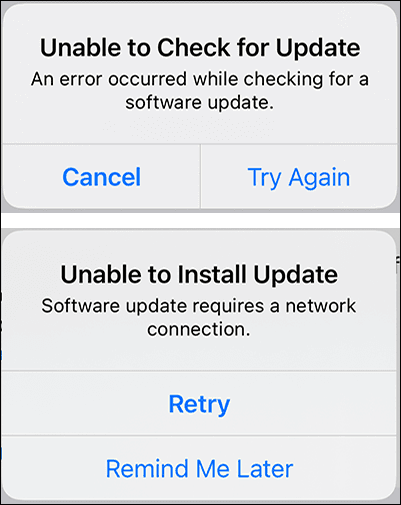
You need to do it on your computer, so make sure your computer has a good internet connection.
- Install the latest version of iTunes on your computer.
- Connect your device to your computer.
- Open iTunes.
- Click the Device icon next to the top-left corner of the iTunes window.
- Click Summary.
- Click Check for Update.
- Click Update.
iPhone Won’t Update? You Can Fix It Now!
If you want to update your iPhone/iPad/iPod Touch to the latest iOS using the Settings app, you need to make sure that there is enough free space on your device. You also need to make sure that the internet connection is good. If you failed to update your device, you can just try the methods in this post to help you out.
Should you have other related issues, you can let us know in the comments.