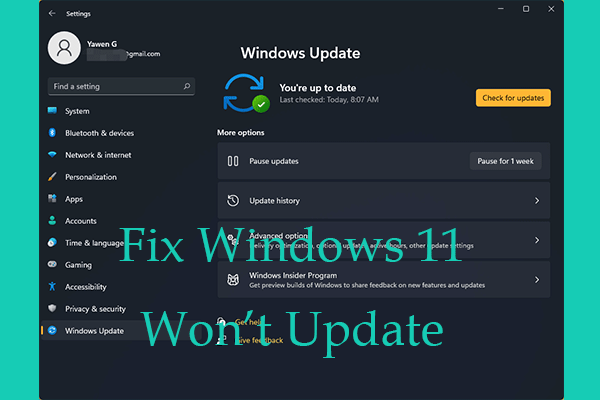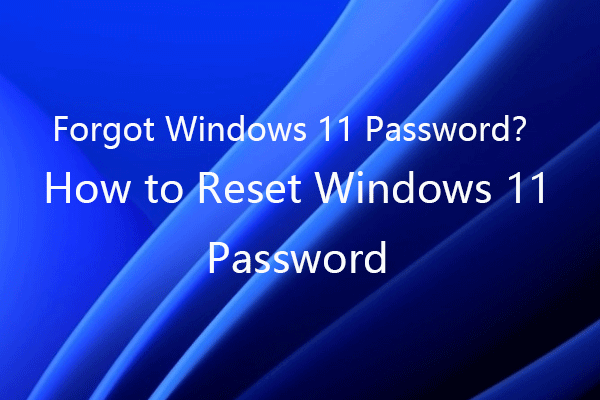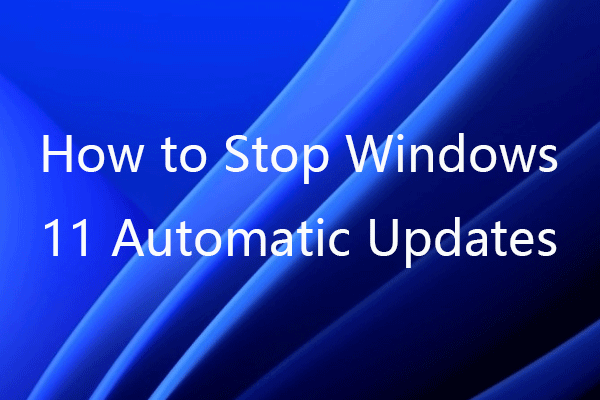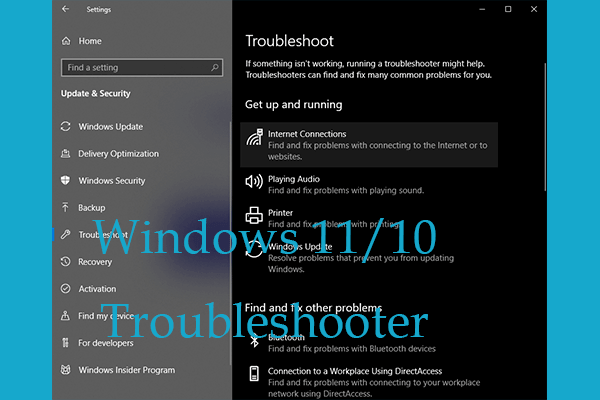If the Acer/Toshiba/Lenovo/Dell/HP laptop touchpad is not working on Windows 10, check the 7 ways in this tutorial to try to fix touchpad not working issue. If you lost some data in Windows 10, you can take MiniTool software to easily recover lost files or mistakenly deleted files in your Windows 10 computer.
Why is My Touchpad Not Working Windows 10?
The touchpad allows you to use your laptop without a mouse. If you encounter the “laptop touchpad not working Windows 10” issue, you can check the 7 ways to see if the Acer/Toshiba/HP/Lenovo/Dell laptop touchpad stopped working problem can be fixed, so as to get your laptop touchpad back to normal working.
The laptop touchpad not working in Windows 10 error can be caused by various reasons, e.g. conflict between software, outdated drivers, hardware fault, etc.
Fix 1. Restart to Fix Windows 10 Laptop Touchpad Not Working
Sometimes restarting/rebooting computer can help repair Windows 10 tiny issues. You can perform a reboot or restart in your Windows computer. After it restarted, you can check if the laptop touchpad works now. If not, then you can continue to try other ways below.
Fix 2. Enable Touchpad in Settings
Click Start -> Settings -> Devices -> Touchpad to open laptop computer touchpad settings window. Check if the touchpad is turned on, if not, turn the button to On under Touchpad.
Fix 3. Is Touchpad Accidentally Disabled
Normally there is a key combination which can trigger the touchpad on and off. Usually it involves pressing Fn key and another key. The touchpad nor working issue may be caused by unknowingly disabling it.
You can enable the touchpad again using the Fn key, but different computers may have different touchpad hotkeys, the another key may be F8, F6, F1, F12. It’s hard to find out. You can press the keys, but if it’s wrong, remember to press that key combination again to cancel it. Check the easy way to turn on touchpad again.
How to turn on touchpad again in Mouse Properties:
- Press Windows + R keys at the same time to open Run. Type main.cpl in Run box, and hit Enter.
- Click Device Settings -> select your device touchpad -> Enable -> Apply -> OK.
Fix 4. Update Touchpad Driver to Fix Touchpad Not Working Windows 10
The wrong or corrupted touchpad driver may also cause touchpad not working. You can update the touchpad drivers to see if it can make the touchpad work again.
- Press Windows + X keys on the keyboard, and click Device Manager to open it. You can also click Start and type device manager, and choose Device Manager to open it.
- Find the touchpad device from the list. Right-click it and click Update driver -> Search automatically for updated driver software. The Windows 10 computer will scan itself and internet to install the latest touchpad drivers.
Fix 5. Conduct a Windows 10 Update
Performing a Windows 10 update can update and install all the latest available drivers of the OS. You can check for a Windows 10 update to see if it can fix Acer/Toshiba/Lenovo/Dell/HP laptop touchpad not working issue.
Click Start -> Settings -> Update & Security -> Check for update, and the computer will start checking and installing latest versions of drivers.
After it finishes, you can check if the laptop touchpad can work.
Fix 6. Troubleshoot Windows 10 to Fix Touchpad Not Working
If the above ways are failed to fix touchpad not working on laptop, then your computer may have some other issues. You can access advanced options Windows 10 to troubleshoot and repair Windows 10 problems, for instance, reset your computer, do a system restore, boot to Command Prompt Windows 10 to use commands to repair disk errors, etc.
Fix 7. Send to a Laptop Repair Store
If nothing works, the laptop touchpad may have hardware issues. You may send your laptop to the after-sales service or a professional laptop repair store to fix Acer/Toshiba/HP/Lenovo/Dell laptop touchpad not working problem.