You can find 5 ways you can try when the Windows 11 KB5036080 installation is stuck at 100% forever.
Windows 11 KB5036080 Installation Is Stuck at 100%
A Windows update always contains many bug fixes and improvements. But you may get in trouble when installing an update. For example, you may encounter the following questions:
- Windows update installation error 0x80070643
- Windows 11 update not showing up
- Windows 11 failed to install
Windows 11 KB5036080 is not an exception. Some users have reported that Windows 11 KB5036080 installation is Stuck at 100%. Here are two examples:
One is from Reddit:
Cumulative Update for Windows 11 Insider Preview (10.0.26058.1400) (KB5036080) Stuck At 100%
I have been facing this problem since last 2 weeks, i have checked every youtube video and every website for the solution none of them worked effectively, if anyone knows anything regarding this, please do kindly help me out
The other one is from techcommunity.microsoft.com:
Cumulative Update for Windows 11 Insider Preview (10.0.26058.1400) (KB5036080) issue
Cumulative Update for Windows 11 Insider Preview (10.0.26058.1400) (KB5036080)
stuck at 100% then error We could not complete the install because an update service was shutting down.
Microsoft hasn’t released an official fix for this issue. If you want to fix the problem immediately, you can try the following ways.
Way 1. Run the Windows Update troubleshooter
The Windows Update troubleshooter is a tool that is designed to fix Windows update issues. If the KB5036080 installation gets stuck at 100%, you can run this tool to find and fix issues.
Step 1. Press Windows + I to open the Settings app.
Step 2. Go to System > Troubleshoot > Additional troubleshooters.
Step 3. Find Windows Update and expand it. Then click the Run button to start running this tool.
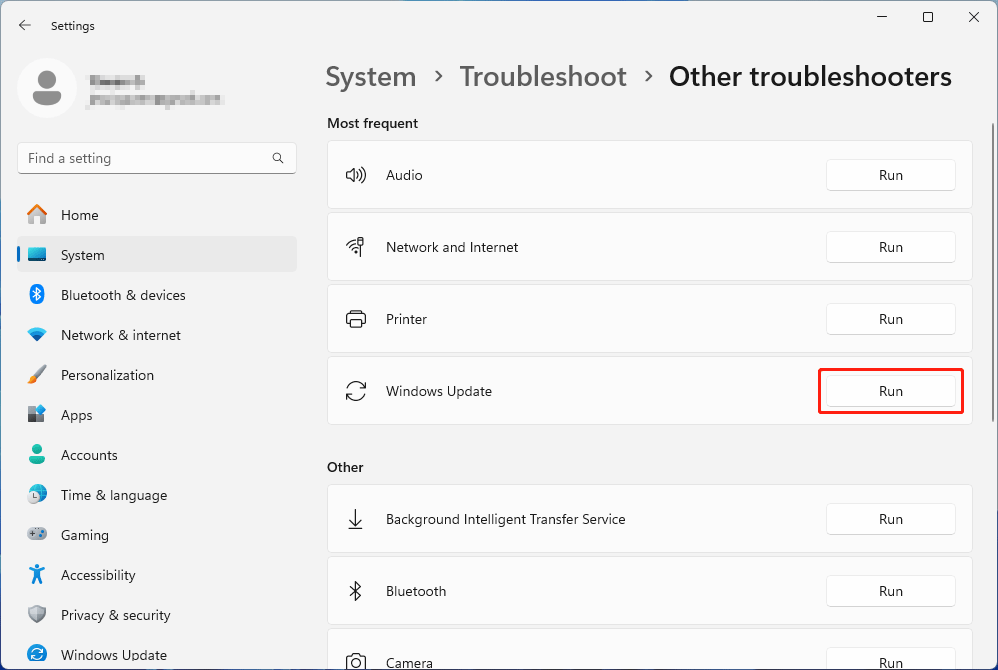
This tool can automatically fix the found issues.
When the troubleshooter is done, you need to restart your PC and go to Windows Update again to reinstall the KB5036080 update.
Windows 11 KB5036080 installation is still stuck at 100%, it means this way doesn’t work for you. Then, you can try the next solution.
Way 2. Use the System File Checker Tool to Repair the Corrupted and Missing System Files
Corrupt or missing system files can also be the cause of the KB5036080 installation getting stuck. Fortunately, you can use the System File Checker to repair the corrupt system files and find the missing system files.
Step 1. Run Command Prompt as administrator.
Step 2. Run this command in the Command Prompt: DISM.exe /Online /Cleanup-image /Restorehealth.
Step 3. Run this command in the Command Prompt: sfc /scannow.
One More Way to Recover the Missing System Files: Use MiniTool Power Data Recovery
MiniTool Power Data Recovery is a professional data restore tool, that can recover all kinds of files on a Windows computer. It supports recovering the missing system files in Windows.
You can first try MiniTool Power Data Recovery Free to see if this freeware can find the needed system files. You can recover 1GB of files for free.
MiniTool Power Data Recovery FreeClick to Download100%Clean & Safe
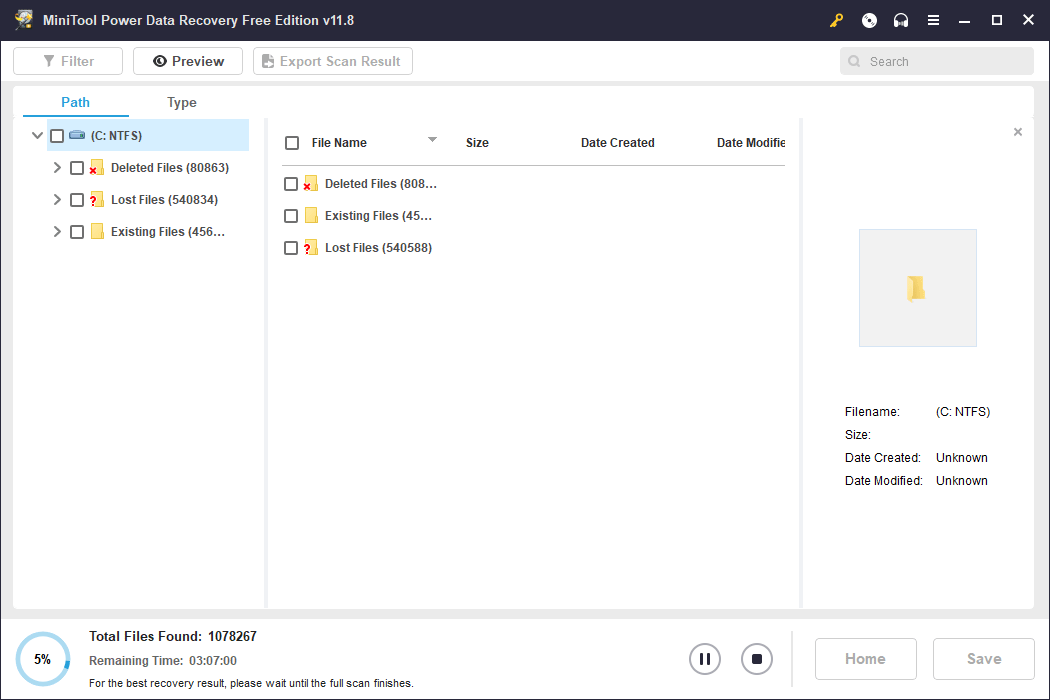
Way 3. Restart Windows Update Related Services
Another solution to fixing a stuck KB5036080 installation is to restart the Windows Update-related services. It is not difficult to do this:
Step 1. Press Windows + R to open the Run dialog. Then type services.msc into the Run dialog and press Enter to open the Services app.
Step 2. Go to Windows Update > Startup type > select Automatic > go to Service status > click Start > Apply > OK.
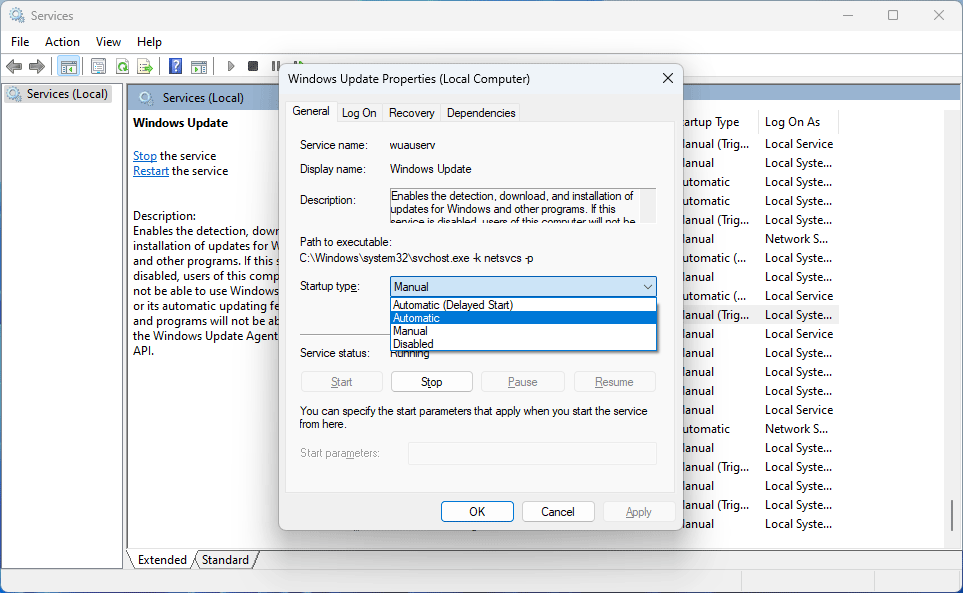
After that, repeat the same steps with Background Intelligent service:
Go to Background Intelligent transfer service > go to Startup type > select Automatic > go to Service status > click Start > Apply > OK.
After these steps, you can go to Windows Update and check if you can install the update this time.
Way 4. Clear the Windows Update cache
If you are an advanced user, you can try clearing the Windows update cache. You can do this by using Windows PowerShell:
Step 1. Type Windows PowerShell into the search box. Then right-click Windows PowerShell from the search results and select Run as administrator.
Step 2: Run the following commands one by one:
- net stop bits
- net stop wuauserv
- net stop msiserver
- net stop cryptSvc
Step 3. Run the %windir%\SoftwareDistribution command to open the SoftDistribution folder, where you need to delete all the files from there.
Step 4. Go back to the Windows PowerShell and run the following commands one after another to start the updating process again:
- net stop bits
- net stop wuauserv
- net stop msiserver
- net stop cryptSvc
Way 5. Wait for the Official Fix
If Microsoft knows this problem, it should release a fix in the next patch build. If the above issue cannot help you solve the Windows 11 KB5036080 installation stuck problem, you can choose to wait for the next build.
Bottom Line
These are the methods you can try when Windows 11 KB5036080 installation is stuck at 100%. We hope you can find a useful method here. Besides, if you encounter issues when using MiniTool’s data recovery software, you can send an email to [email protected].