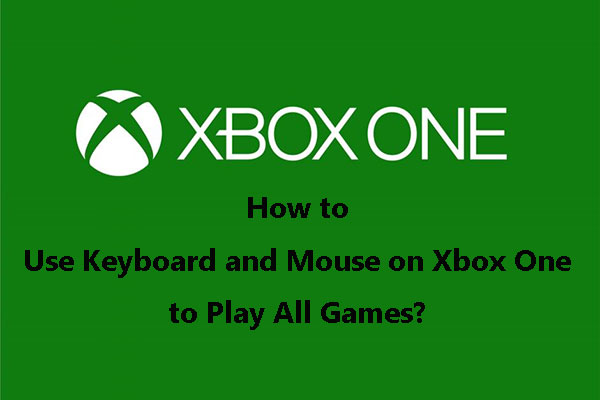Are you bothered by the Xbox One won’t connect to Xbox Live issue? Do you know how to get rid of this problem? This post from MiniTool Software will show you 4 easy and effective solutions. You can always find a suitable solution here.
If your Xbox One won’t connect to Xbox Live, do you know how to solve this issue? In this MiniTool post, we collect some available solutions that are proved to be effective. You can try them one by one until you find a suitable one for your situation.
Solution 1: Hard Reset Xbox One and Modem
Often, a simple hard reset of your Xbox One and modem can make your Xbox One connect to Xbox Live as normal again because it can get rid of the temporary issues on your Xbox One. Many users have reported that they solved the issue by using this method. Here, we suggest that you can just do this when Xbox One Live not working no matter which situation you are facing.
How to Hard Reset Your Xbox One?
- Press and hold the Xbox logo on the console and wait until the console is closed completely.
- Wait for some seconds and then press the Xbox logo to turn on your Xbox One console.
The Xbox One hard reset process is finished.
How to Hard Reset Your Modem?
- Use a thin and pointed thing like a pin or a pen tip to hold the reset button of the modem for 30 seconds or so. The reset button is always on the back of the modem.
- All of the lights on the modem will blink and then you should release the pin or pen tip. Next, you need to wait until the power light is back to the normal state.
At last, you can go to check whether you can connect to Xbox Live successfully.
Method 2: Modify the IP Settings and DNS Settings on Xbox Live
The Xbox One won’t connect to Xbox Live can also happen due to the wrong IP settings and DNS settings. You can go to modify the IP settings and DNS settings on Xbox Live like this:
- Click Settings on your Xbox Live.
- Go to All settings > Network > Network settings > Advanced settings.
- Click IP settings and then select Automatic.
- Go back to Advanced settings.
- Click DNS settings and then select Automatic.
After these settings, you can go to check whether your Xbox One can connect to Xbox Live.
However, if this method doesn’t work for you, the next one may be helpful.
Method 3: Check the Xbox Live Related Services on PC
Here are the things you should do:
1. Press Win+R on your keyboard to open Run.
2. Type msc and press Enter.
3. Scroll down to find the Xbox Live Networking Service section.
4. Right-click on it and select Properties.
5. Stay at the General tab and click the arrow down button for Startup type.
6. Select Automatic.
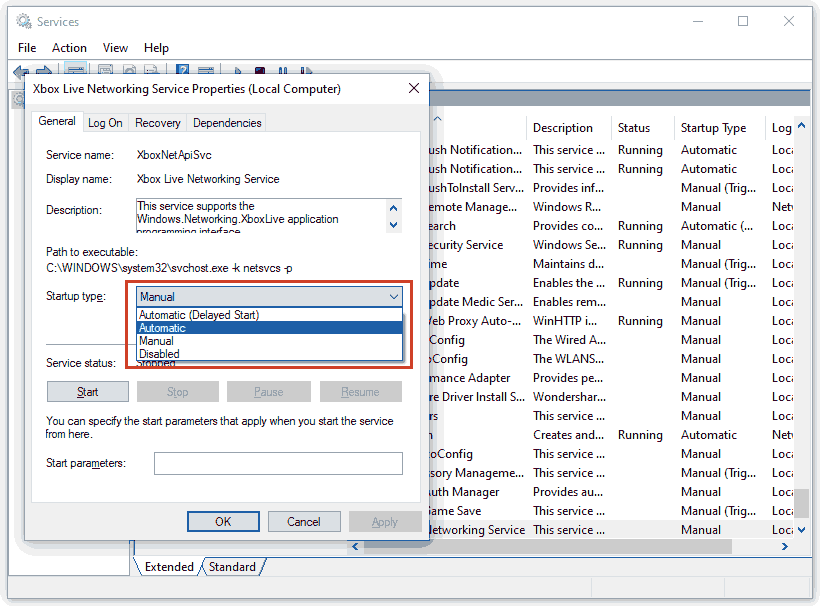
7. Click Apply.
8. Click OK to save the change.
9. Go back to the Services
10. Right-click on Xbox Live Networking Service and select Start.
Then, you should repeat the above steps to make the same settings for both Xbox Live Auth Manager and Xbox Live Game Save.
Method 4: Update the Network Adapter Driver and Xbox One Controller Driver
If the network adapter driver and the Xbox One controller driver is outdated or corrupted, the Xbox One won’t connect to Xbox Live issue can also appear. Thus, you can update these two drivers to have a try.
Bottom Line
These are the solutions to Xbox One won’t connect to Xbox Live or the related Xbox One Live not working issue. We hope they can solve your issue effectively. Should you have any related issues, you can let us know in the comment.