Fortnite is currently one of the largest Battle Royale games on the market. However, when you play it, you may meet the “Fortnite failed to lock profile” issue. If you want to find some solutions to get rid of it, this post from MniTool is what you need.
Fortnite Failed to Lock Profile
It’s common to encounter the “Fortnite failed to lock profile” issue. This issue can be caused by the Wrong installation of the game or game mode. According to reports, this problem occurs on PC, Xbox, and Play Station.
Before you try the following solutions to fix the “failed to lock profile” issue, you should restart your PC to check if the issue has been fixed. If not, go to the next part.
Also see: Fortnite FPS Drops? Here’s How to Increase FPS in Fortnite
How to Fix Fortnite Failed to Lock Profile
Solution 1: Restart the Game
You can restart the game to fix the “Fortnite failed to lock profile” issue. Now, here is the tutorial.
Step 1: Locate the Settings icon (It may be shown as three horizontal lines) on the top right corner of Fortnite.
Step 2: Then click it. Next, click the Power icon to exit the game.
Step 3: After that, restart your Fortnite game.
When it is finished, check whether the “failed to lock profile Fortnite PC” issue is removed.
Solution 2: Verify the Game File
When the “Fortnite failed to lock profile” issue appears, you can try verifying the game. To verify Fortnite, follow the tutorial below.
Step 1: Enter the Epic Games Launcher.
Step 2: Move to the FORTNITE tab.
Step 3: Click the settings icon next to the Launch text and then click the Verify option.
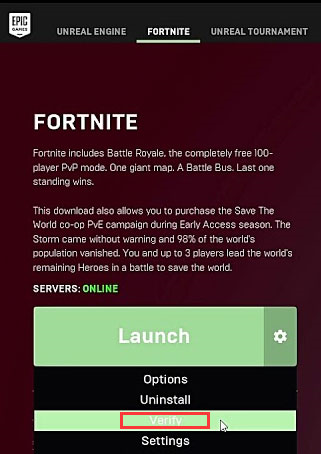
Step 4: Wait for the launcher to complete verifying the game files. When the process comes to an end, you can open the game again and see if the “Fortnite failed to lock profile” issue persists on your computer.
Solution 3: Reinstall the Game Mode
You can also try to reinstall the Game Mode to fix the annoying issue. Here are the detailed steps:
Step 1: Exit the game/launcher and close Fortnite in the Task Manager.
Step 2: Then open the launcher and navigate to the Fortnite tab.
Step 3: Now click the Settings icon and click the Options icon.
Step 4: Then uncheck the option of the game mode you are having issues with and then click the Apply button.
Step 5: Wait for the completion of the process and then restart your system. Then, reinstall the game mode and check if the game issue has gone.
Solution 4: Change the Region of Your Game
The last method for you to fix the issue is changing the region of your game. Follow the steps:
Step 1: Open the game menu and navigate to the Settings tab.
Step 2: Then change the Matchmaking Region as per your desire. It will be better to select a server with a lower ping.
Step 3: Now launch the game and check if the profile issue is resolved.
Final Words
To sum up, in order to fix the issue of Fortnite failed to lock profile, this post has shown 4 solutions. If you have any better solutions to fix it, you can share it in the comment zone.