The Forza Horizon series is a popular game. When you are immersed in the game, game data will be created in the designated folder and that is very important for players to retrieve their game progress. This article from MiniTool will disclose more information about the Forza Horizon 5 save file location.
How to Find the Forza Horizon 5 Save File Location?
Forza Horizon 5 is an open-world racing game, born in 2021, that attracts many players around the world. Forza Horizon 5 is an amazing game but you do need to check for the game’s system requirements and Forza Horizon 5 save file location.
To meet the system requirements, you can get a smoother and better game experience; to protect your Forza Horizon 5 game save files, your game progress can be ensured. Don’t ignore them and they can make a difference when unexpected issues happen.
For system requirements, you can check this article where details are disclosed: Forza Horizon 5 PC: Can You Play Forza Horizon 5 on PC.
To check for your Forza Horizon 5 saved game location, you need to enable the hidden items first to make all folders visible and then check the path.
Step 1: Open File Explorer by pressing Win + E and click View from the top menu.
Step 2: From the drop-down section, check the box next to Hidden items. If this option can’t work, you can find the solutions in this post: [SOLVED] Show Hidden Files Button Not Working on Windows 10 – Fix.
Step 3: After that, follow this guide.
If you download the game from the Microsoft Store, please check this location: %LOCALAPPDATA%\Packages\Microsoft.624F8B84B80_8wekyb3d8bbwe\SystemAppData\wgs\.
If you download the game from Steam, please check this location: <Steam-folder>\userdata\<user-id>\1551360\remote\<user-id>\.
Normally, %LOCALAPPDATA% means C:\Users\<username>\AppData\Local. <Steam-folder> is a default location in the C:\Program Files (x86)\Steam.
How to Back up the Forza Horizon 5 Save Files?
Forza Horizon 5 Save File Location has been cleared in the last part. You can follow the path and check for your game save files. For your data security, we recommend you back up data that matters to protect your game progress.
You can use MiniTool ShadowMaker to back up files. More than that, more backup sources are allowed, such as your system, partitions, and disks. Only via the one-click option, you can make a quick system backup and recovery. Its concise interface can guide you to finish the backup task and every advanced feature has a clean introduction.
Download and install the program by clicking the button and you can get a 30-day free trial version.
MiniTool ShadowMaker TrialClick to Download100%Clean & Safe
Step 1: Launch the program and click Keep Trial to enter the interface.
Step 2: Go to the Backup tab and click the SOURCE section where you need to select Folders and Files. Then follow the Forza Horizon 5 save game location we listed to find the files you want to back up.
Step 3: Then go to the DESTINATION section and choose the location where your backup can be stored safely. If you want to set automatic backups, you can click Options to set Schedule Settings or other features.
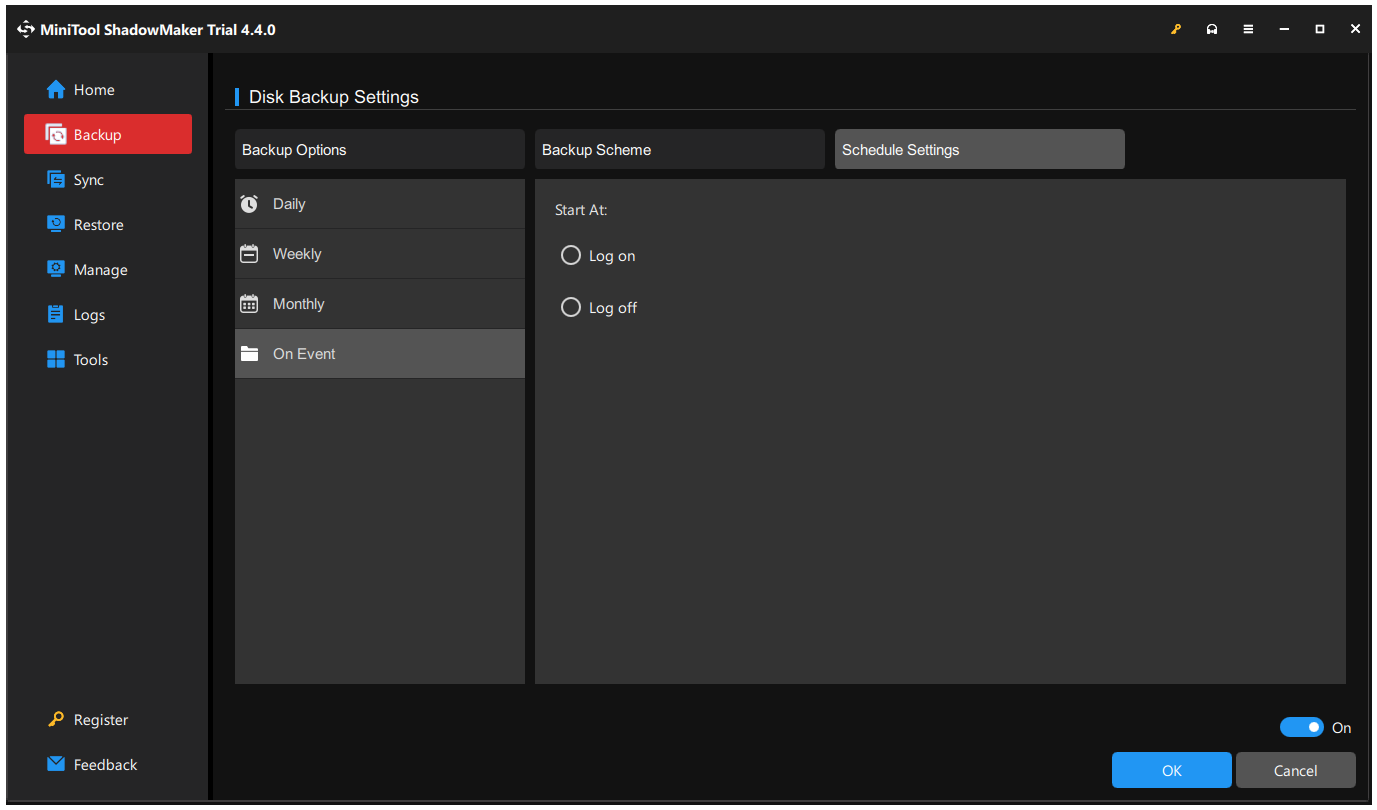
Step 4: When you finish them, now, you can click Back Up Now to start the task.
Apart from data backup, MiniTool also allows clone SDD to larger SDD or clone HDD to SSD for drive upgrade. Try this program and it will surprise you.
Bottom Line
Where to find the Forza Horizon 5 save file location? This post has shown you the specific location. You can find the location and back up the saved files in case of any losses.